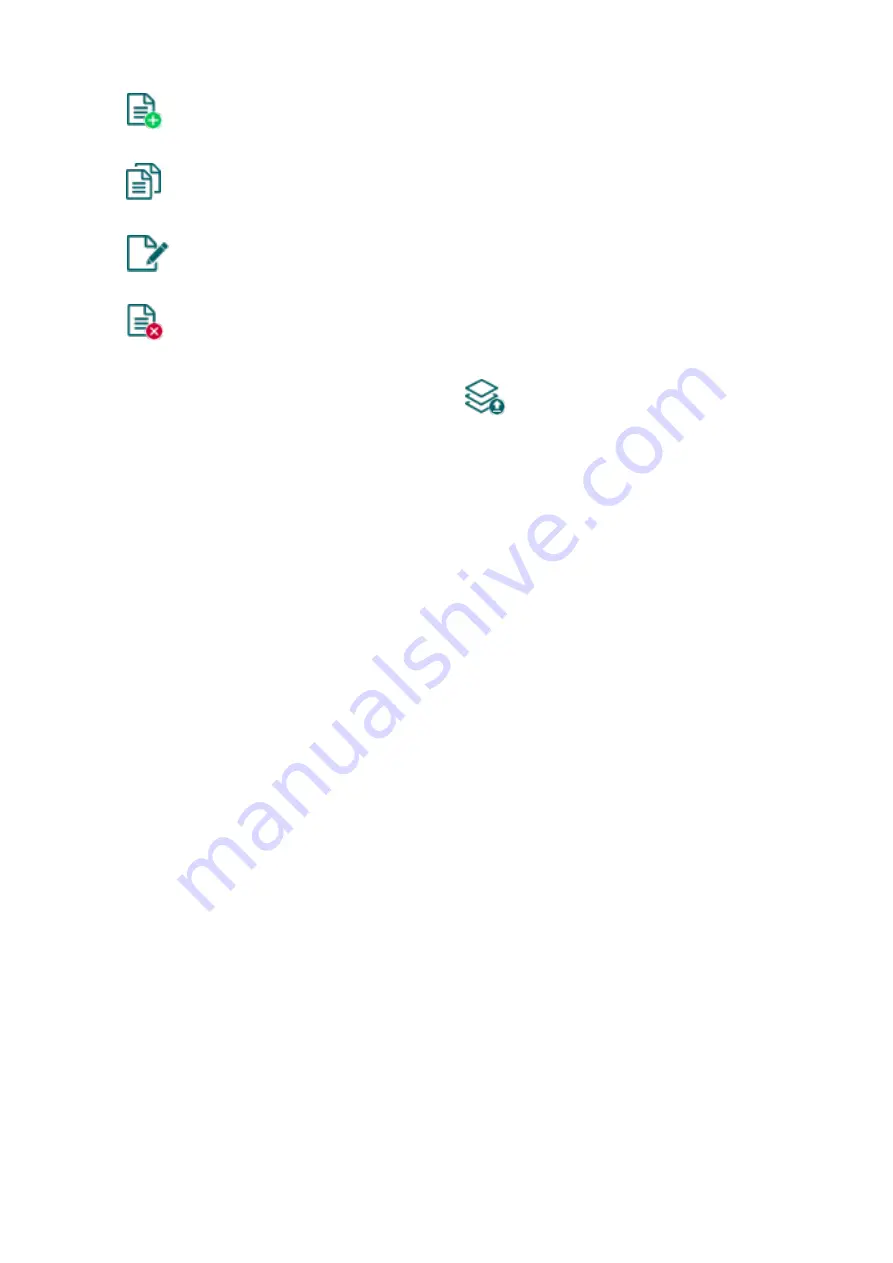
36
Add new input event:
To add a new input
event click on the “
New
” button.
Create a copy of an existing input event:
To create a copy of the selected input event cl
ick on the “
Clone
” button. Please
note that the new copy should have a different unique name.
Edit input event settings:
To edit the settings of the selected input
event click on the “
Edit
” button.
Delete an input event:
To delete the selected input even
t click on the “
Delete
” button.
Please note that the settings have to be written in the device in order to be applied after a
change is made. For this, click on the “Write”
button.
Event
:
Name
: custom name of the event. The name entered in this section is used for identification of
the given event within the program and in the event logs. The name should not be longer than
20 characters, and the following characters cannot be used: ^ ~ < > = | $ % " '.
Input
: the contact input which will generate the given event.
Type
: the type of the event which can be new or restore. New event will be generated when an
input is activated and restore event will be generated it reverts to its normal state. In the
Contact ID protocol new event is indicated with 1 (or E), while restore is indicated with 3 (or R).
Remote monitoring
:
In this section you can configure the Contact ID event code for reporting to CMS and can select
one of the preconfigured notification templates for the given event. The Contact ID event code
should only be configured if reporting to CMS is used, otherwise select the notification template
named “
EMPTY
”.
Event code
: in this section you can configure the 3
-digit
Contact ID event code
, consisting of
characters 0..9,A,B,C,D,E,F, which
you wish to assign to the given event. The default
configuration for input event codes is 130, which means burglar alarm.
Partition
: in this section you can configure the partition number you wish to assign to the given
event. The default configuration for partition is 01.
Zone
: in this section you can configure the zone number you wish to assign to the given event.
The default configuration for zones is in accordance with the number of the inputs (001 to 006).
Notification template
: in this section you can select a preconfigured notification template which
you wish to use for the given event. If you wish to use additional notification templates, these
should be added prior to configuring the events. If you do not wish to send a report to CMS on
the given event, select the te
mplate named “
EMPTY
”.
















































