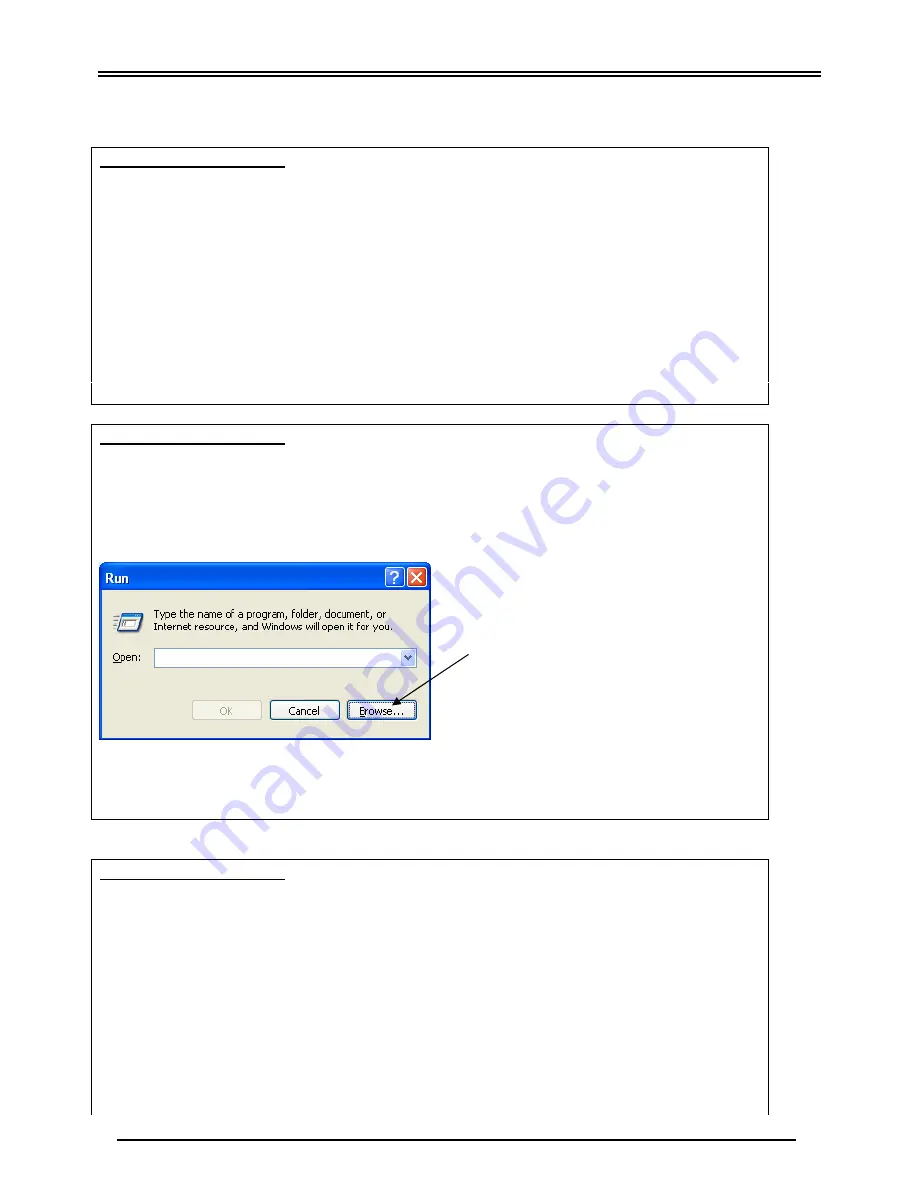
Mega 200VWR
TLK/200VWR-v1.0-060928
13
Troubleshooting:
Problem Description 1:
ADSL/PPP LED (light) does not come on.
Solution:
1. Check ADSL line connection from telephone wall socket to ADSL port on router.
Make sure that the cable is securely connected.
2. Make sure that no micro filters are connected directly between the telephone wall
socket and the router’s ADSL port.
3. If your “ADSL/PPP” LED still keeps blinking after approximately 5 minutes, there may
be a fault on your Telkom ADSL line, please report the fault to Telkom support on
0800 375 375.
Problem Description 2:
Nothing happens when I insert my CD.
Solution:
Your computer may not be set to auto run CDs you insert. To manually start the auto-run
menu, click on “Start”> “Run”. The following screen will open, click “Browse”.
Navigate to the CD drive containing the installation CD (Mega 200VWR) and double click
the file “autorun.exe”. This will start the application from which you may proceed with the
installation.
Problem Description 3:
When I click OK on the Mega 200VWR utility, it does not seem to respond. (Applicable
only to Windows 98, 98SE, ME and NT4)
Solution:
1. Please make sure that you have disabled all firewall software on your computer that
may block communications to the router. The utility is trying to communicate with the
router on an IP address that may be filtered out by your firewall. The most
well-known firewall software packages are: Norton Internet Security, TrendMicro’s
PC-Cillin, Bit-Defender, McAfee, etc. Please also remember to re-enable the firewall
software again after the router has been setup.
2. Please ensure that you are trying to access the Mega 200VWR on the correct IP
address. The default IP address (10.0.0.2) and administrative password (admin) is


































