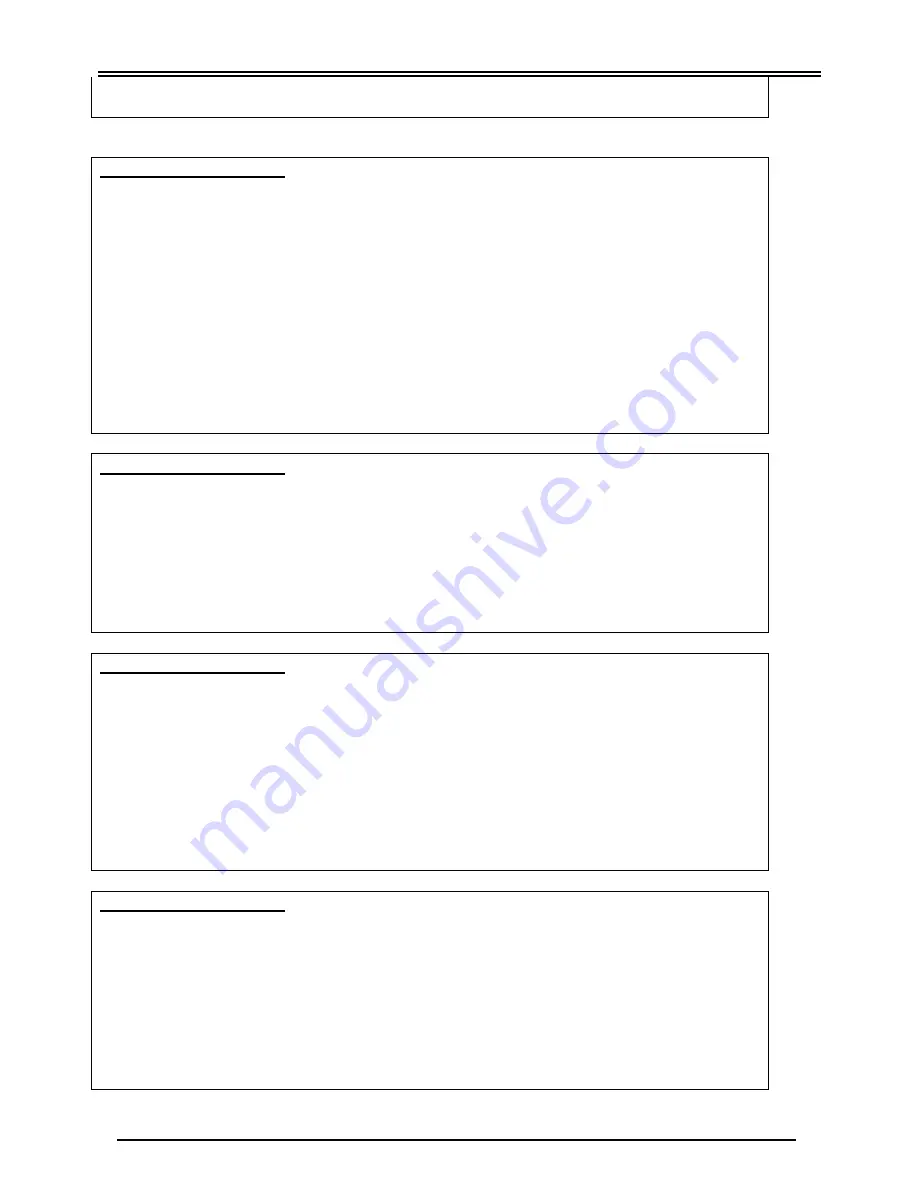
Mega 200VWR
TLK/200VWR-v1.0-060928
14
used by default. If you have changes the setting on a previous occasion, please
open the advanced section of the utility to enter the new information.
Problem Description 4:
When the wizard tries to open the Telkom website or when I try to open any other
website, a Dial-up Connection screen pops up asking me to connect to the internet. It
doesn’t matter what choice I make I can not connect or see the website.
Solution:
1. Your Internet Explorer is still setup to connect to the Internet using a dial-up account
such as traditional analog or ISDN.
Please change this setting to “Never Dial a
connection”. You will find this setting on the internet options form. Click on Start>
Control Panel> Internet Options, then click on the connections Tab. Now check the
“Never Dial a Connection” button. If the problem persists, click the “Setup” button in
the top-right corner of the connections tab. Select “Connect to the Internet”, “Setup
my Connection Manually”, “Connect Using a Broadband connection that is always
on” and then click finish.
Problem Description 5:
I’m using Windows 95 or 98 and I’ve completed the utility step but I still can’t browse the
Internet.
Solution:
1. You may have misspelled your ISP username and password. Remember that the
username and password is case-sensitive. Type them exactly as provided by your
ISP. A steadily orange lit “ADSL/PPP” LED will indicate correct ISP information setup.
2. Your ISP may have provided you with incorrect information. Please confirm with ISP.
Problem Description 6:
The router’s “ADSL/PPP” LED does not light orange after I submitted my own ISP
username and password.
Solution:
1. You may have misspelled your ISP username and password. Remember that the
username and password is case-sensitive. Type them exactly as your ISP have
printed them.
2. If you are sure that you have correctly typed your ISP details but are still unable to
browse the Internet, please contact your ISP to confirm your username and
password.
Problem Description 7:
I am having trouble sending E-mail from my automatically setup account in Outlook
Express. I get an error message that states that I do not have any accounts configured
for sending mail.
Solution:
1. Make sure you have an account selected as the default account. If you do not have
a default account, Outlook Express does not know with which account to send the
mail. Open Outlook Express, click on ‘Tools’, then ‘Accounts’ and then select the
account you want to set as default. Then click on ‘Set as Default’.


































