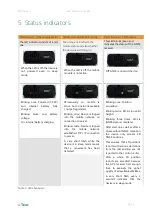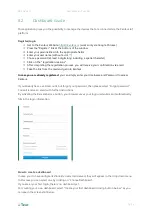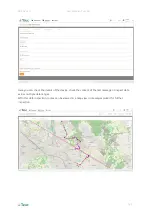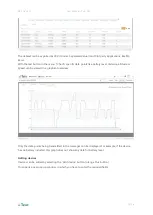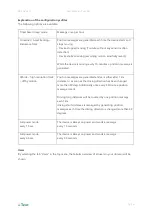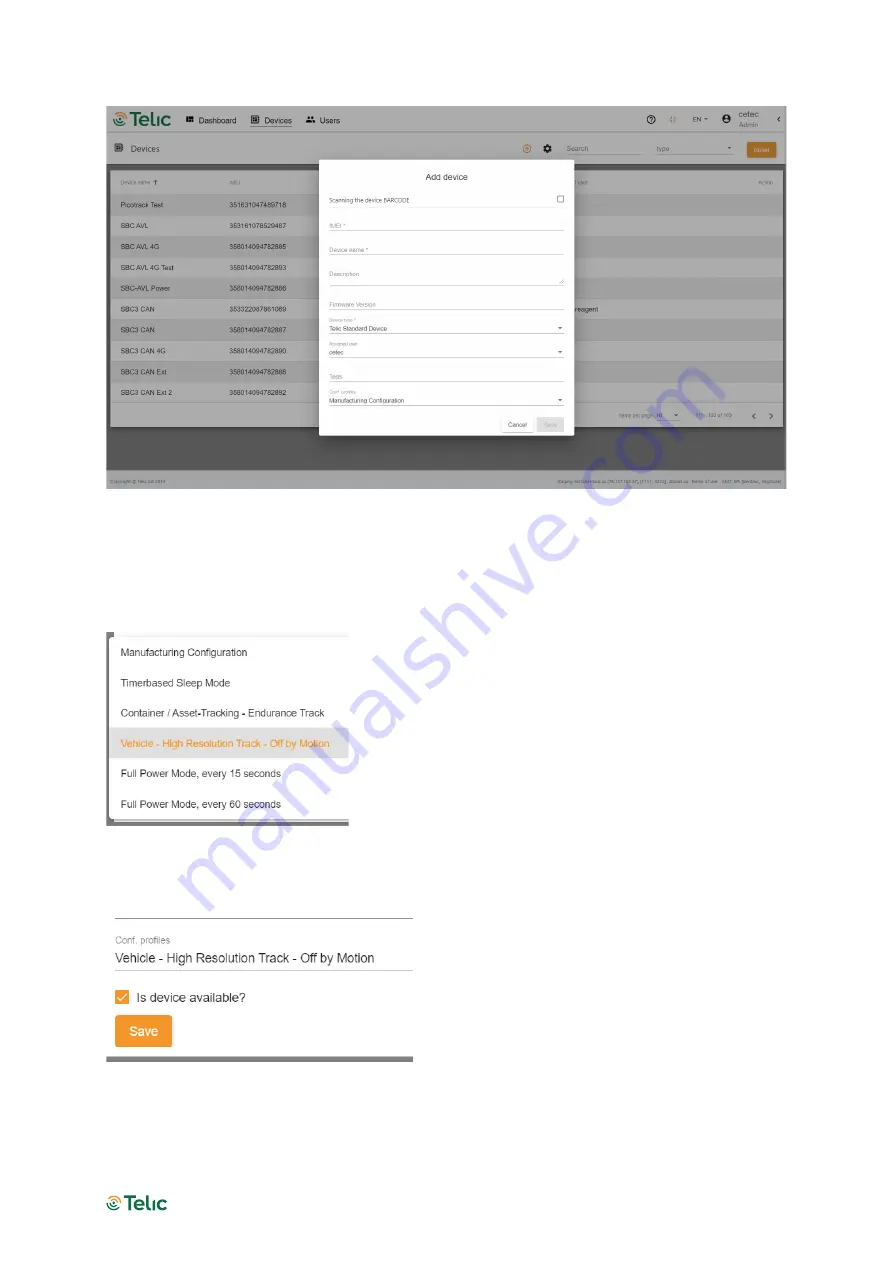
SBC AVL 4G
User Manual - Telic AG
Pg 29
All devices will be delivered with a factory provided configuration, but, as shown in the screenshot
above, you can select one of the pre-defined configuration profiles.
You have to click into the field “Conf. profiles”.
The options will show up:
You have to choose one of the options, and press the “Safe” button (see below); the configuration will
be acquired automatically by the device.