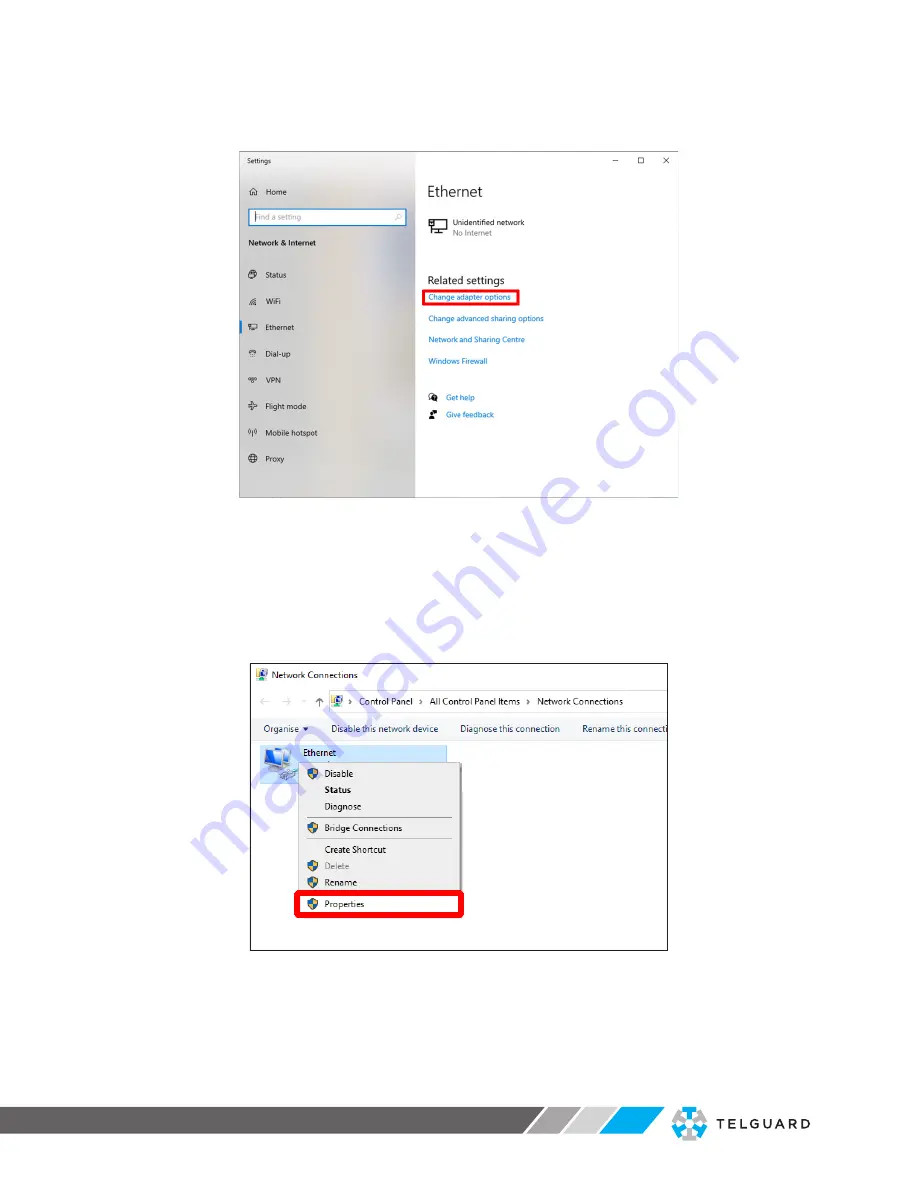
USER GUIDE
USER GUIDE
INTEGRATED HUMAN BODY TEMPERATURE SCREENING SYSTEM
V
IR
ALERT
3
07
3)
Click on the
Change adapter options
link. (See Fig. 4-2)
Fig. 4-2 Status screen
The
Network Connections
screen is displayed. See Fig. 4-3 below.
4)
Move your mouse cursor over the icon for your Network (Ethernet in the
example below).
5)
Right-click with the mouse, and select the
Properties
option.
Fig. 4-3 Network Connections screen


























