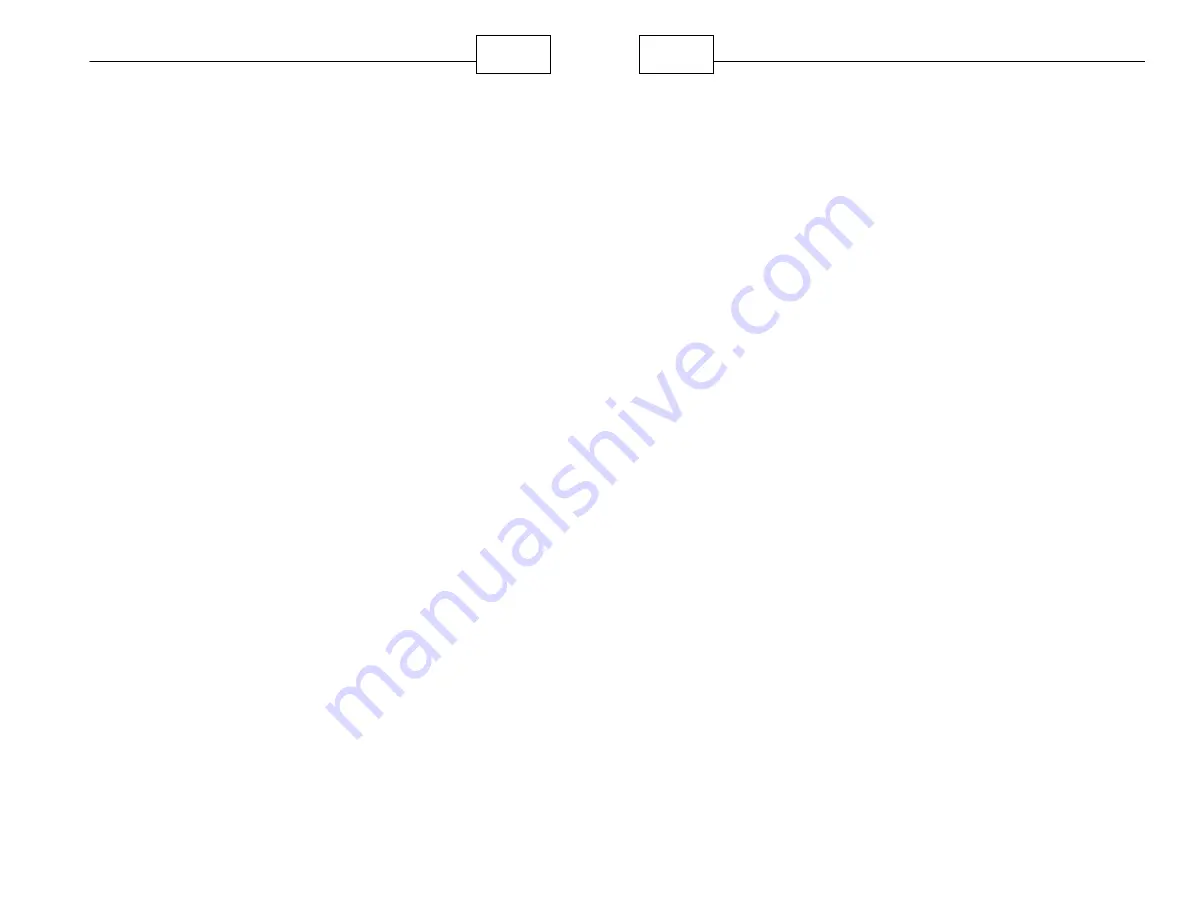
104
Special Features
5.4 2D/3D Views
Press <Menu>, right arrow icon, <Map Settings> and
then <2D/3D>. This menu also provides access to
the Split Screen view which automatically adjusts the
map to 3D view on the main part of the screen (Left
side) and 2D on the right side of the map screen.
Your map can be shown in two dimensions where the
streets are clearly marked. This looks like a regular
printed paper map. For 3D mode, only the main
streets are labeled but the map more clearly displays
what your route looks like while driving as you can
"see" further ahead. The split screen view allows you
see 3D in the main window and 2D in the smaller
right side window.
Press <OK> to apply your preference.
WorldNav Navigation Software
105
5.5 Cursor
Through Map Settings you can also choose the style
of Nav Cursor you would like to see when in
Navigation mode. The default cursor shows a red
triangle.
Using the right and left arrows, you can choose
different colors and types of trucks. The cursor (also
called an Avatar in some programs) will indicate your
current position on the map as you drive.
Содержание WoldNav
Страница 1: ......
Страница 4: ...Contents 6 Part VI Troubleshooting Questions 121 Index 124 ...
Страница 7: ...12 Introduction ...


























