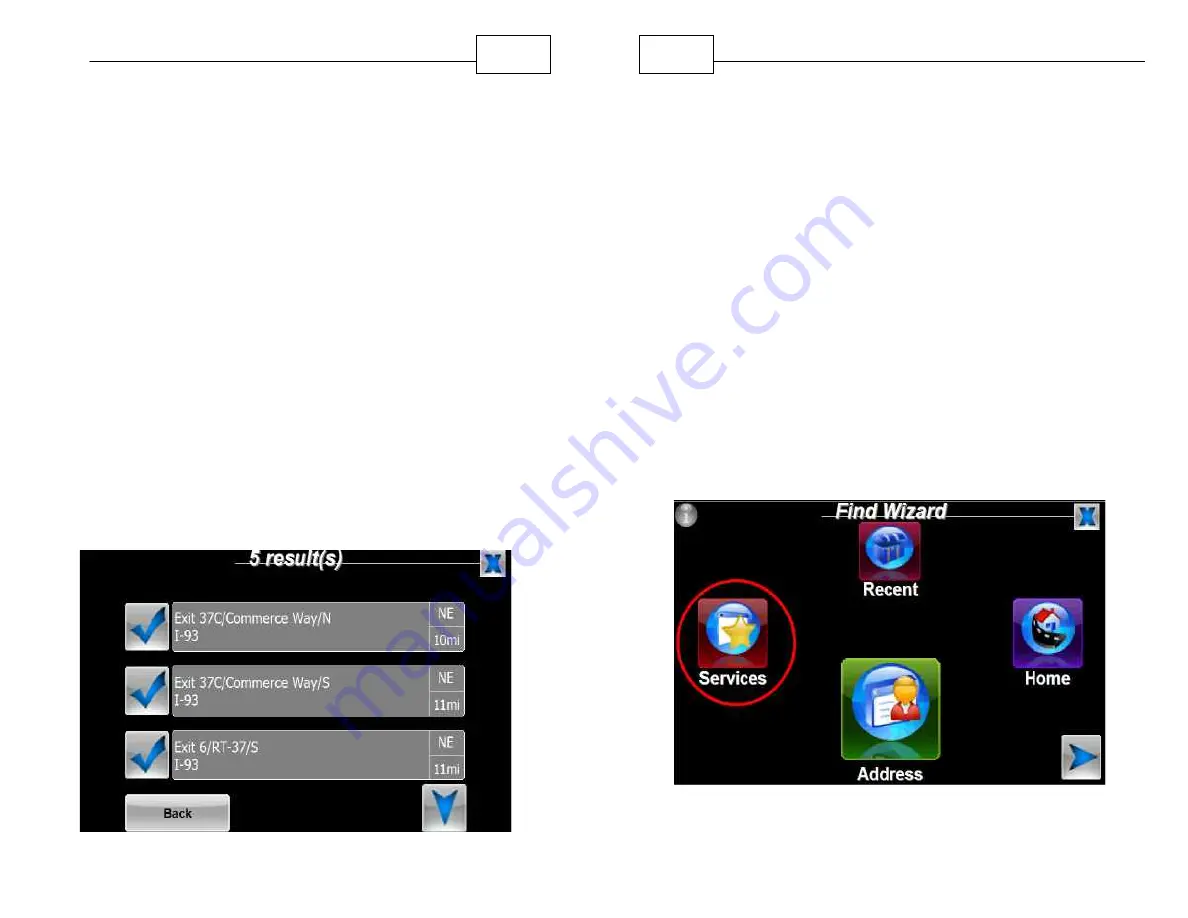
44
Getting Started
streets. Enter second Street name.
4.Select the correct intersection.
5. You can now display the route to this intersection
from your current location simply by pressing
<Create Route>. You will automatically be taken
into driving mode and guided to your destination.
If you would like to view the route you can select
<View Route> from the Route Menu at any time.
To route to a specific Exit number use the "Highway
Exit" feature to Use the same process to enter a
Highway Exit as your destination. In this example the
search was for exit number 37 on I-93 in the state of
Massachusetts. You will be prompted to enter state
name, highway (or freeway) number, and finally the
exit number. A list of results will be displayed.
WorldNav Navigation Software
45
Select the desired Exit number from the search results.
The My Points routing feature is described in the
section called "Working with My Points".
2.10 Routing by Business or Service (POI)
There are a variety of names used to refer to Points
of Interest (POI), sometimes they are called
"Businesses" and sometimes they can be called
"Services". The WorldNav software refers to these
types of points as "Services" such as a restaurant,
gas station, truck stop, rest area, or CAT scale
location. Truck Stops are searchable by brand name,
resulting in faster and easier access to desired
location.
1. Select <Menu> and then <Find>.
Find Truck Stops, Restaurants, and more
Содержание WoldNav
Страница 1: ......
Страница 4: ...Contents 6 Part VI Troubleshooting Questions 121 Index 124 ...
Страница 7: ...12 Introduction ...






























