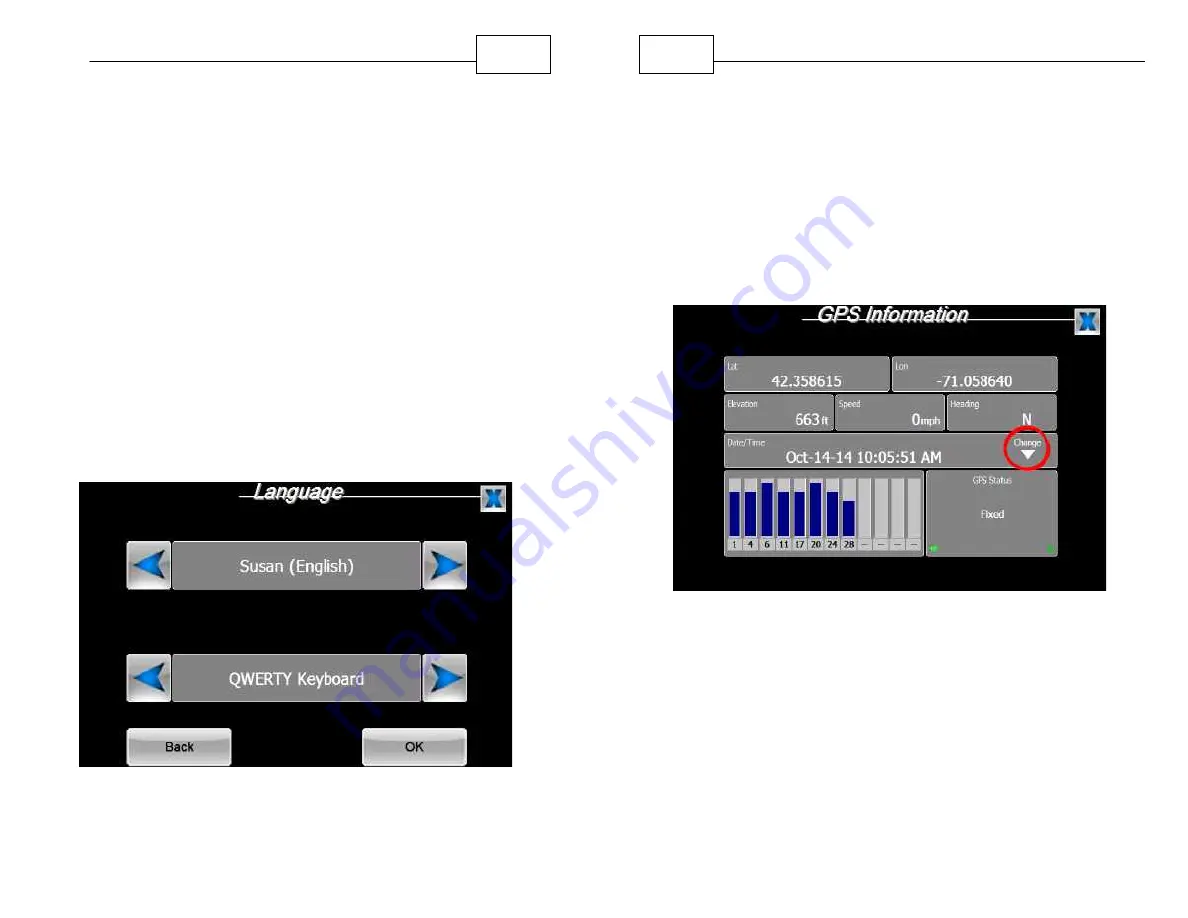
92
Navigation Preferences
4.5 Voices & Languages
Select the voice that guides you during travel.Press
<Menu>, press right arrow icons twice, press
<Language>. Select the voice and therefore the
language that you would like to hear while navigating.
The Simon and Susan voices are for English, there is
a voice for Spanish and one for French. You can also
choose to Mute the voice so that no voice will be
heard during navigation. You can also choose the
style of keyboard you enter your information with:
QWERTY (Computer style) or Alphabetical. Use the
right and left arrow icons to make your selections.
When your preferred voice is displaying in the text
field press <OK>. Notice that when you change the
voice to another language the menus change to the
corresponding language as well.
Voice/Language Selection Screen
WorldNav Navigation Software
93
4.6 Changing the Time
The GPS has preset time to U.S. East Coast.
Change the time manually if you are in another time
zone or you need to adjust for Daylight Saving Time.
1. Press <Menu>, press the right arrow button twice,
to advance to the third Menu screen, then press
<GPS Status>, GPS information will be displayed.
Select GPS Status
2. Tap the Date/Time field or the triangle under the
word "Change" to adjust the time. Change the time
by pressing the left or right blue triangles. If the
GPS is locked into position you will see the date
and time displayed. If the GPS is not locked in you
can still change the time. See the pictures below.
Содержание WoldNav
Страница 1: ......
Страница 4: ...Contents 6 Part VI Troubleshooting Questions 121 Index 124 ...
Страница 7: ...12 Introduction ...






























