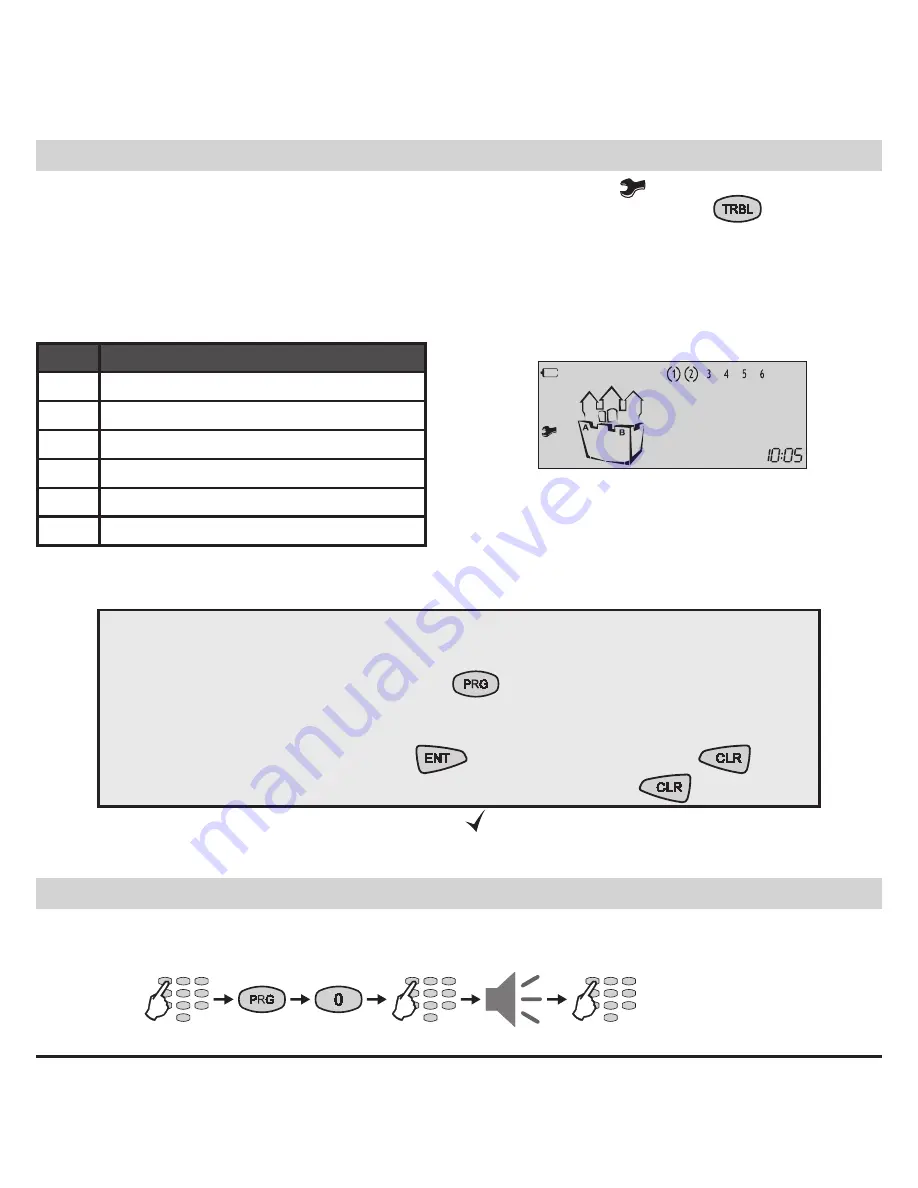
14
LCD 63SE (VG) Keypad
User Manual
Technical Trouble review
The technical troubles in the system are indicated with blinking icon
.
To review the technical troubles in a system the user has just to press the
button . Each
number in the LCD upper right corner correspond to a certain system trouble . The “( )” icon sur-
rounding a number indicates the respective trouble occurrence . The system will automatically exit
the technical trouble review mode after 30 seconds . The technical trouble sound signalization will
stop, but the icon “wrench” will proceed blinking until the technical trouble is eliminated .
Every surrounded in brackets digit on the display indicates one technical trouble:
LCD
Technical trouble
(1)
No 220 V power supply
(2)
Battery charge level is low
(3)
Fuse blown
(4)
No telephone line
(5)
No communication available
(6)
Active TAMPER within the system
User’s programming Menu
General rules for programming parameters in the User’s Menu
Step 1:
Enter a valid user code →
4
or
6
digits
Step 2:
Single press the
prG
button →
Step 3:
Enter an address number →
(1 digit)
Step 4:
Change the parameter value
Step 5:
Confirm the change with →
button / or reject it with →
button
Exit from the User Programming Menu → press several times
button
The blinking LEDs
“
ready
”, “
ArM
”, “
TrBL
” and “ ”
icon
show that the system is in programming
mode .
Note:
Certain users may not be permitted to program the system.
Changing own User Code
The user is required to enter his current personal code before changing it .
Sequence of operations for changing user code:
Example:
Two technical troubles in the
system - No power supply of the control
panel and low battery charge.
4
or
6 digits
new code
repeat
code
new code
























