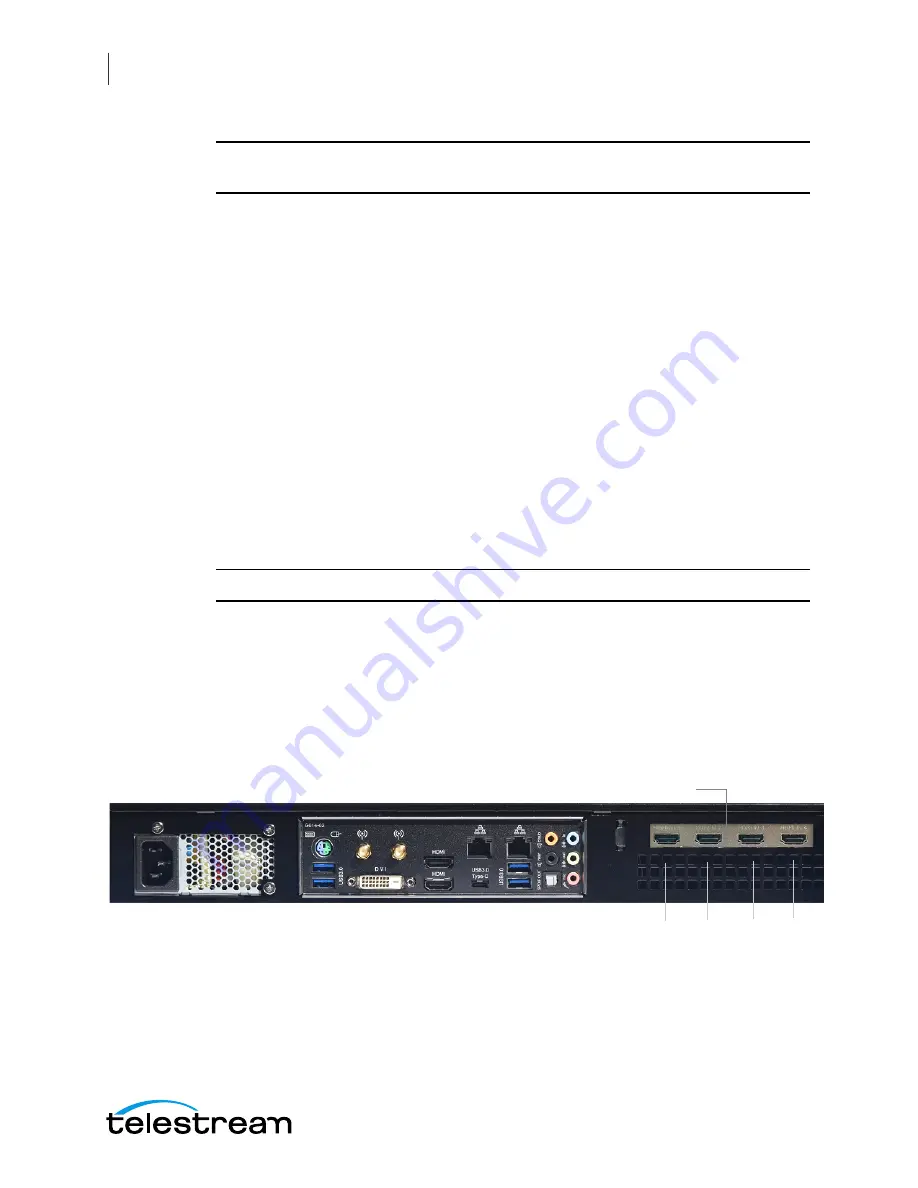
WC Gear Panels
Rear Panel Differences
16
CAUTION:
When removing any mic cable, pull it straight out from the connector to
prevent causing a short inside the cable connector.
9. Optical S/PDIF Out Connector
This connector provides digital audio out to an
external audio system that supports digital optical audio. Before using this feature,
ensure that your audio system provides an optical digital audio in connector.
10. USB 3.0/2.0 Port
The USB 3.0 port supports the USB 3.0 specification and is
compatible to the USB 2.0/1.1 specification. Use this port for USB devices.
11. USB Type-C™ Port
The USB 3.0 port supports the USB 3.0 specification and is
compatible to the USB 2.0/1.1 specification. Use this port for USB devices.
12. HDMI Output Ports
The HDMI port is HDCP compliant and supports Dolby® True
HD and dts® HD Master Audio formats. It also supports up to 192KHz/24bit 8-
channel LPCM audio output. You can use this port to connect your HDMI-
supported monitor. The maximum supported resolution is 4096x2160@24 Hz, but
the actual resolutions supported are dependent on the monitor being used.
13. DVI-D Port
The DVI-D port conforms to the DVI-D specification and supports a
maximum resolution of 1920x1200@60 Hz (the actual resolutions supported
depend on the monitor being used). Connect a monitor that supports DVI-D
connection to this port.
Note:
The DVI-D port does not support D-Sub connection by adapter.
Rear Panel Differences
Depending on the Wirecast Gear model, four
HDMI
(model 110) or
SD/HD/3G-SDI
(models 210, 220, 230) video inputs are provided on the right side of the rear panel. The
location and numbering of inputs are shown below.
HDMI Input Connectors
Model 110 Rear Panel with HDMI
1 2 3 4
Содержание Wirecast Gear 110
Страница 2: ......
Страница 6: ...Contents 6...
Страница 18: ...WC Gear Panels Rear Panel Differences 18...
Страница 22: ...Installation of WC Gear Wireless Connections 22...
Страница 34: ...Troubleshooting and Updating WC Gear Windows Update Issues 34...
Страница 38: ...Support for WC Gear Return Merchandise Authorization RMA Procedure 38...
Страница 48: ...Regulatory Compliance Statements Warning and Caution Messages 48...






























