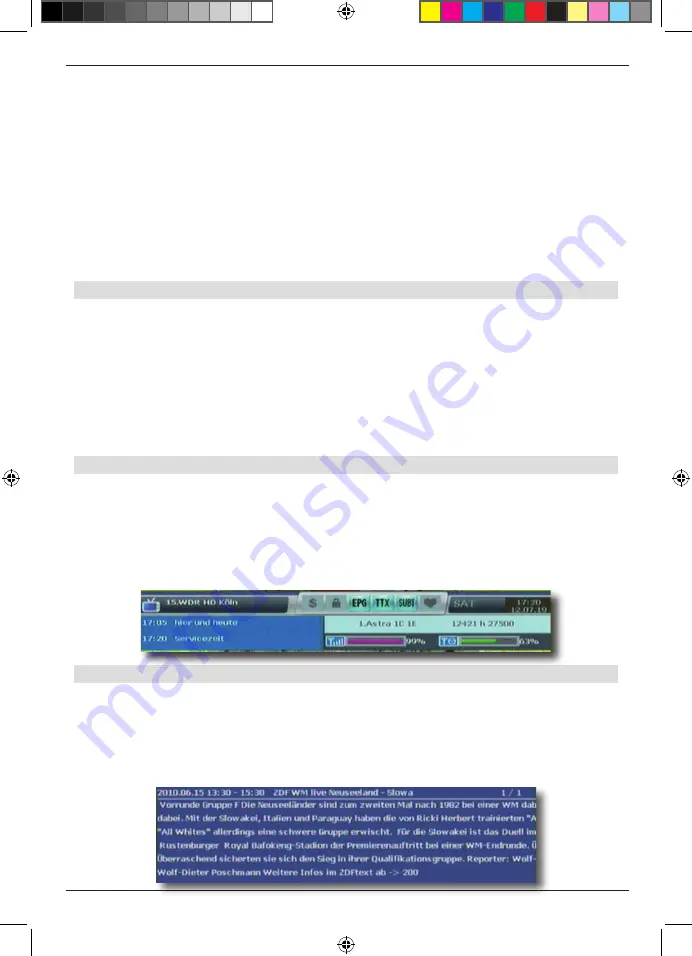
47
>
In the expanded programme list, press the red function key . You can now sort
the programmes by satellite, or display only DVB-T programmes
>
Press the green function key in the expanded programme list to display the pro
grammes sorted alphabetically .
>
Press the yellow function key in the expanded programme list to display the pro
grammes of a satellite transponder .
>
Press the blue function key to sort programmes by type of encryption system .
>
Use the FAV key to call up your customised favourites lists
(more on this in Chapters 12 .2 .5 and 7 .3 )
>
Press the Exit key to exit from the expanded programme list and return to TV
resp . Radio mode .
12 .2 .5 . Calling up programmes using the Favourites list
>
Press the FAV key . The Favourites list will be displayed . Please also read
Chapter 7 .3 on this topic .
>
Now use the
arrow keys up/down
to select a programme you wish to view .
Confirm by pressing
OK
. To select a different genre, press the
red
function key .
Then select a Favourites list, and confirm by pressing
OK
. Programme selection will be
executed as described above .
>
To exit from the Favourites list, press
Exit
or the
OK
key .
12 .3 . Information box
Each time you change programmes, an information box is displayed briefly, showing the
programme slot, programme name, title of the broadcast, title of the next broadcast . In
addition, other programme characteristics will also be displayed such as videotext, as well
as an indication whether EPI data are available .
> You can also call up the information box by pressing the Info key .
> The information box will disappear again if you press the
Exit
key .
12 .4 . Additional programme information
>
Press the Info key to display the information box
>
If you now press the EPI key, the current programme will be marked in green .
You can now use the arrow keys up/down to mark the following programme .
>
You can now press the OK key to obtain additional information on the program
me selected .
BDA TD 2220 HD-Lengl_07_12.indd 47
20.07.12 13:50
























