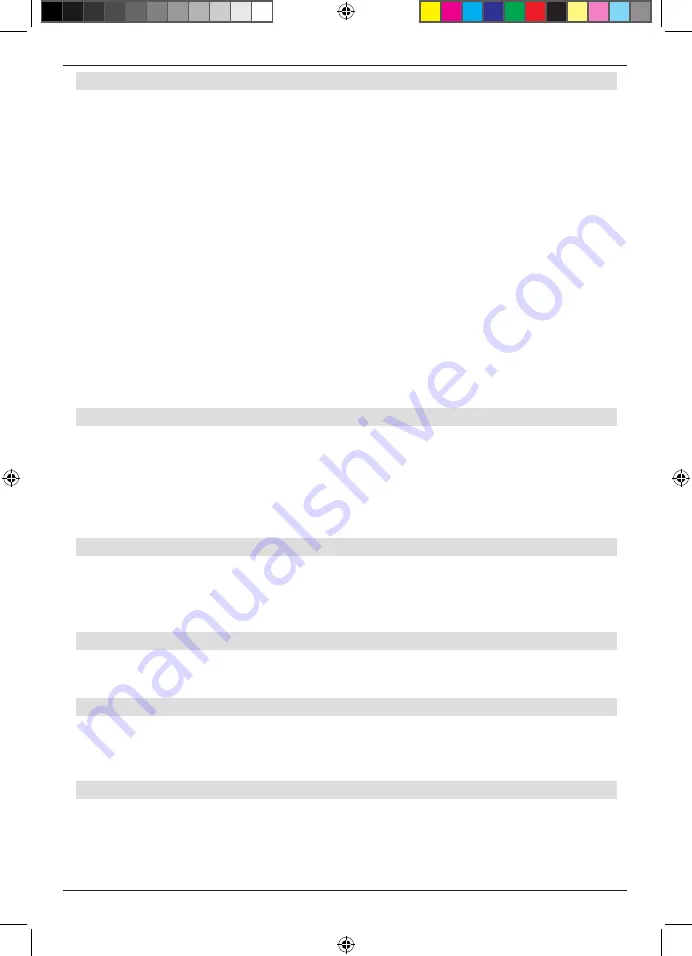
34
9 .1 .1 . Vid Definition
In this setting, you can specify the resolution in accordance you’re your television set
Please note that you can also change the format of the picture using the V-FORMAT key
on the remote control (please also see Chapter 12 .16)
The following settings are available:
480i (480 / 50 interlaced)
480p (480 / 50 progressiv)
576i (576 / 50 interlaced)
576p (576 / 50 progressiv)
720p50 (720 / 50 progressiv)
720p60 (720 / 60 progressiv)
1080i50 (1080 / 50 interlaced)
1080i60 (1080 / 60 interlaced)
>
To set the resolution optimally for your television set, select the format in accor-
dance with your television set . Please also refer to the notes and technical infor-
mation provided by the manufacturer of your television set
NOTE!
Not every television set is capable of reproducing all available
resolution stages!
9 .1 .2 . Aspect Ratio
Some providers broadcast their programmes in a picture format of 16:9, while others use
a 4:3 format . Here you can select the picture format in order to optimally use the format
for which your television set is designed .
Select the format in accordance with your television set . Please also check on the set-
tings of your television set, for this you may have to refer to the appropriate operating
manual .
9 .1 .3 . TV Set Screen
Here you can set the picture format supported by your television set .
>
Select either 16:9 or 4:3 .
You can find more information on the picture format of your television set in the
appropriate operating manual .
9 .1 .4 .Video Outpur Mode
This menu item allows you to select from a number of different colour and picture modes .
The following are available: RGB (Standard mode), FBAS, S-VIDEO and YUV/YCbCr
9 .1 .5 . S/PDIF
Select the appropriate audio signal format for your surround system (where available) .
NOTE!: please also obtain information on the technical specifications of your sur-
round system from the appropriate operating manual .
9 .2 . Privat Setting
This menu item provides you with, among others, the facility to make changes to the
standby operation
> Press the menu key on the remote control . The main menu will be displayed
BDA TD 2220 HD-Lengl_07_12.indd 34
20.07.12 13:50













































