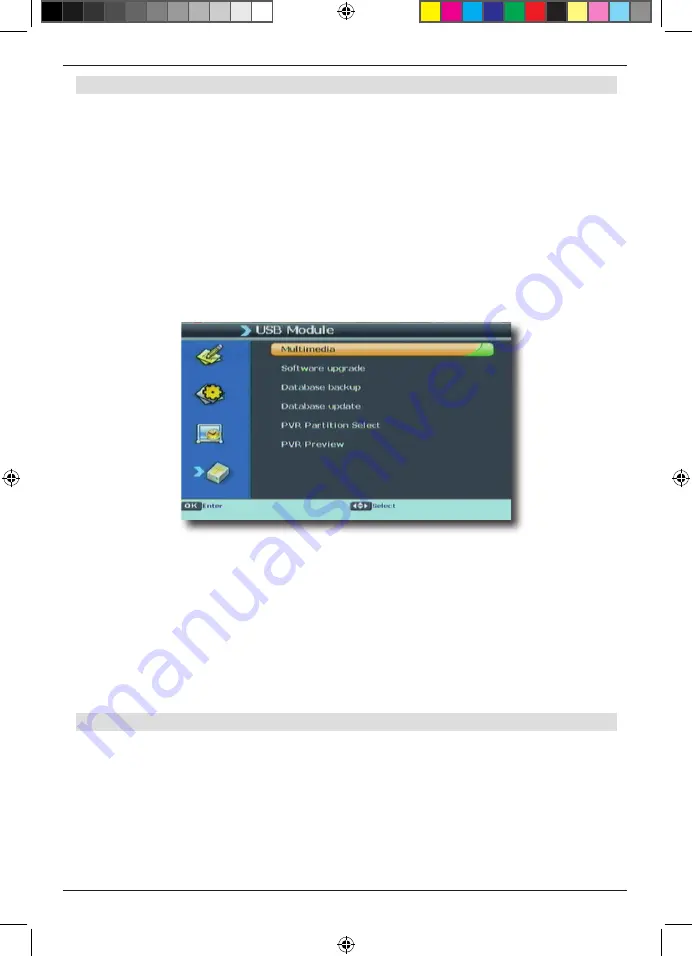
38
10 . USB Module
The rear panel of your receiver is equipped with a USB 2 .0 interface, which can be
used to connect USB storage devices such as a USB stick or an external USB hard
drive (device requirements: data format FAT 32, speed for external hard drives:
5400 rpm)
> Use the arrow keys to select the menu item „USB Module“
NOTE! Depending on the type of device used, the external USB storage device may
require a separate power supply . Please consult the operating manual of the USB
storage device to be used!!
Note: USB storage media, and USB sticks in particular, differ significantly in terms
of their reading and writing speeds .This depends on the quality of the USB device .
Please use only use USB sticks made by brand manufacturers with high speeds
and sufficient free storage space to avoid errors in recording or reproduction .
The USB menu item is subdivided into the following sub-items:
-10 .1 . Multimedia
-10 .2 . Software Upgrade
-10 .3 . Database Backup
-10 .4 . Update database
-10 .5 . PVR Partition Select (not possible with TD 2220 HD-L
-10 .6 . PVR preview (not possible with TD 2220 HD-L)
NOTE! Do not remove the USB storage medium from your receiver while it is in use,
resp . while any USB multimedia functions are active!!
10 .1 . Multimedia
>
Use the arrow keys up/down to select the item Multimedia, confirm by pressing
OK
You can also call up the multimedia menu using the MEDIA key on the remote control .
A new menu will be displayed .
BDA TD 2220 HD-Lengl_07_12.indd 38
20.07.12 13:50




































