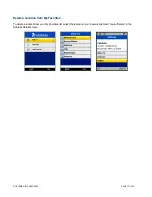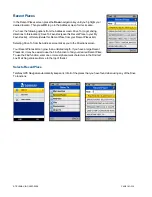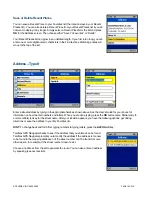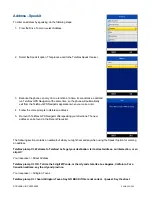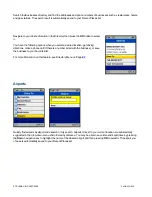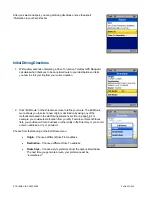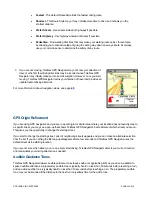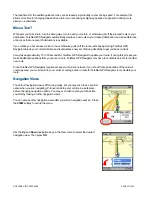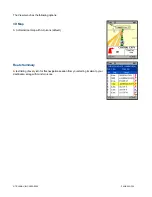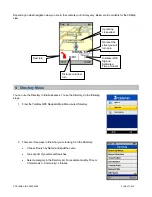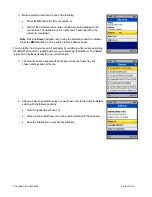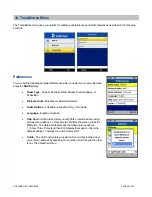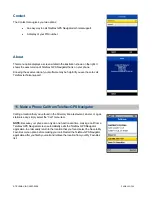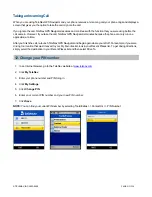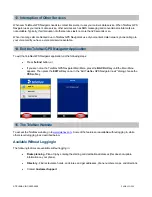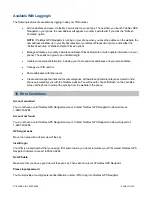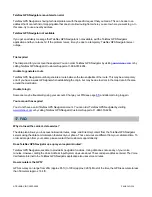Taking an Incoming Call
When you are using TeleNav GPS Navigator and your phone receives an incoming call, your phone rings and displays a
screen that gives you the option to take the call or ignore the call.
If you ignore the call, TeleNav GPS Navigator resumes and continues with the function that you were using before the
call came in. However, if you take the call, TeleNav GPS Navigator terminates because the phone can only run one
application at a time.
After you finish the call, re-launch TeleNav GPS Navigator and begin again where you left off. For example, if you were
driving to a location that wasn’t saved to your My Favorites list, look in your Recent Places list. To get driving directions,
simply select the destination in your Recent Places list and then select Drive To.
12. Change your PIN number
1. In an Internet browser, go to the TeleNav website at
www.telenav.com
.
2. Click
My TeleNav
.
3. Enter your phone number and PIN to log in.
4. Click
My Settings
.
5. Click
Change PIN
.
6. Enter your current PIN number and your new PIN number.
7. Click
Save
.
NOTE:
You can find your current PIN number by selecting Tools/Extras >> Contact Us >> PIN Number:
© TELENAV, INC. 2003-2009
PAGE 31 OF 36