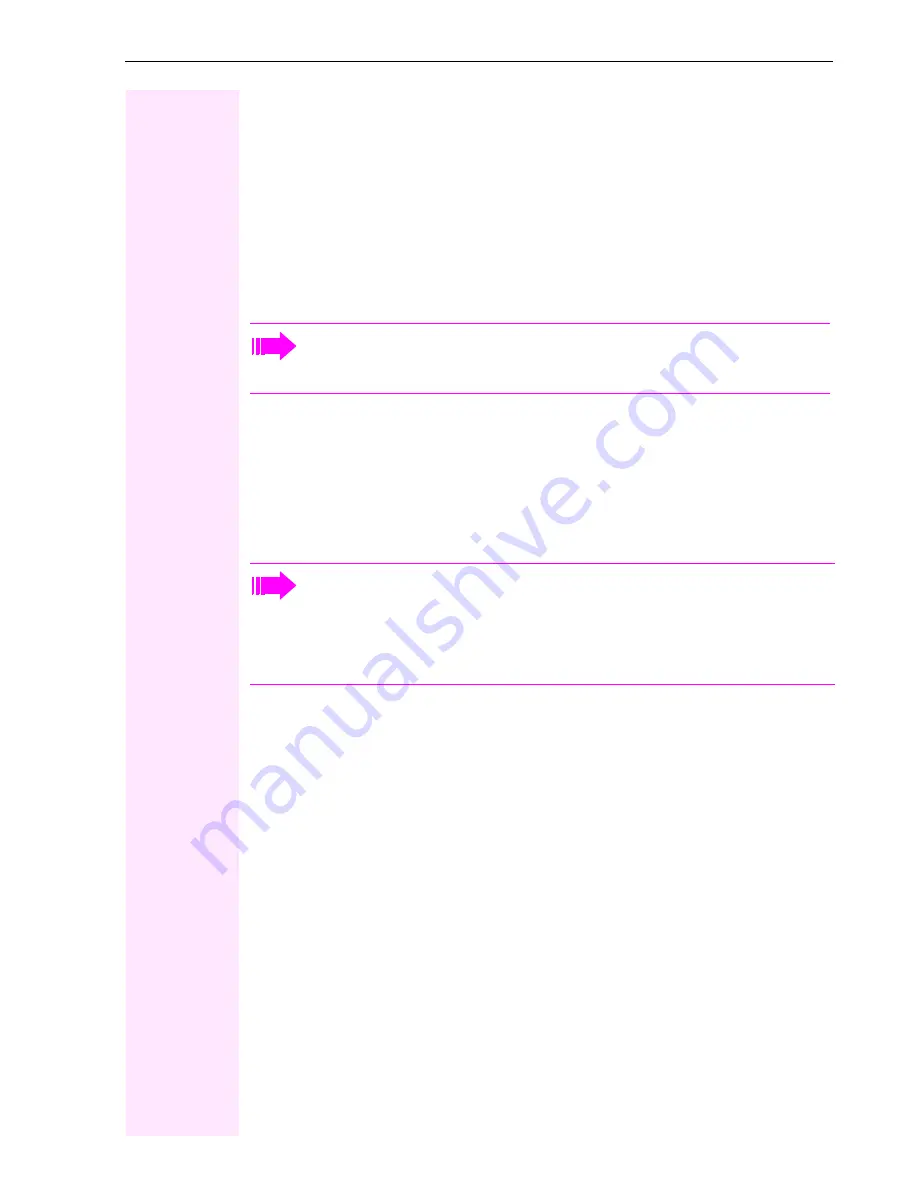
Web interface
89
Web interface
General
You can configure a number of settings for your phone via the Web inter-
face. Communication is via a secure HTTPS connection.
Calling up the Web interface
To call up the interface, open a Web browser and enter the following:
https://[IP address of the phone]
[IP address of the phone] is the IP address of your phone.
https://[Name of the phone]
[Name of the phone] which was assigned by administratorl.
Administrator Pages
This area lets you configure settings for administering your phone and the
network environment. Access to the Administrator Pages is protected by
the admin password. For more information, contact your administrator or
refer to the administration manual.
For more information on the IP address, the Web interface address,
and how to connect the telephone to the network, refer to the
section entitled "Network information"
Æ
page 87.
You might receive a certificate notification from the browser. Follow
the instructions to download the certificate.
You will be prompted to configure a user password
Æ
page 70 the
first time you call up the Web interface. You must log in with this
password in future every time you want to open the User Pages.















































