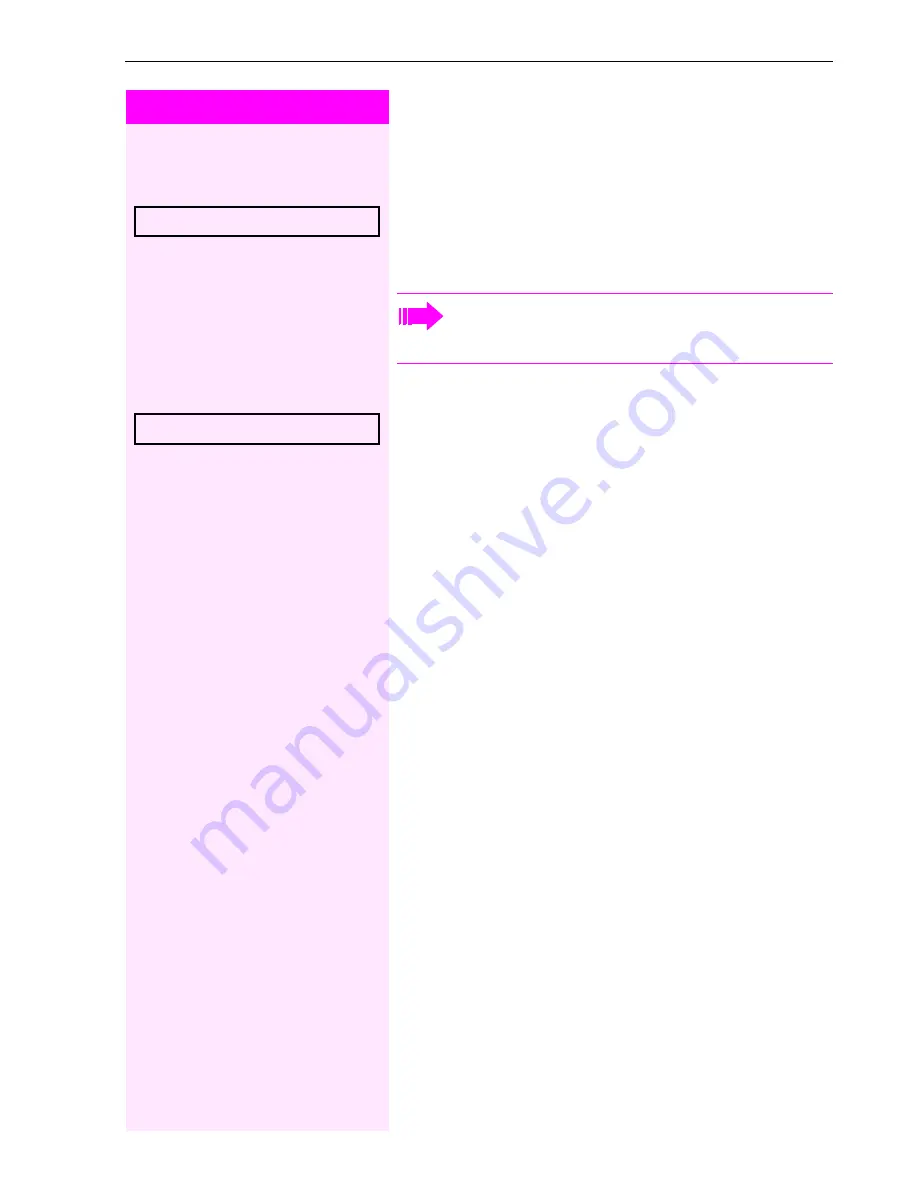
Basic functions
35
Step by step
Switching to the held party (alternating)
Prerequisite:
You are conducting a consultation call.
Select and confirm the option shown.
In the first display line, the phone number or name and
the duration of the active connection are displayed.
Ending an alternate operation
Select and confirm the option shown.
The active call is disconnected and the held call is
restored.
Alternate?
l
You can switch back and forth between two sub-
scribers by repeatedly selecting and confirming
"Alternate".
Disconnect & return?
f
















































