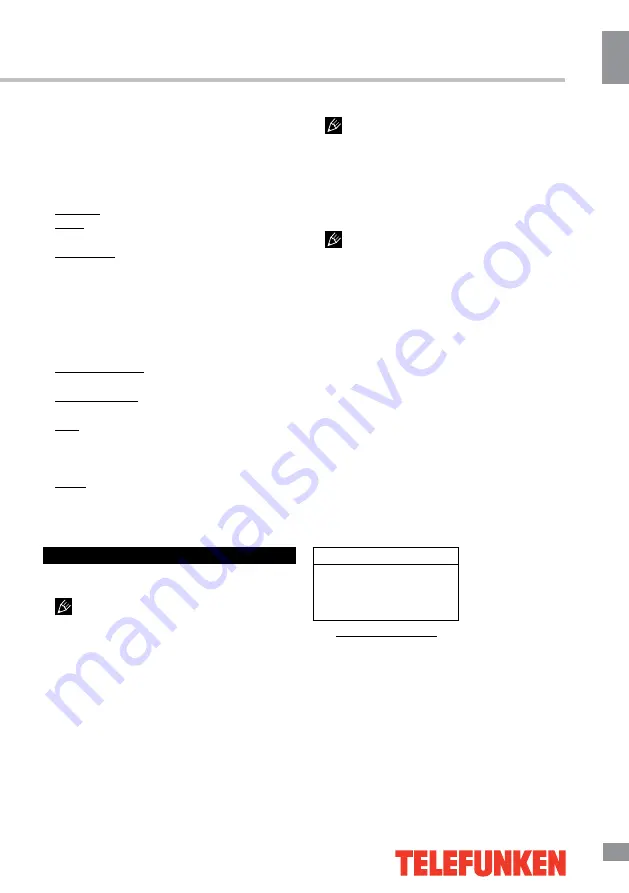
Operation
11
11
Operation
keep all the existed channels and add newly
found channels to the end of the channel list.
To stop search, press MENU button; detected
channels will be stored.
•
Manual tuning
: Press OK button to enter
into manual tuning menu:
Channel: select channel number.
Band: select frequency band (VHFH/UHF/
VHFL).
Frequency: adjust the current frequency step
by step.
•
Fine tune
: adjust the current frequency
manually to improve the quality of signal if it is
too week.
•
Sound system
: select the sound system
(DK/BG/I/M).
•
Channel edit
:
Current Channel: select the current channel
number.
Target Channel: select a target channel for
swapping.
Skip: select Current channel number to be
skipped. Select Skip item and select Yes to
confirm. Now this channel will be skipped when
next/previous channels are selected.
Swap: select Current channel and Target
channel to be swapped. Select Swap item and
and select Yes to confirm swapping.
USB operation
General information
USB file systems supported: FAT32.
2.0 USB version is supported. For correct and
satisfactory operation, licensed USB devices
of famous brands should be used with this unit.
Avoid using USB devices of unknown brands.
Playback of images and music of only JPEG
and MP3 format is supported. The output
capability of the USB port is 1 A.
• This unit supports playback of video files
with 3GP, AVI, DAT, M2TS, TS, MKV, MOV,
VOB extension, with video codecs H264/AVC,
H263, DIVX, XVID, MPEGI, MPEGII and audio
codecs PCM, DD(AC3), MP3, WAV, WMA.
The above list of extensions and codecs
is for information only and is not a guarantee
that all files having the above extensions and
codecs sohuld be read by this unit.
• Some AVI files cannot be played due to
their parameters and recording conditions.
Video files more than 2 Gb having AVI
extension can be played partially.
According to the USB 1.1/2.0 Standard,
usage of a USB device with power current
consumption exceeding 500 mA is not
recommended without supplementary power
supply. Failure to use supplementary power for
connected USB drives with power consumption
exceeding this value as well as defective
USB drives may cause mechanical or thermal
changes of elements of this unit as well as
failure of internal elements of the USB port.
Such damages are not warrantee cases.
Warning:
usage of external USB drives
containing BIN files in the root directory may
cause malfunction of the unit or damage to the
software.
File playback
Insert a USB into the USB jack. Press MENU
button, select Media option and press OK
button. The screen will show USB playback
menu:
Multimedia
Movie show
Photo show
Music show
Auto play
• Video file playback: Select
Movie Show
item and press OK button. Press cursor but-
tons to select a file and press OK button to
start playback. During playback press MENU
button to show playback menu in which you
can select an operation by LEFT/RIGHT cursor
buttons and perform this operation by pressing
OK button. The operations include Play/Pause,
Backward, Forward, Prev., Next, Stop, Repeat
Mode, AB Repeat setting, Playlist, Info., Slow
Forward, Step Forward, Goto Time,
Содержание TF-LED28S18
Страница 1: ...Table of contents 3 LED TV c TF LED28S18 Instruction manual...
Страница 15: ...15 15 USB 15 16 16 16 18 18 18 19 19 19 19 20 20 20 20 21 21 22 22 23 23 24 24 25 25 25 25 26 28 28 28 29 30...
Страница 16: ...16 16 220...
Страница 17: ...17 17 LCD 10 18 2...
Страница 18: ...18 18 4 4 3 4...
Страница 19: ...19 19 75 RCA VGA VGA VGA VGA HDMI HDMI HDMI VCR DVD RCA SPDIF RCA 75...
Страница 23: ...23 23 REV Reveal SUB Subpage 0001 SUBPAGE 1 MENU 2 3 OK 4 5 6 MENU EXIT 16 9 4 3 1 2 NTSC...
Страница 24: ...24 24 PAL SECAM NTSC 0000 0432 TV 0 120 PC...
Страница 26: ...26 26 USB USB USB USB BIN USB USB MENU Media OK USB OK OK MENU EXIT OK OK MENU EXIT OK OK MENU EXIT...
Страница 27: ...27 27 USB...
Страница 28: ...28 28 VGA AV2 AV2...
Страница 29: ...29 29 1 1 2 1 3 2 4 1 5 1 6 8 7 1 8 1 9 1 10 1...
Страница 31: ...31...
Страница 32: ......












































