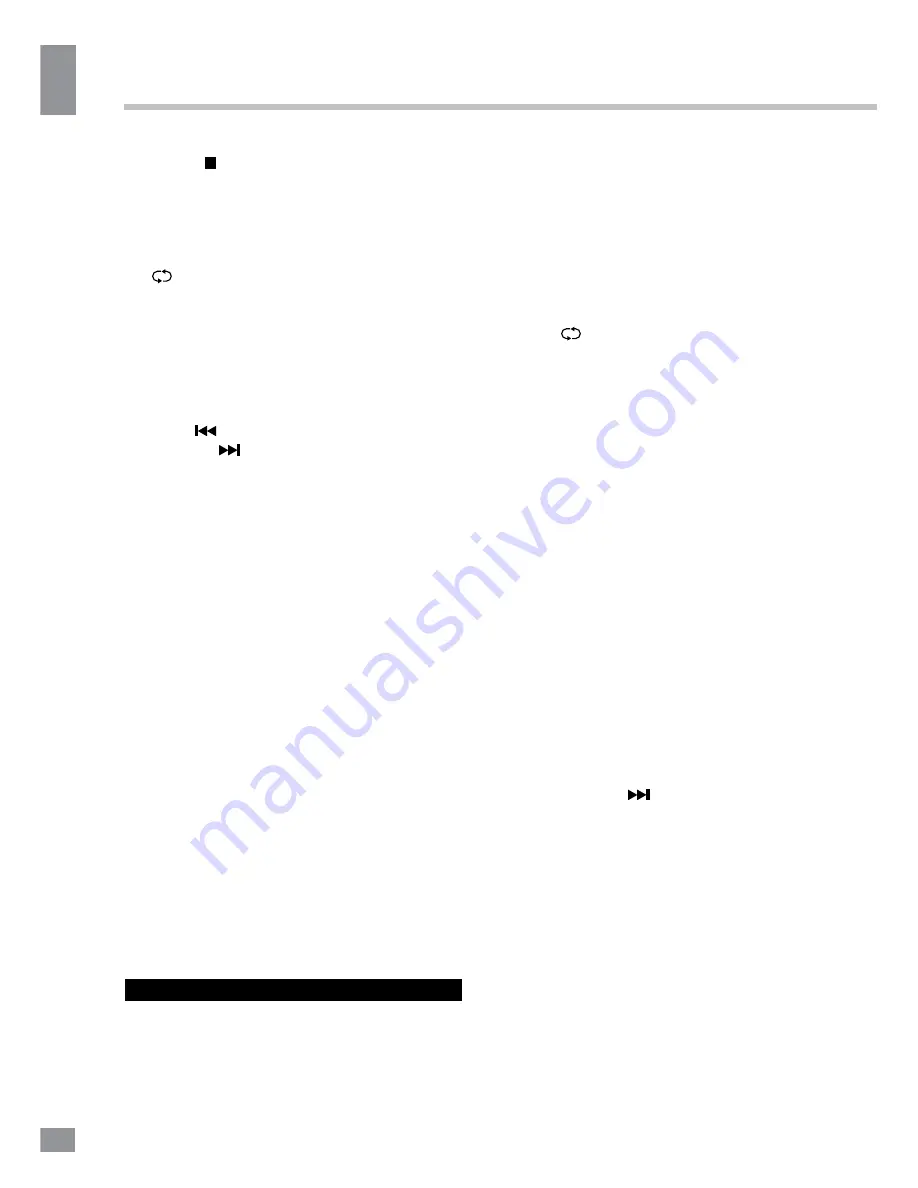
Operation
8
8
Operation
14. INDEX/ button
15. REVEAL button
16. SIZE button
17. RED button
18. GREEN button
19. MUTE button
20.
button
21. SLEEP button
22. SOURCE button
23. INFO button
24. CH+/CH- buttons
25. ASPECT button
26. REPEAT button
27. GOTO button
28. FAV+/
button
29. FREEZE/
button
30. SUB.PG button
31. ON/OFF button
32. MIX button
33. HOLD button
34. CYAN button
35. YELLOW button
Changing the battery
1. Remove the battery compartment cover
on the back of the RC.
2. Insert two AAA batteries into the battery
compartment making sure that the correct
polarity is observed.
3. Install the cover back.
• The RC should be pointed at remote
sensor within 8 meters and within 30 degrees
at the left or the right side.
• Take the battery out of the RC if it is not
used for a long time.
• Do not mix new and used batteries or
different types of batteries. Weak batteries can
leak and severely damage the RC.
• Do not expose the RC to shock, liquids,
and do not place it in an area with high
humidity.
General operations
• Press POWER button on the unit or on the
RC to switch on the power, the indication light
will be in green color. Press POWER button
again to switch off the power, and the light will
be in red color.
• Press VOL- button repeatedly to decrease
the volume; press VOL+ button repeatedly to
increase the volume.
• Press SLEEP button repeatedly to set the
sleep time (from 10 to 240 min).
• Press
button on the RC to select
from the present channel and the previously
displayed channel.
• Press ASPECT button repeatedly to select
a screen display size from the available list:
4:3/16:9/Zoom1/Zoom2. Available aspects may
differ for different signal sources.
• Press MUTE button to cut off sound, press
this button again or adjust volume to resume
sound.
• Select the TV function mode. Press
CH-/CH+ buttons to select previous or next
channels; or press number buttons and [-/--]
button to enter a channel number directly.
• Press P.MODE button repeatedly to cycle
through the available video picture modes from
the following types: Movie => Dynamic =>
Standard => User.
• Press S.MODE button repeatedly to cycle
through the available sound modes from the
following types: Standard => Dynamic => Soft
=> User.
• Press INFO button to display the preset
TV channel play information.
• Press FREEZE/
button to freeze the
picture on or off.
• Press FAV button to show the favourite
channel list. Press FAV+/FAV- buttons to select
next or previous favorite channel.
• Press MTS button in TV mode repeatedly
to switch between various Nicam sound modes
(can be unavailable for some channels).
Signal sources
Press SOURCE button, then press DOWN/
UP cursor buttons on the RC or CH+/CH-
Содержание TF-LED22S6
Страница 1: ...Table of contents 3 LED TV c TF LED22S6 Instruction manual...
Страница 16: ...16 16 USB 15 16 16 16 18 18 18 19 19 19 20 20 20 20 21 21 22 22 22 23 23 24 24 24 24 25 25 25 25 28 28 28 29 30...
Страница 17: ...17 17 220...
Страница 18: ...18 18 LED 10 18 2...
Страница 19: ...19 19 3 4 8 4 4 8 100...
Страница 25: ...25 25 FAV NTSC 10 240 USB...
Страница 27: ...27 27 USB USB BIN ENTER ENTER CANCEL ENTER CANCEL ENTER ENTER OK OK...
Страница 28: ...28 28 CANCEL INDEX REPEAT ROOT...
Страница 29: ...29 29 VGA...
Страница 30: ...30 30 1 1 2 1 3 1 4 1 5 7 6 1 7 1 8 1...









































