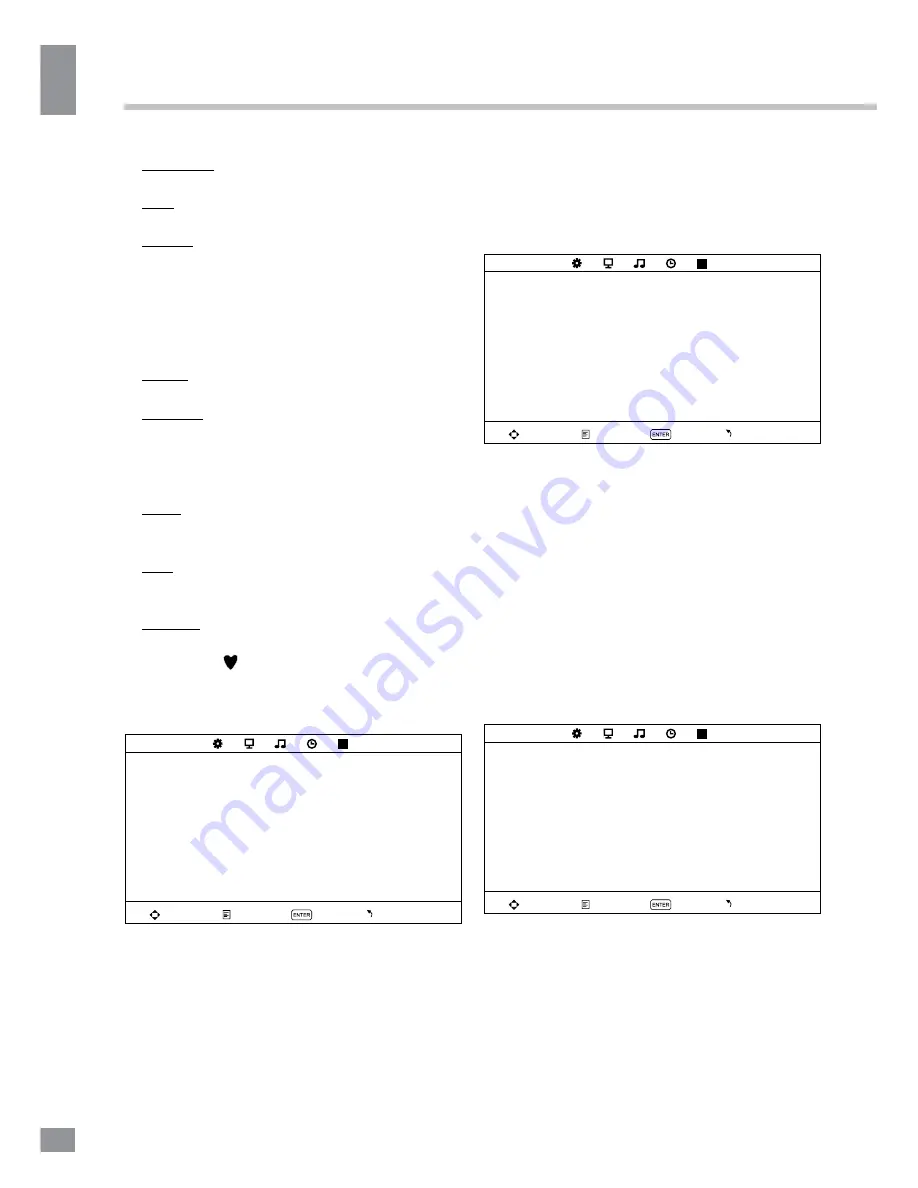
Operation
10
10
Operation
Fine-tune: perform fine adjustment of the
current frequency.
AFC: set On/Off automatic frequency
correction.
Search: press LEFT/RIGHT buttons; the
unit will search for next available channel
downward or upward and save it under the
current number.
•
Program Edit
: this item allows you to sort
TV programs according to your preferences.
Enter into program edit menu:
Delete: Select the channel you want to
delete. Press red button to delete the channel.
Rename: Highlight the needed channel.
Press green button; then press UP/DOWN
buttons to select a symbol. Press LEFT/RIGHT
buttons to select the next symbol. Press
ENTER button to confirm.
Move: Highlight the needed channel. Press
yellow button; select the position to put the
channel into. Press yellow button to confirm.
Skip: Highlight the needed channel. Press
blue button; now this channel will be skipped
when you select previous/next channels.
Favorite: Select the channel you want to edit.
If this channel is your favorite channel, you can
add the mark to the channel as your favorite
channel by pressing FAV button.
Picture setting
PICTURE
Picture mode
Contrast
Brightness
Color
Tint
Sharpness
Color temperature
Noise reduction
Move
Menu
OK
Exit
•
Picture Mode
: Standard/Dynamics/Mild/
User.
•
Contrast, Brightness, Color, Tint
(adjust
the tone of color when your system is in
NTSC),
Sharpness
•
Colour Temperature
: Normal/Warm/Cool.
•
Noise Reduction
: Digital noise reduction
effect for reducing the video noise level: Off/
Low/Middle/High.
Sound setting
SOUND
Sound mode
Treble
Bass
Balance
Auto volume
Move
Menu
OK
Exit
•
Sound mode
: Standard/Dynamics/Mild/
User.
•
Treble
: adjust treble frequency (only in
User sound mode).
•
Bass
: adjust bass frequency (only in User
sound mode).
•
Balance
: adjust balance between left and
right speaker.
•
Auto volume
: set the auto volume
correction on/off. It will level out the sound
volume when sudden changes in volume occur
during commercial breaks or channel change.
Timer setting
TIME
Sleep timer
Auto sleep
OSD timer
Move
Menu
OK
Exit
•
Sleep timer
: select the period until
automatic switch-off of the unit (10 - 240 min).
•
Auto sleep
: select the period of time after
which the unit will automatically switch off if no
operation is done.
•
OSD timer
: select the period of time after
which the OSD will be hidden.
Содержание TF-LED22S6
Страница 1: ...Table of contents 3 LED TV c TF LED22S6 Instruction manual...
Страница 16: ...16 16 USB 15 16 16 16 18 18 18 19 19 19 20 20 20 20 21 21 22 22 22 23 23 24 24 24 24 25 25 25 25 28 28 28 29 30...
Страница 17: ...17 17 220...
Страница 18: ...18 18 LED 10 18 2...
Страница 19: ...19 19 3 4 8 4 4 8 100...
Страница 25: ...25 25 FAV NTSC 10 240 USB...
Страница 27: ...27 27 USB USB BIN ENTER ENTER CANCEL ENTER CANCEL ENTER ENTER OK OK...
Страница 28: ...28 28 CANCEL INDEX REPEAT ROOT...
Страница 29: ...29 29 VGA...
Страница 30: ...30 30 1 1 2 1 3 1 4 1 5 7 6 1 7 1 8 1...











































