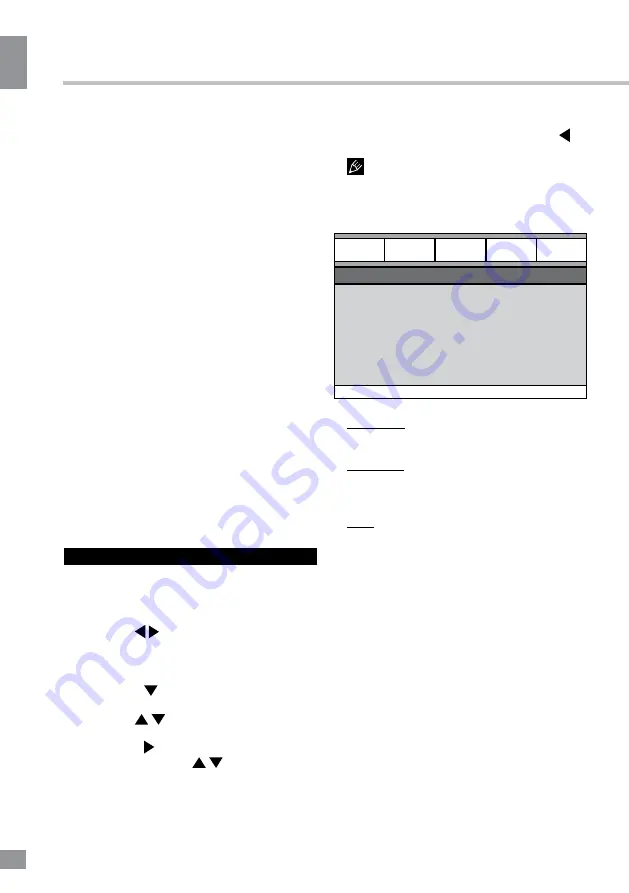
Operation
10
Operation
10
VOL+/-
Press VOL+ to adjust volume up. Press
VOL- to adjust volume down.
MUTE
Press the MUTE button to turn the sound off.
Press MUTE again to bring the sound back.
OSD
Press the OSD button to display the elapsed
playback time of title/chapter/track.
TIME
Press the TIME button to input chapter/
title number or disc time. Playback will start in
accordance with the input data.
COPY
• When playing an MP3 disc with a USB
drive connected, press this button to access
the Copy menu.
• When playing a CD disc with a USB drive
connected, press this button to enter the
Ripping menu.
RETURN
Press this button to return to the disc menu
while playing. Press again to resume playback.
System setup
1. Press the SETUP button to enter the
setup menu. In setup mode, press SETUP
again to quit the setup menu.
2. Use the / cursor buttons to choose a
setup page: General setup page, Audio setup
page, Dolby Digital setup, Video setup page,
Preference page.
3. Press the cursor button to enter the
setup page selected.
4. Use the / cursor buttons to select the
option you want to adjust.
5. Press the cursor button to enter the
adjustment list. Use the / cursor buttons
to select the adjustment and press ENTER to
confirm and return to options list.
6. To return to setup page list press the
cursor button in the options list.
The items in gray cannot be adjusted.
The setup is memorized and kept after power
is off.
General setup
General
General setup page
TV display
Angle mark
OSD lang
Captions
Screen saver
Last memory
Audio
Dolby
Video
Preference
• TV DISPLAY
Normal/PS: When the device is connected
to a regular TV set, the wide-screen image is
shown on the screen but some part is cut off.
Normal/LB: When the device is connected
to a regular TV set, the wide-screen image is
shown and black bars appear at the top and
the bottom of the screen.
Wide: Use this option when the device is
connected to a wide-screen TV set.
• ANGLE MARK
If switched on, it will show the angle mark
when playing DVD discs with a multi-angle
view feature.
• OSD LANGUAGE
Select on-screen display language.
• CAPTIONS
This function doesn’t work if the disc has
no captions. If the caption is OFF, press
SUBTITLE button on the RC to switch captions
on. The default setup is ON.
• SCREEN SAVER
If Screen saver is set to ON and the device
is switched on without a disc playing for several
minutes, a moving picture will appear on the
screen, and the device will go to standby mode
after 20 minutes. Press the POWER button on

























