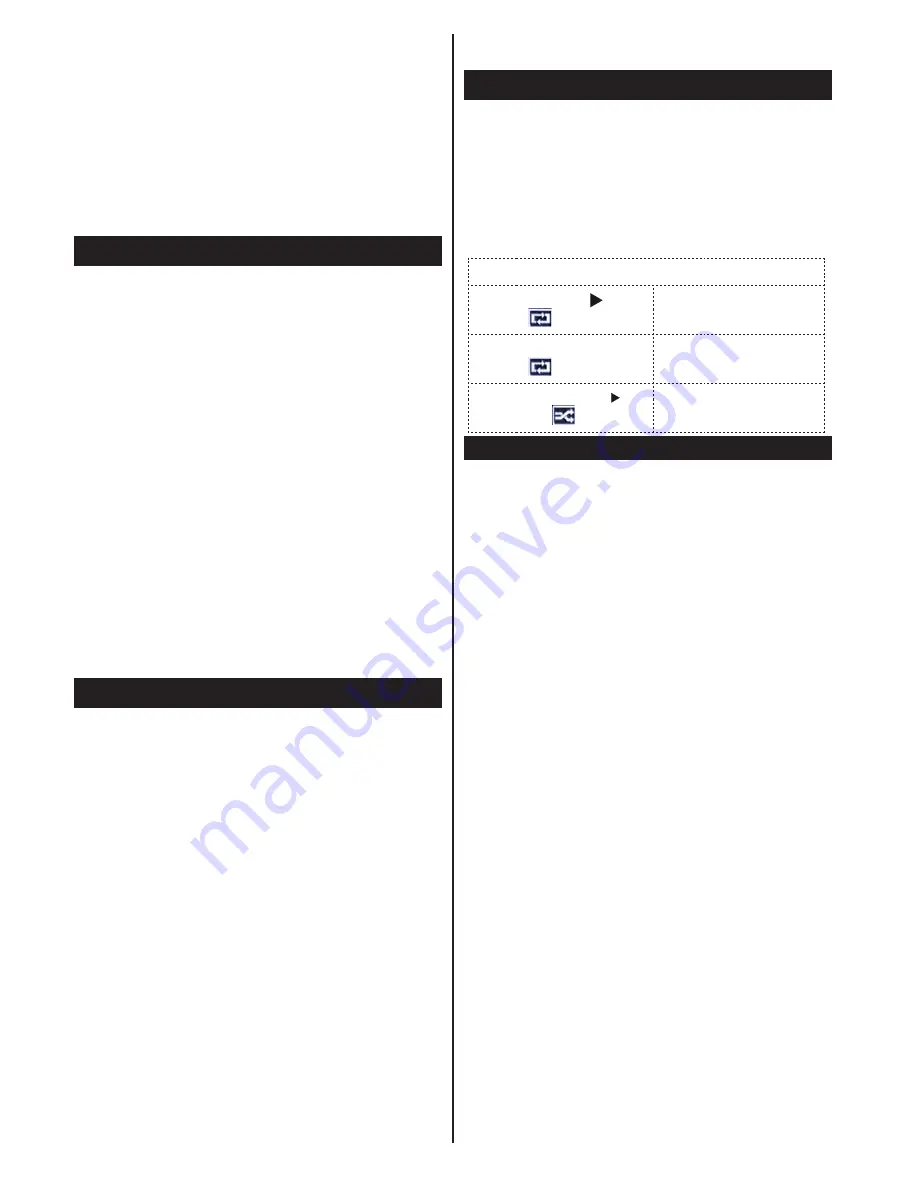
English
- 32 -
If you select a DiSEqC option, Search Type screen
will be displayed.
Select an option and continue.
The following options will be available:
Start Regular Search: Performs a full-band search.
Search Astra Service List: Performs the search in
accordance with the Astra Service List.
Pre-Programmed List: Performs the search in
accordance with the preset channel list.
Using SatcoDX Feature
SatcoDX (optional):
<RX FDQ SHUIRUP 6DWFR';
operations using the Satelite Settings menu. In the
6DWFR'; PHQX WKHUH DUH WZR RSWLRQV UHJDUGLQJ WR
the SatcoDx.
<RXFDQGRZQORDGRUXSORDG6DWFR';GDWD,QRUGHU
to perform these functions a USB device must be
connected to the TV.
You can upload current services and related satellites
WUDQVSRQGHUVLQ79WRD86%GHYLFH
Additionally you can download one of the SatcoDx
¿OHVVWRUHGLQ86%GHYLFHWRWKH79
:KHQ\RXVHOHFWRQHRIWKHVH¿OHVDOOVHUYLFHVDQG
related satellites and transponders in the selected
¿OHZLOOEHVWRUHGLQWKH79,IWKHUHDUHDQ\LQVWDOOHG
terrestrial, cable and/or analog services, they will be
kept and only satellite services will be removed.
Afterwards, check your antenna settings and make
changes if necessary. An error message stating “No
Signal” may be displayed if the antenna settings are
QRWFRQ¿JXUHGSURSHUO\
Media Playback via USB Input
You can connect a 2.5” and 3.5” inch (hdd with external
power supply) external hard disk drives or USB memory
stick to your TV by using the USB inputs of the TV.
IMPORTANT!
%DFN XS \RXU ¿OHV EHIRUH PDNLQJ
any connections to the TV. The Manufacturer will
QRWEHUHVSRQVLEOHIRUDQ\¿OHGDPDJHRUGDWDORVV
Certain types of USB devices (e.g. MP3 Players)
or USB hard disk drives/memory sticks may not be
compatible with this TV. The TV supports FAT32
and NTFS disk formatting.
While formatting a USB hard disk that has 1TB (Tera
%\WH RU PRUH ¿OH FDSDFLW\ \RX FDQ H[SHULHQFH
problems with the formatting process.
Quickly plugging and unplugging USB devices, is a
very hazardous operation. This may cause physical
damage to the USB player and the USB device itself.
'RQRWSXOORXWWKH86%PRGXOHZKLOHSOD\LQJD¿OH
You can use USB hubs with your TV’s USB inputs.
External power supplied USB hubs are recommended
in such a case.
It is recommended to use the TV’s USB input(s)
directly, if you are going to connect a USB hard disk.
Note:
:KHQ YLHZLQJ LPDJH ¿OHV WKH PHGLD EURZVHU PHQX
FDQRQO\GLVSOD\LPDJH¿OHVVWRUHGRQWKHFRQQHFWHG
Media Browser Menu
<RX FDQ SOD\ SKRWR PXVLF DQG PRYLH ¿OHV VWRUHG
on a USB disk by connecting it to your TV. Connect
a USB disk to one of the USB inputs located on the
side of the TV. Pressing the
MENU
button while in the
Media Browser mode will access the
Picture
,
Sound
and
Settings
menu options. Pressing the
MENU
button
again will exit from this screen.
You can set your
Media
Browser
preferences by using the
Settings
menu.
/RRS6KXIÀH0RGH2SHUDWLRQ
Start playback with
and
activate
79SOD\VQH[W¿OHDQGORRS
the list.
Start playback with
OK
and
activate
7KHVDPH¿OHZLOOEH
played in a loop (repeat).
Start playback with
OK/
and activate
7KH¿OHZLOOEHSOD\HGLQD
VKXIÀH
.
Quick Menu
Quick Settings menu allows you to access some
options quickly. This menu includes
Power Save
Mode, Picture Mode, Favourites, Sleep Timer,
FollowMe TV (optional)
and
Information booklet
(optional)
,
CEC RC Passthrough
options. Press
Q.MENU button on the remote control to view quick
menu. See the following chapters for the details of
the listed features.
E-Manual (optional)
<RX FDQ ¿QG LQVWUXFWLRQV IRU \RXU 79¶V IHDWXUHV LQ
the E-Manual.
To use E-Manual, press to the
Info
button while main
menu is displayed on the screen.
By using the navigation buttons select a desired
category. Every category includes a different topics.
Select a topic and press
OK
to read instructions.
To close the E-Manual screen press the
Exit
button.
Note:
The contents of the E-Manual may vary according to the
model.
















































