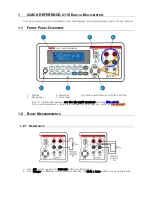85
Single Trigger
Single Trigger parameters that need to be set up include delay,
samples/trigger and VMC out.
Operating Steps:
1. Press
, then select
【
Trg Src
】
→
【
Single
】
or press
on the
front panel directly to enable Single Trigger.
2.
Set the delay.
Press
【
Delay
】
to select Auto or Manual mode.
3. Set the number of samples or trigger.
Press
【
Samples/Trigger
】
to set sample count.
4.
Set the VMC Out.
The Multimeter outputs a pulse signal through the VM COMP interface on
the rear panel after the sampling signal is finished.
Press
【
VMC Out
】
to choose Positive or Negative polarity.
Содержание T3DMM6-5
Страница 1: ...User Manual T3DMM6 5 Digital Multimeter T3DMM6 5 SC Digital Multimeter ...
Страница 18: ...17 Appearance and Size Diagram 1 4 Appearance and Size ...
Страница 26: ...25 User Interface Diagram 1 9 User Interface Measurement Measurement ...
Страница 29: ...28 Temperature Measurement For RTD and thermcouple sensors ...