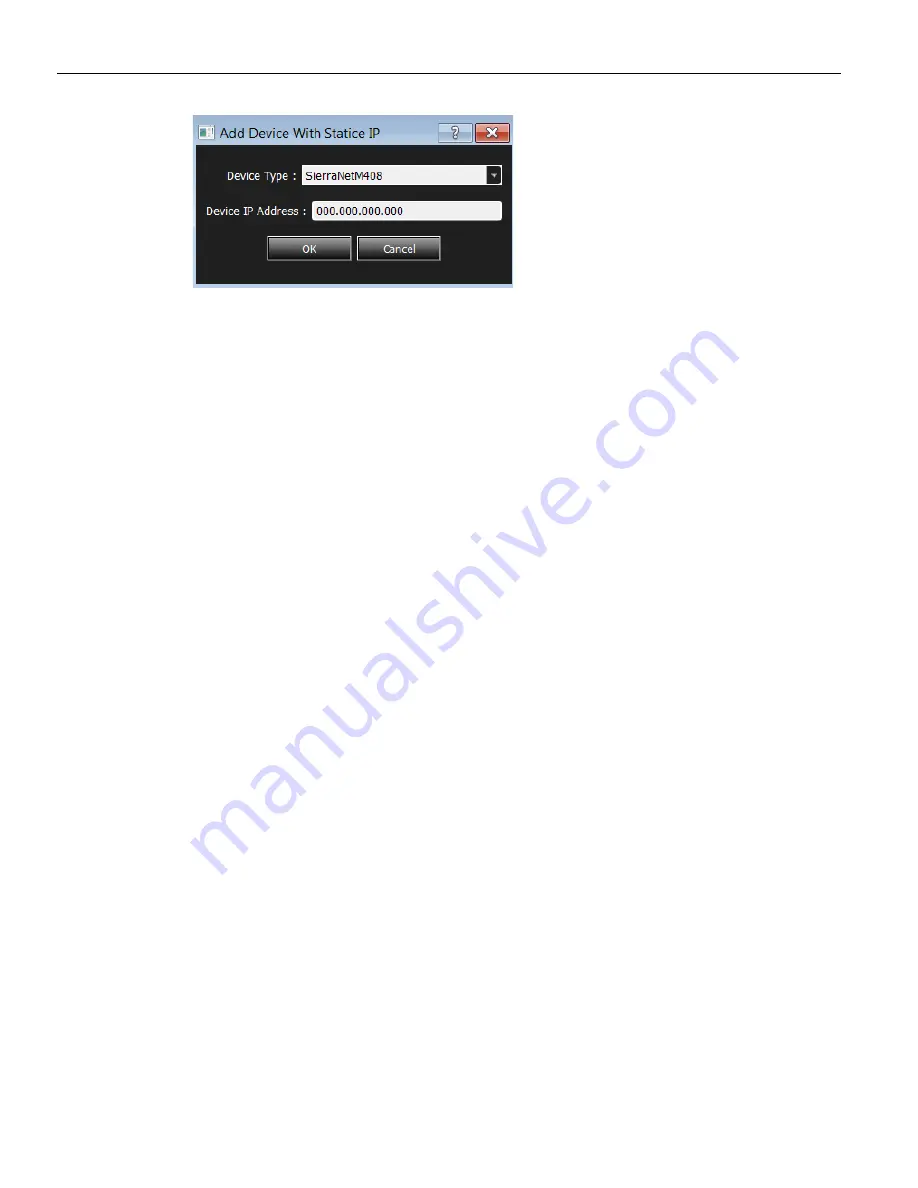
SierraNet
M408
User
Manual
25
Launching
Your
Analyzer
Teledyne
LeCroy
Figure 1.33: Add New Device with Static IP Address
Once
the
IP
address
is
added,
the
application
will
then
send
a
connection
request
to
that
IP
address
to
connect
to
the
SierraNet
M408
System.
Setup IP
This
section
describes
the
connectivity
procedure
for
the
SierraNet
M408
System
(see
“IP
Settings”
on
page 18
).
Configuring the Ethernet Connection
There
are
two
ways
of
configuring
a
SierraNet
M408
for
network
connectivity:
DHCP
automatically
assigns
an
IP
address.
DHCP is
the
default.
Static
IP
prompts
you
to
enter
a
specific
IP address.
The
SierraNet
M408
can
be
configured
from
the
unit
itself
using
the
five
buttons
and
the
LCD
display
on
the
front
panel
of
the
analyzer.
For
additional
information,
see
“LCD
Display
and
Button
Functions
for
Configuring
the
Analyzer”
on
page 5
.
Dynamic Configurations
Dynamic
configuration
uses
DHCP
(Dynamic
Host
Configuration
Protocol).
Under
DHCP,
SierraNet
M408
will
issue
a
broadcast
to
any
DHCP
Server
requesting
configuration.
If
a
DHCP
server
is
present
on
the
network,
it
will
assign
an
IP
address,
Subnet
Mask
and
a
default
GATEWAY
(a
router
port
IP
address)
to
the
SierraNet
M408.
The
Gateway
port
will
be
used
by
SierraNet
M408
to
forward
packets
to
IP
addresses
that
do
not
reside
within
the
same
subnet.
When
using
the
dynamic
configuration,
the
front
panel
display
will
only
update
the
IP
address.
The
subnet
mask
and
gateway
address
will
remain
at
the
last
values
programmed
(000.000.000.000
by
default,
or
whatever
was
last
programmed
in
the
static
configuration).
While
in
dynamic
mode,
these
parameters
will
have
actually
been
programmed
within
the
IP
STACK
inside
the
SierraNet
M408,
but
are
not
displayed
in
the
LCD
display.
To
change
from
DHCP
to
Static
IP,
you
must
be
connected
to
a
device
using
USB:
1. Select
Setup
>
All
Connected
Devices
>
IP
Settings
from
the
menu
bar.
Содержание SierraNet M408
Страница 1: ...SierraNet M408 User Manual Software Version 1 70 Generated December 15 2014 09 58 ...
Страница 8: ...Teledyne LeCroy Contents viii SierraNet M408 User Manual ...
Страница 12: ...Teledyne LeCroy Analyzer Overview 4 SierraNet M408 User Manual Figure 1 4 LEDs on the Front Panel ...
Страница 40: ...Teledyne LeCroy CrossSync Control Panel 32 SierraNet M408 User Manual ...
Страница 53: ...SierraNet M408 User Manual 45 Application Menu Options Teledyne LeCroy Figure 2 14 Trace Information Dialog 1 ...
Страница 115: ...SierraNet M408 User Manual 107 Advanced Mode User Defined Teledyne LeCroy Figure 2 83 Setting Triggers ...
Страница 117: ...SierraNet M408 User Manual 109 Advanced Mode User Defined Teledyne LeCroy Figure 2 85 Capture Everything ...
Страница 120: ...Teledyne LeCroy Advanced Mode User Defined 112 SierraNet M408 User Manual ...
Страница 159: ...SierraNet M408 User Manual 151 Preferences Teledyne LeCroy Figure 3 48 Software Settings General Options ...
Страница 164: ...Teledyne LeCroy Preferences 156 SierraNet M408 User Manual Figure 3 53 Display Settings General Dialog ...
Страница 213: ...SierraNet M408 Protocol Analyzer User Manual 205 InFusion Scenarios TeledyneLeCroy Figure 4 24 Marker Trigger Menu ...
Страница 224: ...Teledyne LeCroy Running Scenarios 216 SierraNet M408 Protocol Analyzer User Manual ...
Страница 242: ...Teledyne LeCroy 234 SierraNet M408 User Manual ...
Страница 244: ...Teledyne LeCroy 236 SierraNet M408User Manual ...






























