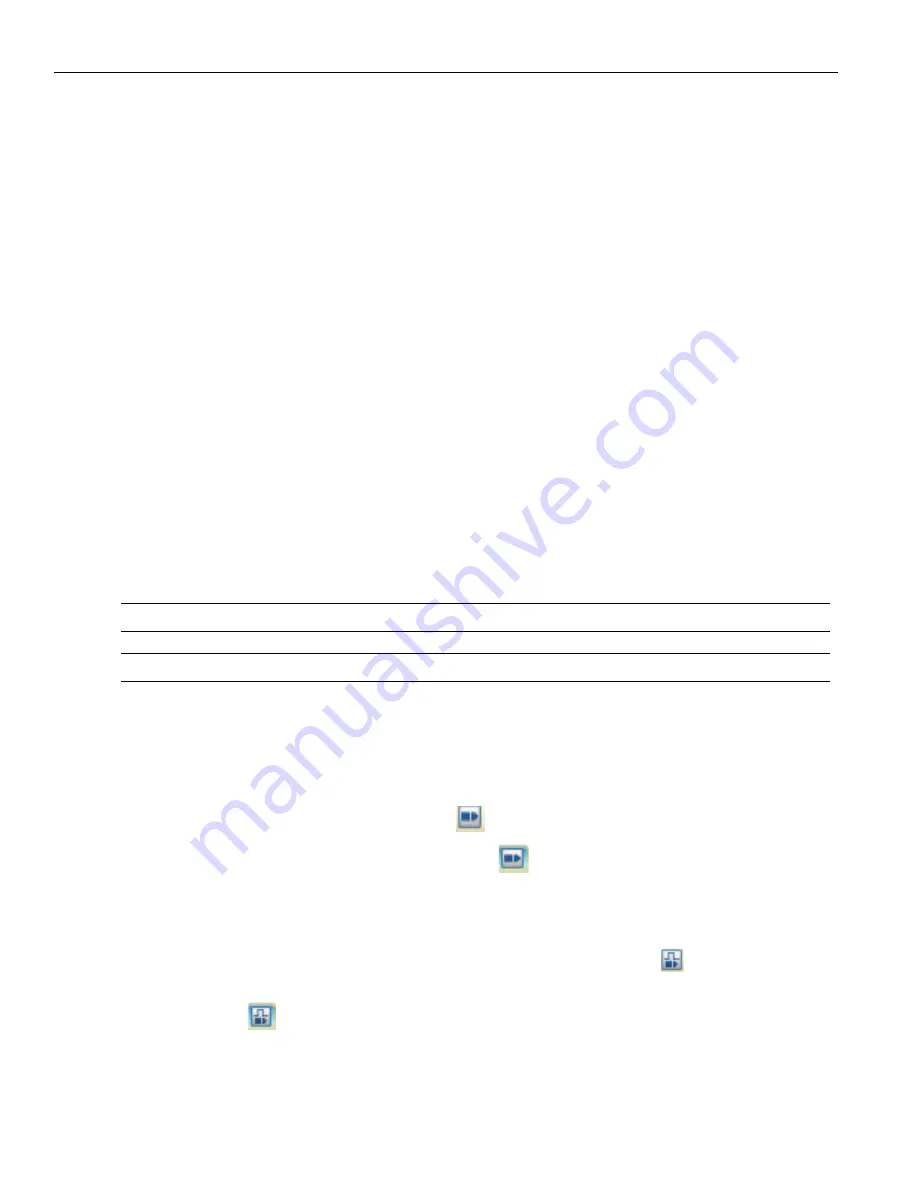
Teledyne
LeCroy
Advanced
Mode
(User
‐
Defined)
106 SierraNet
M408
User
Manual
Copy/Cut and Paste Conditions
You
can
copy
and
paste
Conditions
within
and
between
States.
1. Right
‐
click
in
the
empty
yellow
space
of
the
Condition
you
want
to
copy
and
select
Copy
Condition
(or
Cut
Condition
if
applicable).
2. Right
‐
click
in
the
gray
placeholder
area
(i.e.
in
the
area
that
says
"Drag
an
event
here....")
of
the
desired
target
State
and
select
Paste.
Copy/Cut and Paste Events
You
can
copy
and
paste
Events
within
and
between
States.
1. Right
‐
click
on
the
Event
you
want
to
copy
and
select
Copy
(or
Cut
if
applicable).
2. Right
‐
click
in
the
empty
yellow
space
of
the
desired
target
Condition
or
in
the
gray
placeholder
area
(i.e.
in
the
area
that
says
"Drag
an
event
here....")
of
the
desired
target
State
and
select
Paste.
Adding Patterns to a State
1. Drag
a
pattern
from
the
list
of
patterns
displayed
in
the
left
panel
and
drop
it
in
the
State
to
add
it.
The
application
displays
Drag
an
event
or
Drag
an
event
here
to
add
another
condition
,
to
indicate
the
location
to
drop
events
in
a
State.
Drag/Drop
events
between
states
will
copy/paste
the
event.
2. Define
each
selected
pattern
in
the
same
way
as
in
Easy
Mode,
as
described
in
“Triggering/Filtering
Patterns
(Easy
Mode)”
on
page 71
.
To
use
a
timer,
define
it
first.
Note:
You
can
copy
a
frame
from
the
spreadsheet
view
and
paste
it
for
triggering.
Note:
You
can
set
a
timer
for
any
If
or
Else
If
condition.
3. Enter
a
value
for
the
number
of
occurrences
before
trigger
in
the
Count
field,
up to
a
maximum
of
65535
occurrences.
Setting Triggers
The
trigger
icon
toggles
between
a
blue
outline
and
no
outline,
activating
and
deactivating
it.
Click
the
Trigger
icon
to
activate
the
trigger.
Once
the
trigger
is
activated
the
no
outline
trigger
icon
turns
to
blue
outline.
External Output Trigger
The
external
output
trigger
icon
toggles
between
a
blue
outline
and
no
outline,
activating
and
deactivating
it.
The
External
Output
Trigger
icon
(no
outline)
indicates
there
is
no
change.
Click
to
activate
the
trigger.
Once
the
trigger
is
activated
the
icon
has
a
blue
outline
indicating
it
is
active.
Содержание SierraNet M408
Страница 1: ...SierraNet M408 User Manual Software Version 1 70 Generated December 15 2014 09 58 ...
Страница 8: ...Teledyne LeCroy Contents viii SierraNet M408 User Manual ...
Страница 12: ...Teledyne LeCroy Analyzer Overview 4 SierraNet M408 User Manual Figure 1 4 LEDs on the Front Panel ...
Страница 40: ...Teledyne LeCroy CrossSync Control Panel 32 SierraNet M408 User Manual ...
Страница 53: ...SierraNet M408 User Manual 45 Application Menu Options Teledyne LeCroy Figure 2 14 Trace Information Dialog 1 ...
Страница 115: ...SierraNet M408 User Manual 107 Advanced Mode User Defined Teledyne LeCroy Figure 2 83 Setting Triggers ...
Страница 117: ...SierraNet M408 User Manual 109 Advanced Mode User Defined Teledyne LeCroy Figure 2 85 Capture Everything ...
Страница 120: ...Teledyne LeCroy Advanced Mode User Defined 112 SierraNet M408 User Manual ...
Страница 159: ...SierraNet M408 User Manual 151 Preferences Teledyne LeCroy Figure 3 48 Software Settings General Options ...
Страница 164: ...Teledyne LeCroy Preferences 156 SierraNet M408 User Manual Figure 3 53 Display Settings General Dialog ...
Страница 213: ...SierraNet M408 Protocol Analyzer User Manual 205 InFusion Scenarios TeledyneLeCroy Figure 4 24 Marker Trigger Menu ...
Страница 224: ...Teledyne LeCroy Running Scenarios 216 SierraNet M408 Protocol Analyzer User Manual ...
Страница 242: ...Teledyne LeCroy 234 SierraNet M408 User Manual ...
Страница 244: ...Teledyne LeCroy 236 SierraNet M408User Manual ...






























