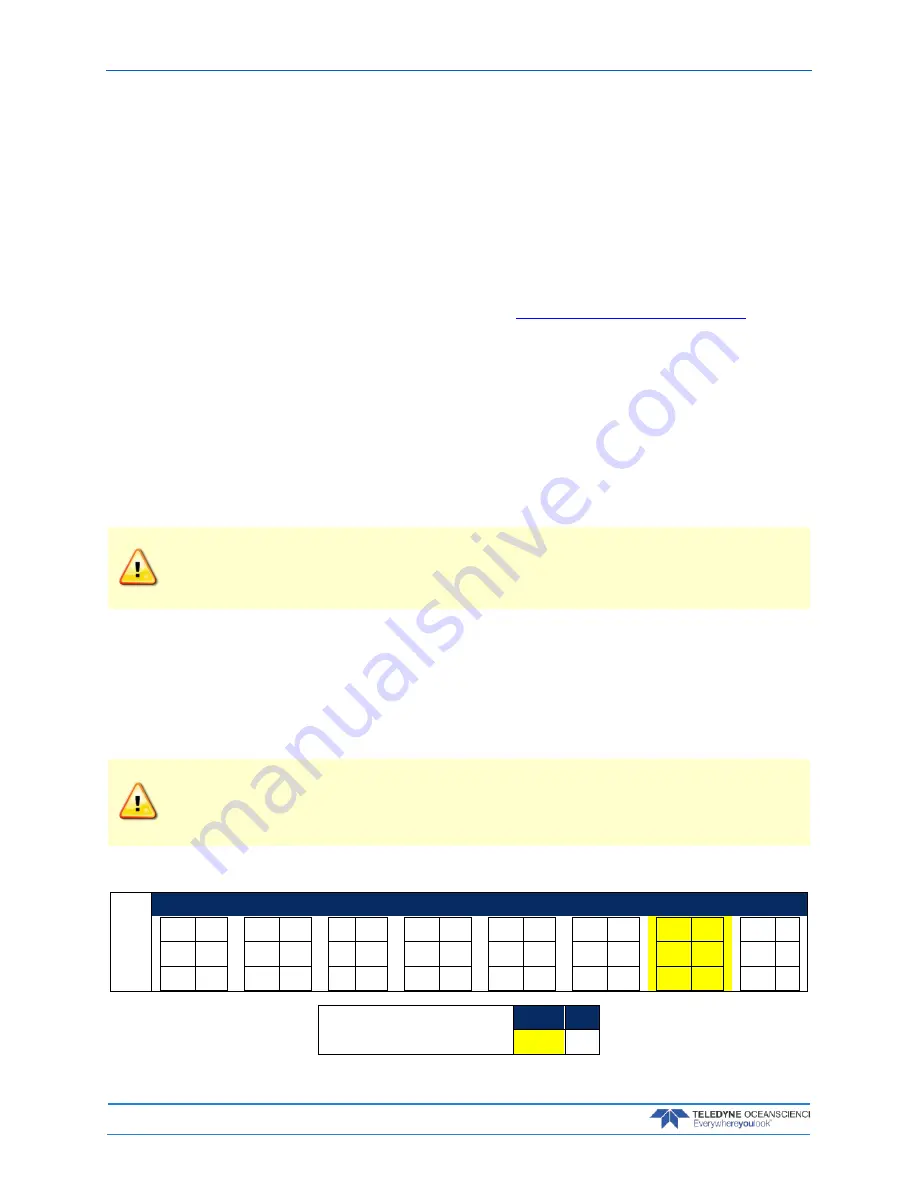
P/N 95L-8001-00 (September 2017)
Q/Z-1250 Power Trimaran
User’s Guide
Page 38
EAR-Controlled Technology Subject to Restrictions Contained on the Cover Page.
Operation
Always test the data telemetry function before beginning a survey.
With all instrument connections made (see Instrument Installation), depress the power button to turn on
the module. The power button will glow blue when the module is powered on. The module will now pro-
vide power to connected instrumentation and its internal Bluetooth radio will be active.
Connect the paired SD1000U to the laptop. It should automatically connect to the Power/Telemetry
module and the SD1000U “Connect” LED will blink to indicate the successful connection. The SD1000U
“RS232” LED should blink to indicate receipt of data.
The SD1000U com port can now be opened in a terminal program or other software to receive the data
from the Power/Telemetry module at Baud rate 115,200. See
SD1000U Com Port Identification.
Using the SD1000U USB Bluetooth Adapter
The SD1000U USB Bluetooth device is recommended for use with the Q/Z-1250 Power/Telemetry mod-
ule and is included with some systems depending on configuration. The SD1000U appears as a com port
to a laptop.
If your SD1000U device was not included as a configured part of a Q/Z-1250 system, see Pairing the
SD1000U for configuration steps.
•
This information was created using the SD1000U on a Windows 7® laptop.
•
For compatibility with the Q/Z-1250 Power/Telemetry module, set all baud rates to 115200Kb.
In Windows XP® and later systems the driver may load automatically when you plug in the
SD1000U adapter.
TRDI strongly recommends that users install the drivers and test
communications in a location with internet access, before proceeding to their measurement
location.
SD1000U Baud Rate Setting
Refer to the Sena documentation and the diagram on the device for switch settings or use the table below.
The switches are shown with the adapter held in your hand with the USB connector to the left and the an-
tenna to the right. For the DIP switches, ON = Right; OFF = Left. The switches on the dongle determine
the baud rate between the dongle and the laptop. All devices connected to the Q/Z-1250 Power/Telemetry
module including the SD1000U should have a Baud rate setting of 115200.
TRDI has observed latency issues while collecting data using a Bluetooth adapter other than
the SD1000U. The user must take suitable precautions.
All devices connected to the Q/Z-1250 Power/Telemetry module including the SD1000U
should have a Baud rate setting of 115200.
Table 2.
SD1000U DIP Switch Setting
Baud
Rate
2400
4800
9600
19.2K
38.4K
57.6K
115.2K
S/W
ON
OFF
OFF
OFF
ON
OFF
ON
ON
ON
OFF
ON
ON
ON
OFF
ON
OFF
OFF
ON
ON
ON
OFF
OFF
OFF
OFF
Hardware Flow Control Handshaking
No Use Use
OFF
ON





























