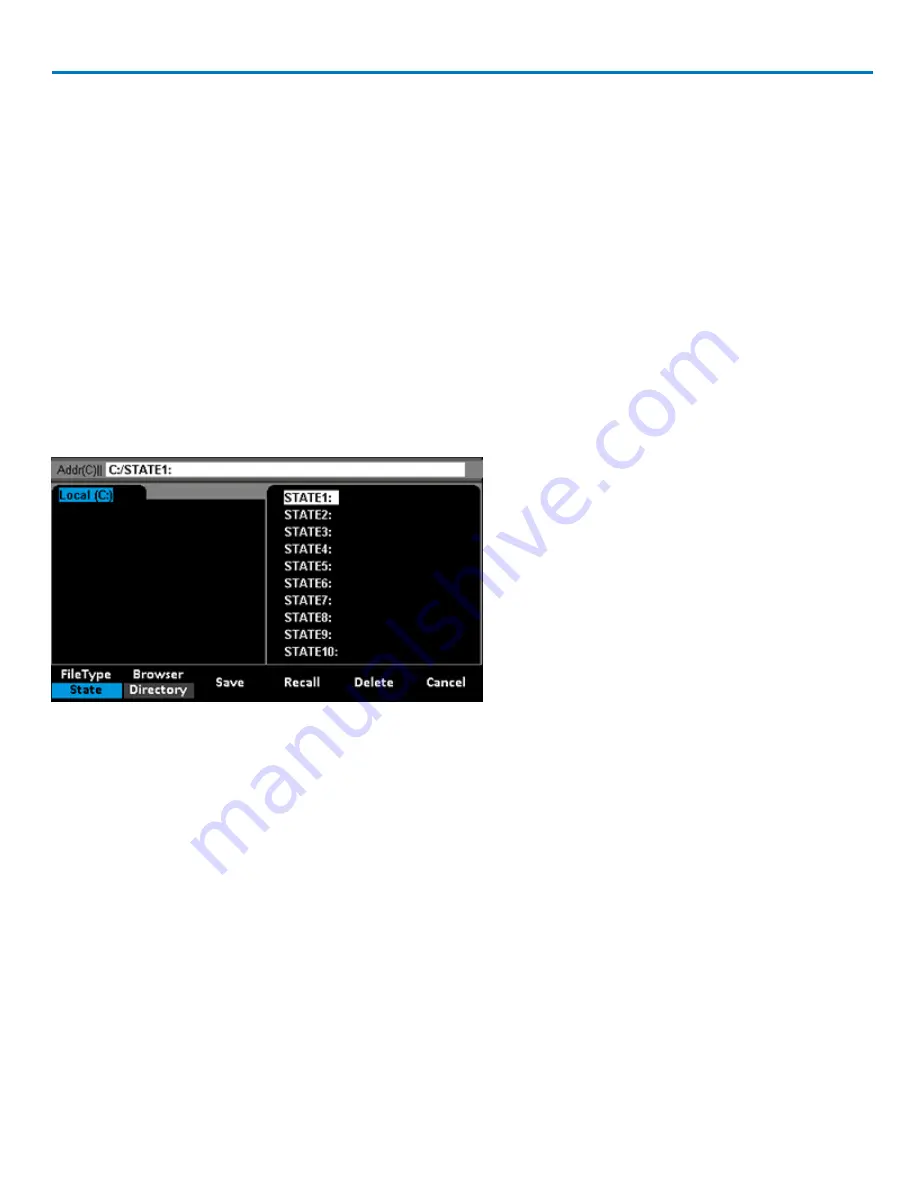
Operator's Manual
Save/Recall
The WaveStation offers onboard storage of setup (state) files. Ten internal memory banks are provided for you
to quickly save work and recall it to the instrument when needed. Setup files can also be saved to and from
external drives for quick transfer of state data between devices.
You may also save waveform (data) files created on Teledyne LeCroy oscilloscopes or in the WaveStation PC
software to the WaveStation for recall and output at a future time. WaveStation 3000 has two banks to
accommodate waveform files up to 16K and 512K, allowing you to make and store longer acquisitions.
Save/Recall Browser
You'll see a different LCD screen when performing Save/Recall than when generating waveforms. The screen
is divided into three principal sections:
l
File name at the top of the display
l
Drive/folder list at the left of the display
l
File list at the right of the display
Switch between the folder and file sections of the display by pressing the
Browsersoftkey
on the Save/Recall
option menu. Scroll each list using the
Adjustknob
.
Keyboard
The default name for internal setup files is SET<number>. This is appended to the STATE to create the full
setup name that appears at the top of the Browser display (e.g., STATE1:SET01). The number increments each
time a new setup is saved. Similarly, setup files created on an external drive are by default named WST3000,
WST3001, etc. These autogenerated file names can be changed to something more descriptive using the
keyboard display.
922869 Rev B
25
















































