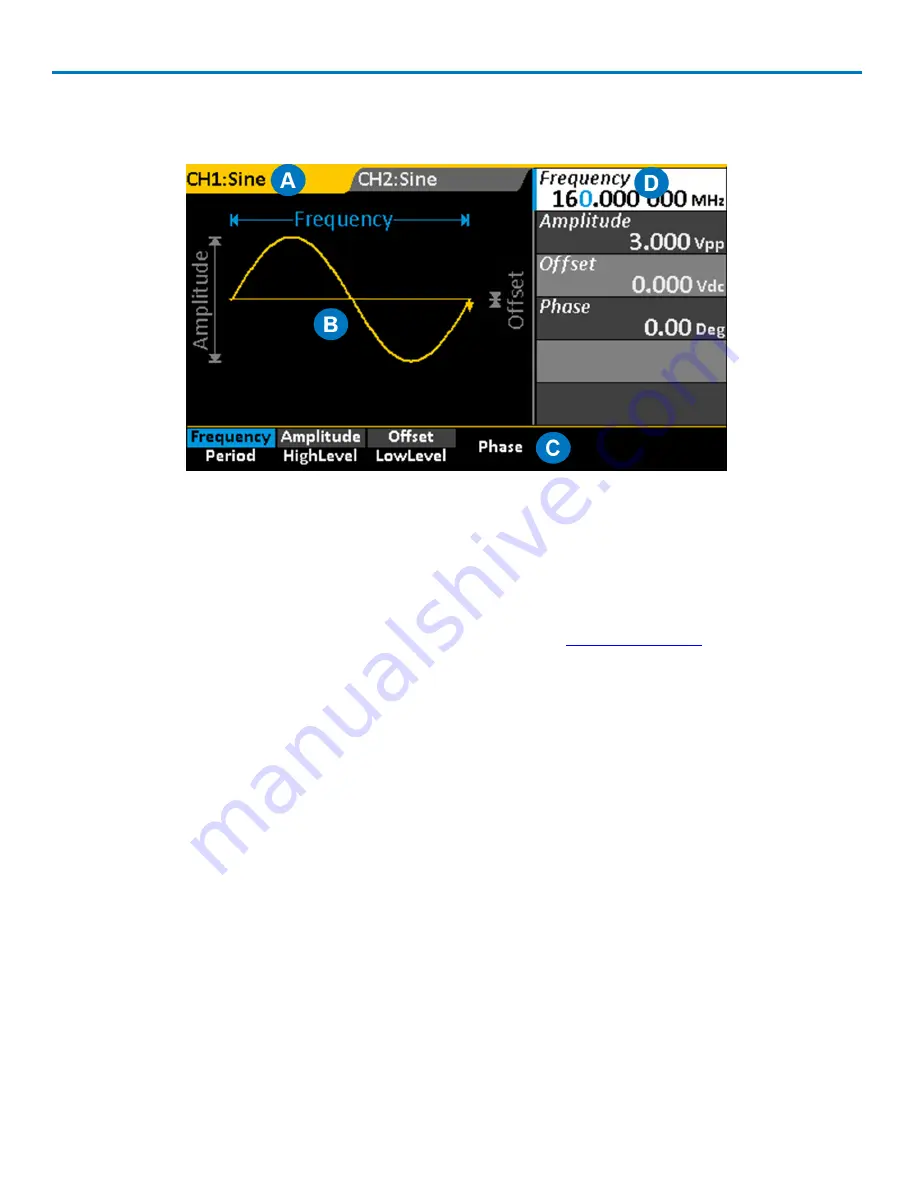
WaveStation 3000 Function and Arbitrary Waveform Generator
Understanding the Display
Each area of the display serves a unique function.
A.
Channel Tabs
display the currently selected waveform, plus any additional signal conditioning, such as
Modulation. The tab changes to match the channel color when it is active.
B.
Waveform Display
shows an annotated diagram of the waveform. The diagram shows how the selected
parameters relate to the wave shape.
C.
Option Menu
changes based on the chosen
Waveform
and
Function
.
D.
Parameter Value List
shows parameter settings. Use this area to
adjust parameters
.
Navigating Menus and Making Selections
Pressing any Function button opens a corresponding menu of options on the display. These menus are
navigated using the softkey buttons below them.
Option Menus and Softkey Buttons
The softkey buttons correlate with the menu options directly above them, which change based on
functionality. The softkeys behave a bit differently depending on the option. They may:
l
Select a numeric parameter for editing on the Parameter Value List
l
Toggle a set of non-numeric selections
l
Open a second menu, etc.
Continue pressing the softkey button until your desired selection is highlighted in blue. Then, either adjust
the value on the Parameter List, or press the softkey for the next menu option you wish to select.
D
UAL
P
ARAMETER
O
PTIONS
A good portion of the menu options show two separate parameters.This indicates an either/or selection: you
can choose to configure one parameter or the other, but not both. For example, you can configure
either
8
922869 Rev B















































