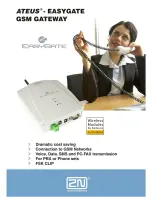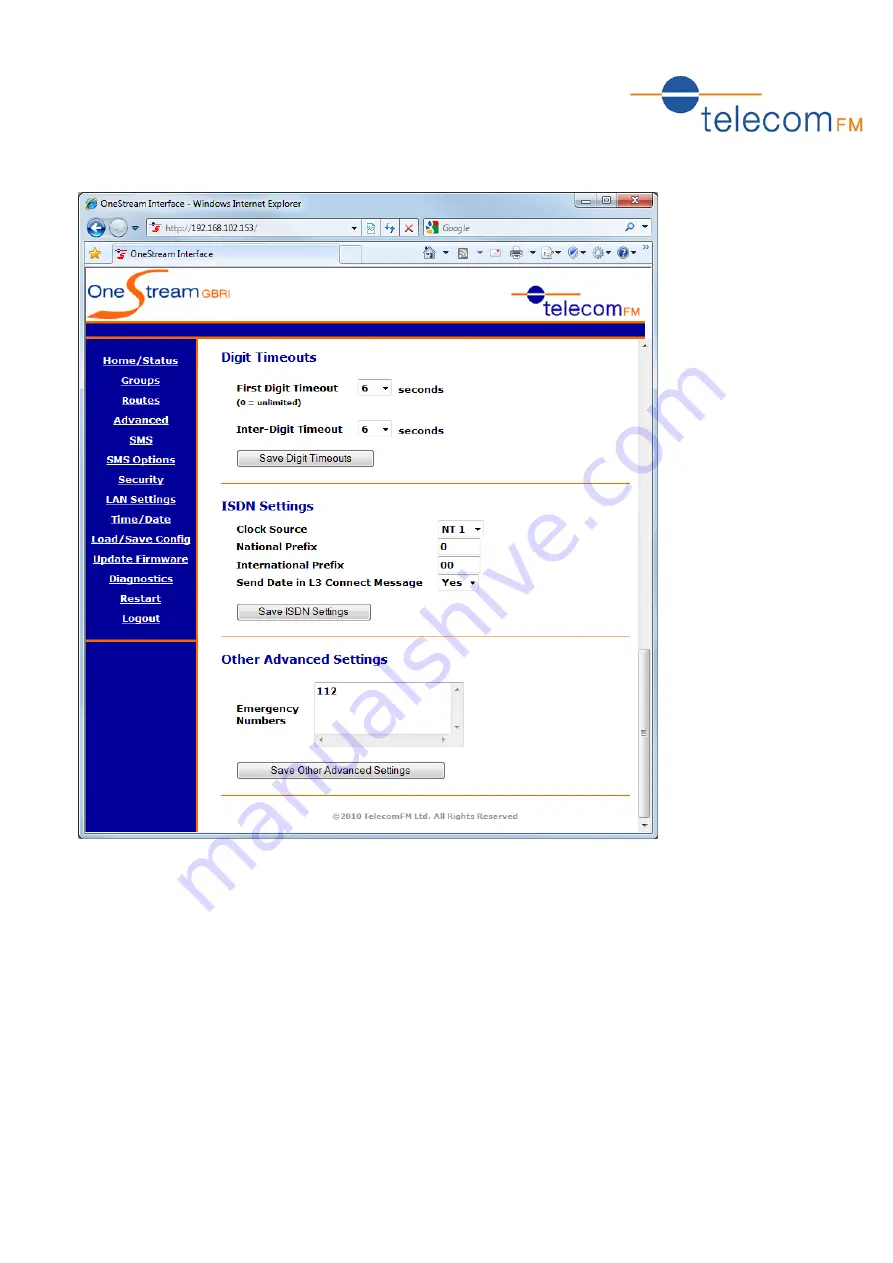
OneStream Programming Guide
49
Advanced (cont.)
4.5.4
Digit Timeouts
First Digit Timeout
Sets the number of seconds that the OneStream will wait for a digit to be dialled during Call
Transfer and DISA. The default is 6 seconds. An entry of 0 will wait indefinitely for the first digit to
be dialled.
Inter-Digit Timeout
Sets the number of seconds that the OneStream will wait for more digits to be dialled during Call
Transfer and DISA before attempting to connect the call. The default is 6 seconds.
Save Digit Timeouts – click the button to apply the call transfer settings.
Содержание OneStream BRI
Страница 1: ...OneStream Programming Guide Version 9 ...
Страница 46: ...OneStream Programming Guide 46 4 5 Advanced ...