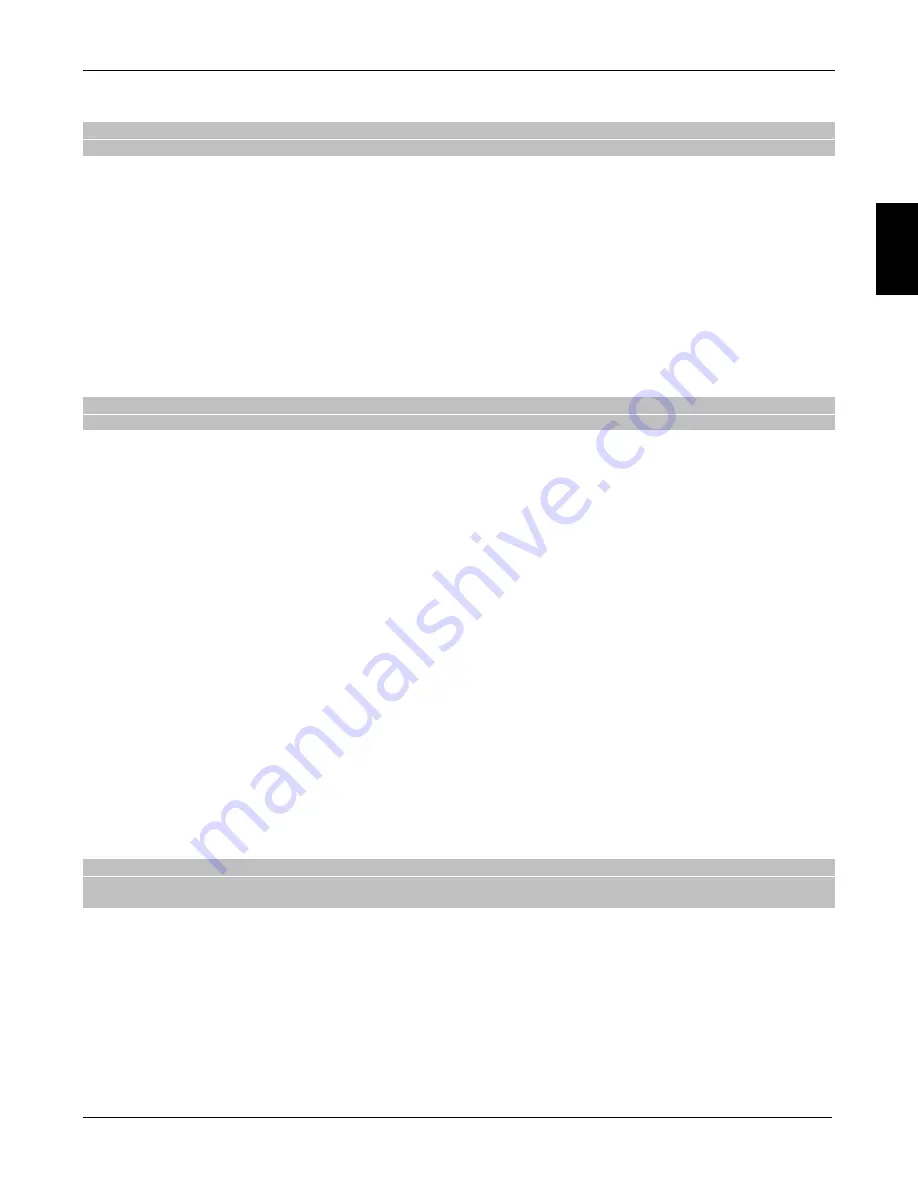
En
g
lis
h
TS6800 T2HEVC
7
2 Section for simplified use
WARNING
Before reading this chapter you should have read the previous chapter.
In order to simplify the use of the receiver and the management of several digital channels, there are some windows and
menus accessible by pressing a single button on the remote control (par. 1.3.2 ). They are designed for frequent use and
their functions are indispensable for fast interaction with the receiver.
For advanced use, settings and customizations refer to Chapter 3.
2.1 Channel information Banner
Each time you change channel or press the
INFO
button, for a few seconds an Info window will appear at the bottom of the
screen; this window is also known as channel information banner for the tuned channel. The information that can be present
in this banner is:
1. The channel number.
2. The name of the channel.
3. The current time.
4. Times and titles of the current program and the following program.
Also, when the channel information banner is active, pressing the
INFO
button again displays detailed information about the
current and next program.
NOTE
If the broadcaster does not transmit the above information, they will not appear on the channel banner.
2.2 Selection Quick TV/Radio channels
To change channel, follow one of these procedures:
Press CH + /- on the remote control to navigate to the next/previous channel.
Enter the desired channel number using the numeric keys 0 ÷ 9 on the remote control.
Alternatively, for a convenient way to manage the large number of TV and radio channels that digital terrestrial transmission
provides, use the quick channel list accessible during the vision of the programs by pressing the
OK
button on the remote
control, then:
Press the buttons
▲
/
▼ to scroll through the list of one channel at a time.
Press the buttons
◄
/
► to quickly scroll the list one page at a time.
Press OK on channel chosen to tune into it.
The change between TV and Radio channels can be accessed within the channel list using the quick
BLUE
button (
Filter
) on
the remote control.
For the advanced management of the channel list, especially for a favorite channels lists, refer to the paragraph 3.1.1.
2.3 Electronic program guide (EPG)
Some digital TV channels broadcast, in addition to audio-video data of the current program, information regarding the current
programming and, in some cases, even daily or weekly schedules.
To consult the EPG, press the
EPG
button on the remote control or, alternatively, access the
Channel
menu >
EPG
, then:
With the buttons
▲
/
▼ select a channel and press OK to tune into it.
With the buttons
◄
/
► navigate between events programming on the channel selected.
Press the
YELLOW
button (Date) and then the buttons
◄
/
►► to change day of programming.
At an event, press INFO to view any additional information on the same.
Use the EXIT button to exit the EPG.
From this menu, by pressing
RED
(
Book
), you can also directly access the menu for manual programming of timer recording
or viewing (par. 2.7).
WARNING
The EPG information is optional data transmitted by the broadcasters. Therefore, failure to display all or some of the
information is not a symptom of failure of the receiver.
2.4 Teletext Function
If displayed channel is equipped with teletext data:
Use the
TEXT
button to start it.
Use the numerical keys 0 ÷ 9 to type a page number, the arrow keys ◄ / ► to go to a subpage and colored buttons
to go to the pages indicated/marked.
Press again the button
TEXT
or
EXIT
to exit.
2.5 Option Audio and Subtitles
If the current channel is broadcast in audio/multi language and/or contains subtitles, you can select the audio track and
subtitle you prefer. Proceed as follows:




















