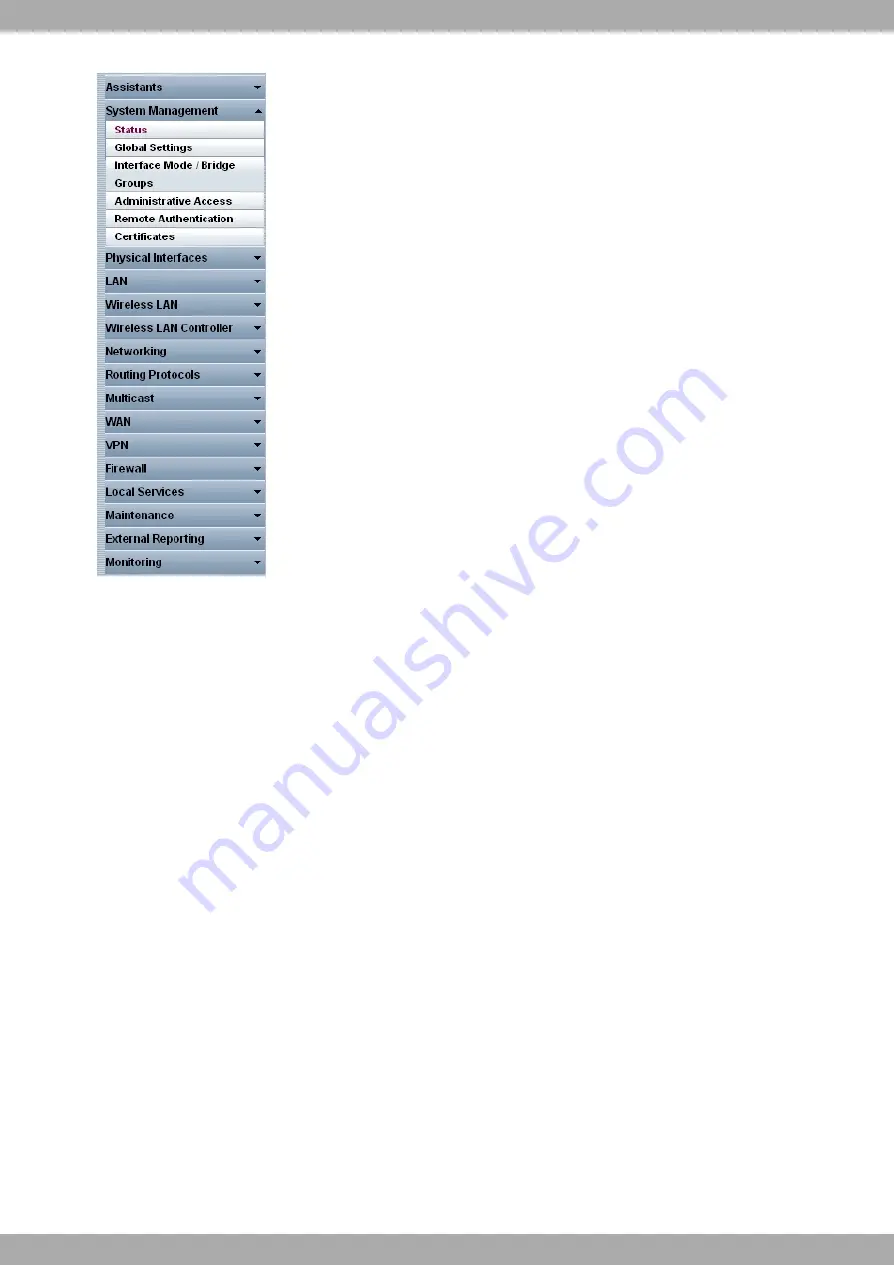
Fig. 15: Menus
The Save configuration button is found in the navigation bar.
If you save the current configuration, you can save it as the boot configuration and file the previous boot configura-
tion as a backup.
If you click on the Save configuration button in the GUI, you will be asked "Do you really want to save the current
configuration as a boot configuration?"
You have the following two options:
• Save configuration, i.e. save the current configuration as the boot configuration.
• Save configuration and backup previous boot configuration , i.e. save the current configuration as the boot
configuration and file the previous boot configuration as backup.
If you want to load the previously filed boot configuration into your device, go to the Maintenance-> Software & Con-
figuration menu, select Action = Import configuration and click on Go. The backup filed is used as the ccurrent
boot configuration.
If you want to load the previously filed boot configuration into your device, go to the Maintenance->Software
&Configurationmenu, select Action =
Import configuration
and click on Go. The backup filed is used as the
current boot configuration.
The navigation bar also contains the main configuration menus and their sub-menus.
Click the main menu you require. The corresponding sub-menu then opens.
If you click the sub-menu you want, the entry selected will be displayed in red. All the other sub-menus will be closed.
You can see the sub-menu you are in at a glance.
Status page
If you call the GUI, the status page of your device is displayed after you log in. The most important data of your
device can be seen on this at a glance.
6 Access and configuration
Teldat SA
24
APR222ac









































