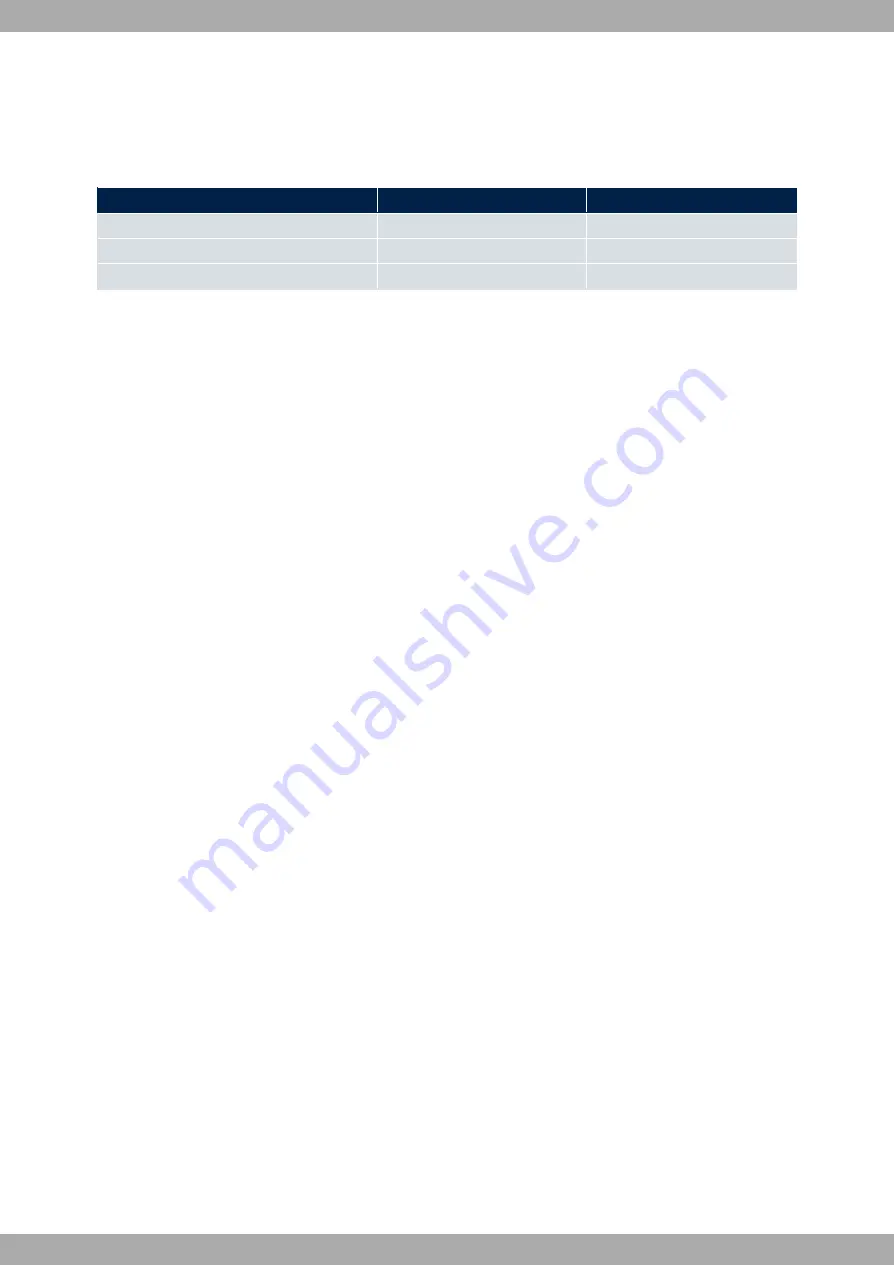
Access Point mode
If you run your device in Access Point mode, you can set up the required wireless networks. To do this, you need the
following data:
Configuration of a wireless network
Access data
Example value
Your values
Network Name (SSID)
default
Security mode
WPA-PSK
Preshared key
supersecret
3.3.2 Configuring a PC
To access your device via the network and configure it, the PC used needs to meet some previous requirements.
• Make sure that the TCP/IP protocol is installed on the PC.
• Select the IP configuration that suits your configuration PC.
The PC via which you want to configure the IP address for your device must be in the same network as your
device.
Checking the Windows TCP/IP protocol
Follow these steps to check whether you have installed the protocol:
(1)
Click the Windows Start button and then Settings -> Control Panel -> Network Connections (Windows XP) or
Control Panel -> Network and Sharing Center-> Change Adapter Settings (Windows 7).
(2)
Click on LAN Connection.
(3)
Click on Properties in the status window.
(4)
Look for the Internet Protocol (TCP/IP) entry in the list of network components.
Installing the Windows TCP/IP protocol
If you cannot find the Internet Protocol (TCP/IP) entry, install the TCP/IP protocol as follows:
(1)
First click on Properties, then on Install in the status window of the LAN Connection.
(2)
Select the Protocol entry.
(3)
Click Add.
(4)
Select Internet Protocol (TCP/IP) and click on OK.
(5)
Follow the on-screen instructions and restart your PC when you have finished.
Allocating an IP address to the PC
Allocate an IP address to your PC as follows:
(1)
Select Internet Protocol (TCP/IP) and click on Properties.
(2)
Choose Use following IP address and enter a suitable IP address, its matching netmask, your default gateway
and your preferred DNS server.
If you run a DHCP server in your network, you can click on the default Windows settings Obtain IP address auto-
matically and Obtain DNS server address automatically.
Your PC should now meet all the requirements needed in order to configure your device.
3 Basic configuration
Teldat SA
8
APR222ac



























