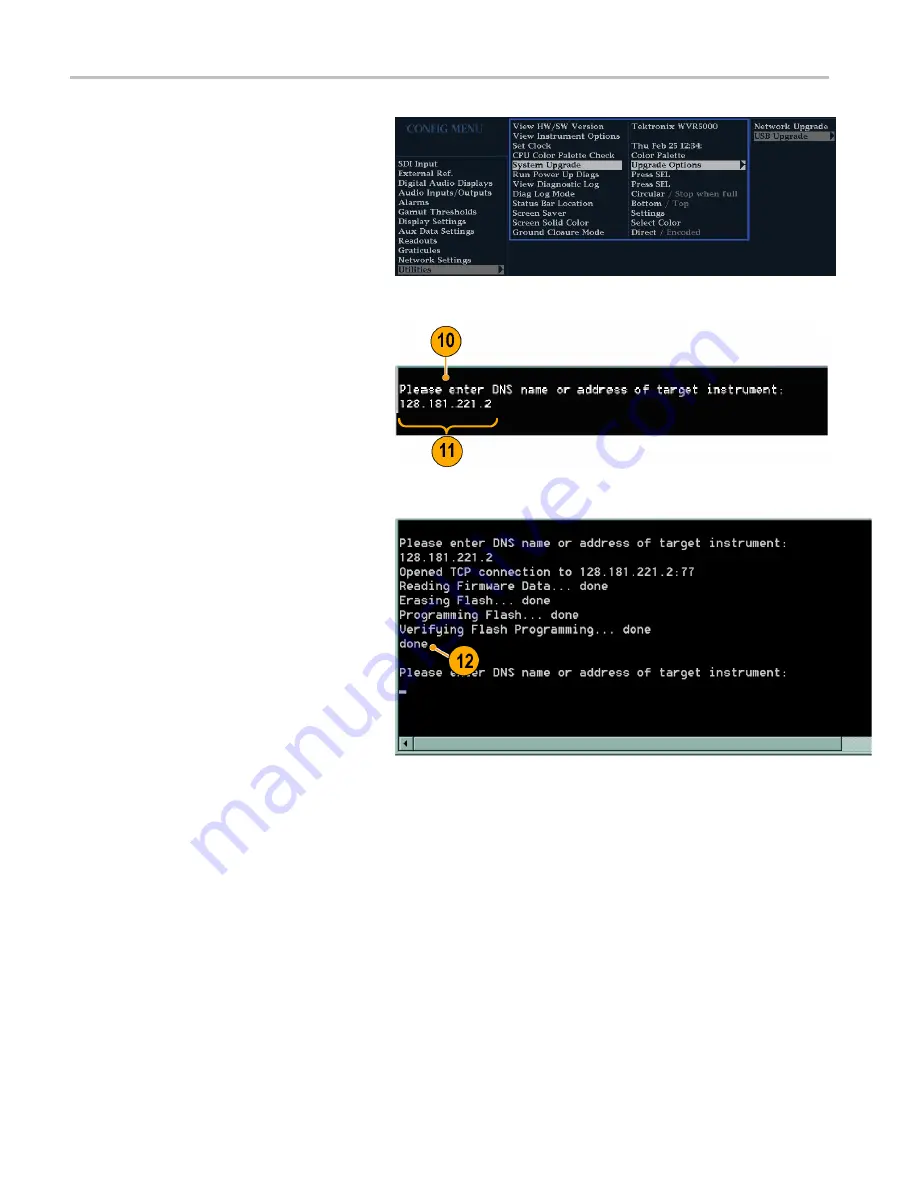
Upgrading Instrument Software
6.
On the instrument, press
CONFIG >
Utilities > System Upgrade > Upgrade
Options > Network Upgrade
and then
press the
SEL
button. This displays the
System Software Upgrade window.
7.
To continue with the upgrade, press the
right-arrow key to select
Continue
and
press
SEL
.
The monitor display goes to black and
displays upgrade progress information.
8.
On the PC, double-click the
transfer.exe
fi
le to launch the transfer program. This
displays the window shown at right.
9.
Type the network address (for example:
128.181.221.002) or DNS name of the
instrument you want to update. Make
sure to delete any leading zeroes, as
shown in the example.
Press
Enter
.
10.
The transfer utility displays
done
when
the software upgrade completes.
When the software upgrade completes,
reboot the instrument by disconnecting
the power supply and then pressing the
Power button.
11.
To update another instrument, type the IP
address of that instrument at the prompt
and press
Enter
on your PC keyboard to
start the software upgrade. If you will not
be updating another instrument, press
Enter
to exit the transfer utility.
58
WFM4000 and WFM5000 Waveform Monitors User Manual
Содержание WFM4000 Series
Страница 1: ...x WFM4000 and WFM5000 Waveform Monitors ZZZ User Manual P077243802 077 2438 02 ...
Страница 2: ......
Страница 3: ...WFM4000 and WFM5000 Waveform Monitors ZZZ User Manual xx Revision A www tektronix com 077 2438 02 ...
Страница 6: ......
Страница 16: ...Preface x WFM4000 and WFM5000 Waveform Monitors User Manual ...
Страница 76: ...Upgrading Instrument Software 60 WFM4000 and WFM5000 Waveform Monitors User Manual ...




















