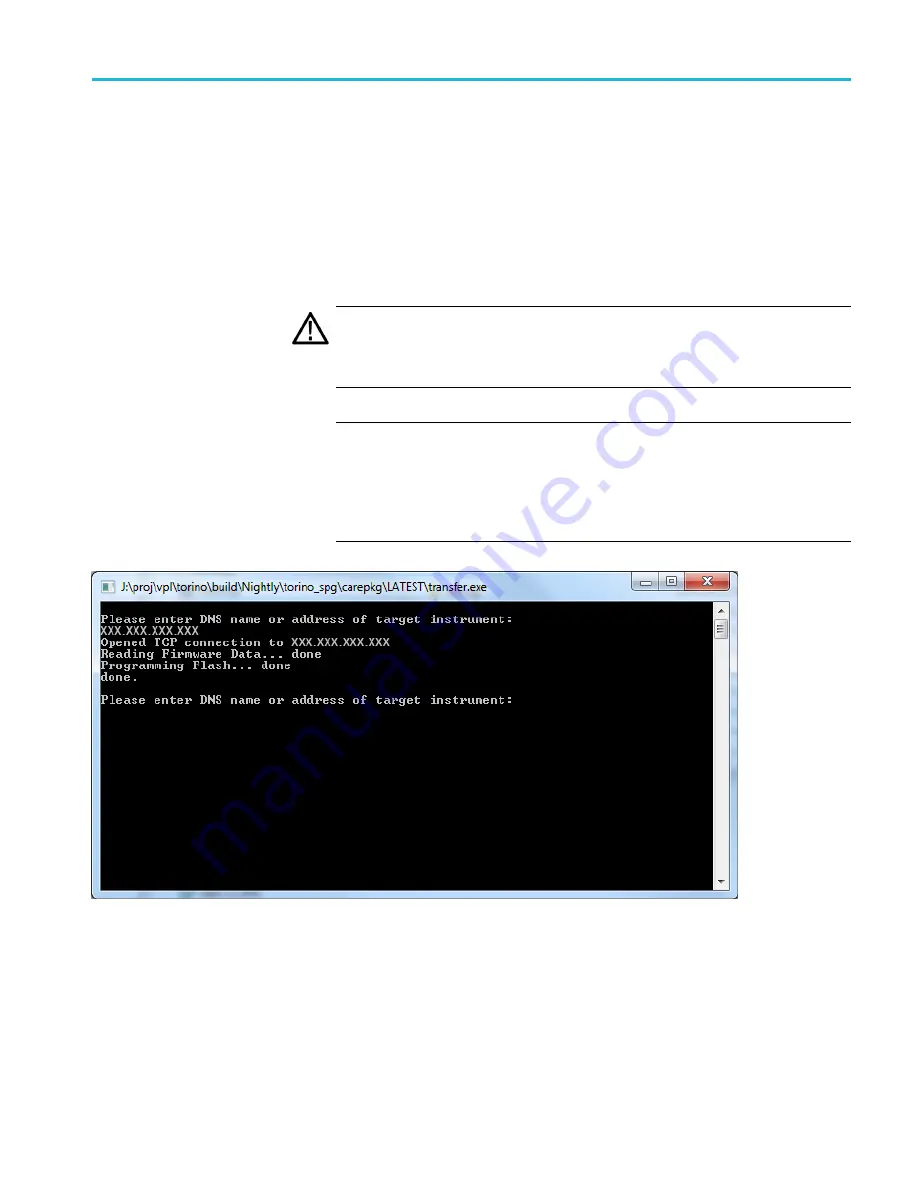
How to upgrade the instrument
fi
rmware
4.
Perform the
fi
rmware upgrade:
a.
On the PC, double-click the
transfer.exe
fi
le to launch the transfer
program.
b.
Type the IP address or DNS name of the instrument you are upgrading,
and then press
Enter
. This starts the
fi
rmware upgrade process. Messages
indicating the progress of the upgrade appear in the transfer program
window and on the instrument display.
CAUTION.
Once the instrument has started to erase internal
fl
ash, do not
remove power from the instrument. If you do so, the instrument
fl
ash may be
corrupted and you will have to run the recovery procedure. (See page 23,
Troubleshoot the
NOTE.
The upgrade will not proceed until all of the
fi
rmware data is
transferred to the instrument. Once the upgrade has started, the instrument
will attempt to complete the upgrade even if it loses contact with transfer.exe.
So that you can monitor the progress of the upgrade, it is suggested that you
do not close the transfer.exe window until the transfer utility asks for another
IP address.
Figure 3: Sample of transfer.exe window after the upgrade is complete
5.
If the instrument does not reboot at the completion of the
fi
rmware upgrade,
remove and then reconnect the power cable.
6.
Proceed to
Verify the
fi
rmware upgrade
SPG70UP Field Upgrade Instructions
21


















