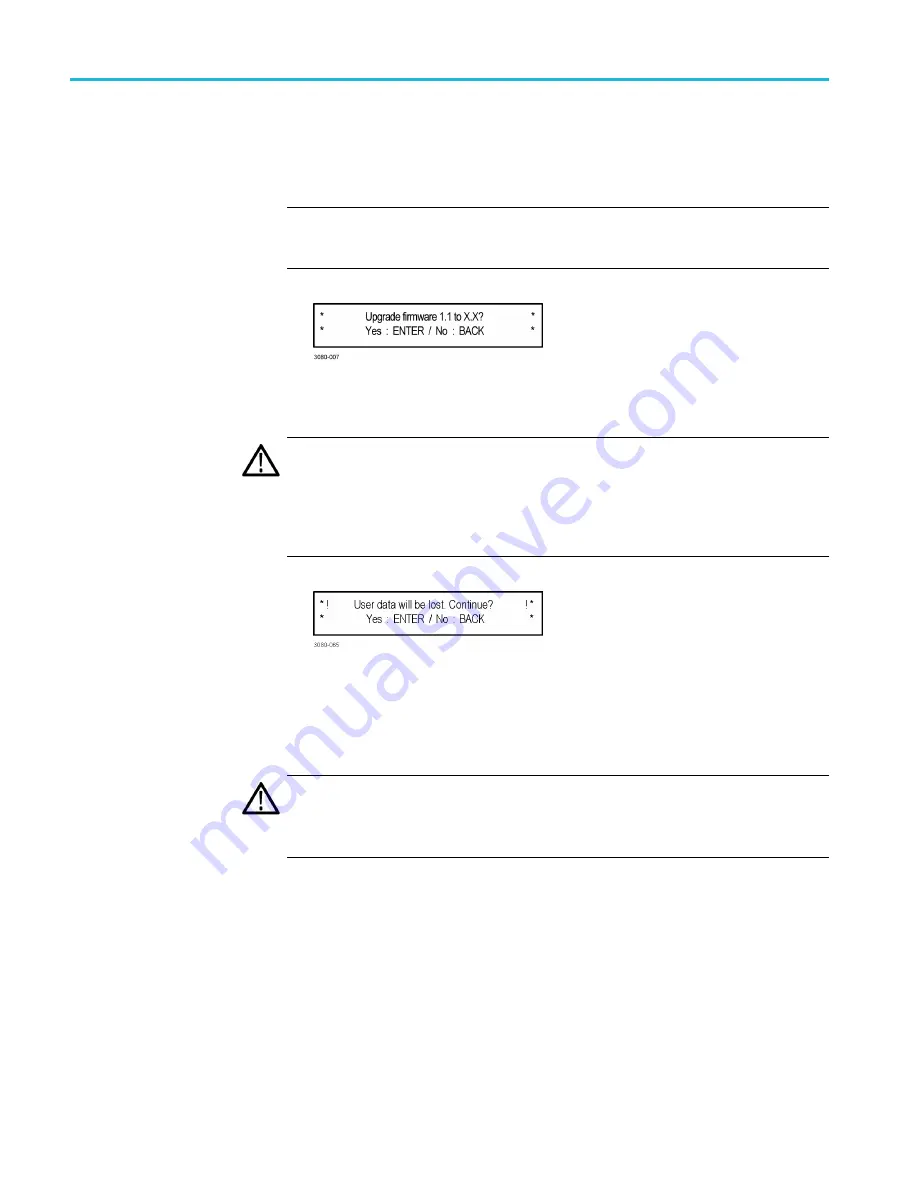
How to upgrade the instrument
fi
rmware
10.
Press the left (
◄
) or right (
►
) arrow button to select
USB Upgrade
, and then
press the
ENTER
button. A con
fi
rmation message is displayed as shown
below.
NOTE.
If the instrument displays the message
ERROR: SpgUpgrd/
fi
rmware.pkg
not found
, make sure you have the correct directory path on the USB device and
then restart this procedure at step 6.
11.
A second con
fi
rmation is displayed as shown below to remind you that the
upgrade will delete all user-created
fi
les on the instrument.
CAUTION.
If you did not backup your user
fi
les as part of the upgrade preparation
process, it is recommended that you press the BACK button to cancel the upgrade
and then backup your user
fi
les before performing the upgrade. The instructions
for backing up user
fi
les is described in the section To transfer user
fi
les from an
instrument to a USB drive. (See page 15.) You will restore the user
fi
les at the
end of the upgrade procedure.
12.
Press the
ENTER
button to proceed with the upgrade or press the
BACK
button to cancel the upgrade.
13.
When you press ENTER, the upgrade process begins. During the upgrade
process, the instrument displays messages indicating the upgrade status.
CAUTION.
Once the instrument has started to erase internal
fl
ash, do not remove
power from the instrument. If you do so, the instrument
fl
ash may be corrupted
and you will have to run the recovery procedure. (See page 23, Troubleshoot
the
14.
If the instrument does not reboot at the completion of the
fi
rmware upgrade,
remove and then reconnect the power cable.
18
SPG70UP Field Upgrade Instructions





















