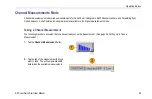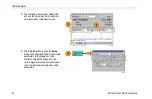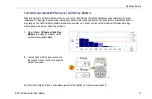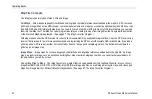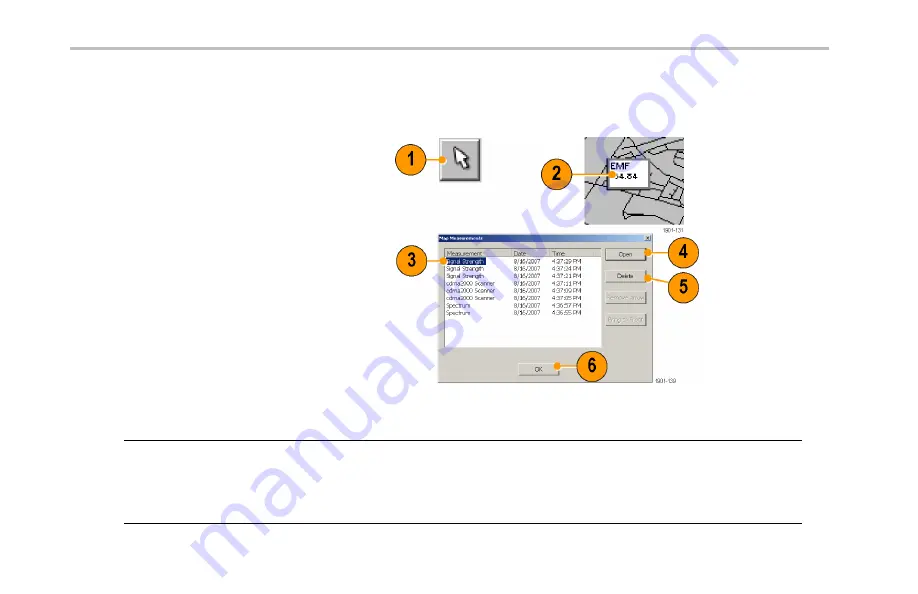
Operating Basics
Viewing and Deleting Icon Measurements
To view or delete the measurement results associated with an iMap measurement icon:
1.
Tap the iMap
Select
mode button.
2.
Tap a measurement icon to open the
Map
Measurements
dialog box.
3.
Tap the measurement of interest in the list.
4.
Tap
Open
to open the measurement
screen for the selected measurement.
Then tap the iMap button to return to the
iMap screen.
5.
To delete the selected measurement, tap
the
Delete
button If there are multiple
measurements that you want to delete,
repeatedly tap
Delete
.
6.
Tap
OK
to close the dialog box.
NOTE.
You can also double-tap on a measurement icon to open the measurement window for that measurement. If there are
multiple measurements at a location, double-tapping an icon displays the results for the measurement icon that is at the top of
the list.
To delete all the measurement icons from a map, select
File > Clear All Measurements
.
60
RF Scout Quick Start User Manual