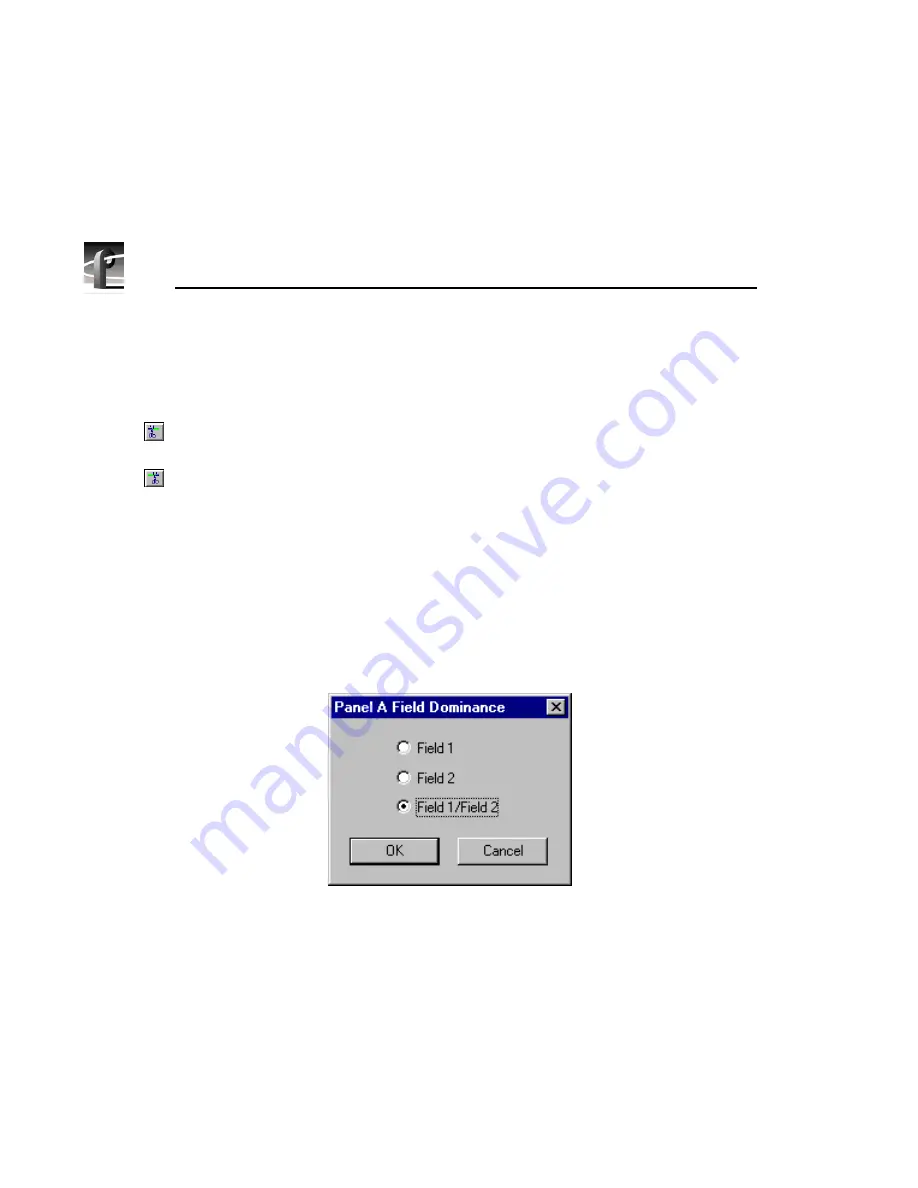
Chapter 4
Using VdrPanel
194
Profile PRO Series
To trim a clip:
1. Select a clip with either in or out marks or both in the
Clip Name
box.
2. Click the
Trim to Mark
button to remove the portion of the current clip
preceding the in mark.
3. Click the
Trim from Out Mark
button to remove the portion of the current
clip following the out mark.
Setting Field Dominance for Marks
You can set field dominance so that a clip’s mark-in and mark-out points occur
at field 1 or field 2 of a given frame. By default, the field dominance is set so
that either field 1 or field 2 can be a mark-in or mark-out point. To change field
dominance:
1. Choose
Options | Field Dominance
. The Field Dominance dialog box
Figure 96. Field Dominance dialog box
2. Click
Field 1
or
Field 2
.
3. Click
OK
. The change takes effect immediately.
NOTE: Field dominance applies to JPEG clips only and the latest
field dominance setting applies to all open panels.
Содержание Profile Pro II
Страница 18: ...Preface 18 Profile PRO Series...
Страница 34: ...Chapter 1 Introducing the Profile PRO Series 34 Profile PRO Series...
Страница 96: ...Chapter 2 Using the Profile Configuration Manager 96 Profile PRO Series...
Страница 115: ...Emptying the Recycle Bin Profile PRO Series 115 Figure 48 Recycle Bin properties dialog box...
Страница 119: ...Viewing Properties Profile PRO Series 119 Figure 51 The transcode history page...
Страница 128: ...Chapter 3 Using Media Manager 128 Profile PRO Series Figure 58 Transcode Utility dialog box Preview tab...
Страница 158: ...Chapter 4 Using VdrPanel 158 Profile PRO Series Figure 76 Profile Options dialog box...
Страница 159: ...Configuring a Controller Profile PRO Series 159 Figure 77 Profile Options dialog box BVW insert edit only...
Страница 183: ...Defining a New Clip Profile PRO Series 183 Figure 87 New Clip dialog box...
Страница 202: ...Chapter 5 Using the Profile Disk Utility 202 Profile PRO Series...
Страница 210: ...Chapter 6 Using Profile Utilities 210 Profile PRO Series Figure 106 The main Profile Protocol Resources window...
Страница 266: ...Chapter 8 Using the List Manager 266 Profile PRO Series Figure 131 A basic playback list...
Страница 299: ...Configuring Video Resources Profile PRO Series 299 Figure 148 MPEG video track settings...
Страница 300: ...Chapter 9 Using the Resource Manager 300 Profile PRO Series Figure 149 JPEG video track settings...
Страница 302: ...Chapter 9 Using the Resource Manager 302 Profile PRO Series Figure 151 JPEG codec check boxes...
Страница 304: ...Chapter 9 Using the Resource Manager 304 Profile PRO Series Figure 152 Field Frame Setup controls...
Страница 311: ...Configuring Timecode Resources Profile PRO Series 311 Figure 158 Timecode Codec check boxes...
Страница 316: ...Chapter 9 Using the Resource Manager 316 Profile PRO Series...
Страница 342: ...Chapter 10 Using TimeDelay 342 Profile PRO Series...
Страница 358: ...Glossary 358 Profile PRO Series...
Страница 370: ...Index 370 Profile PRO Series...






























