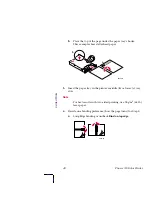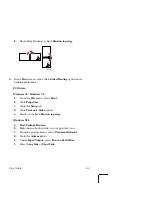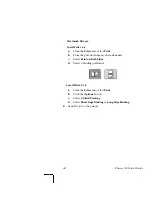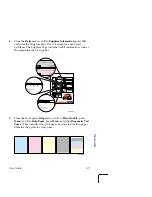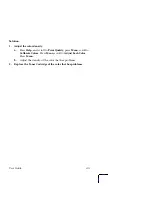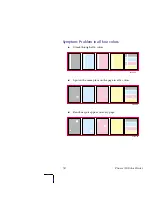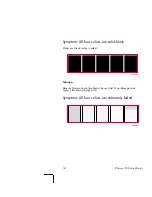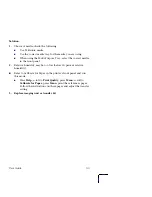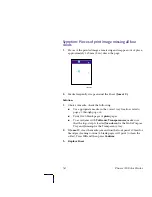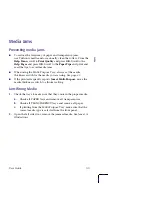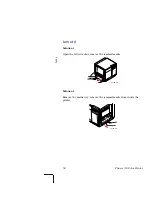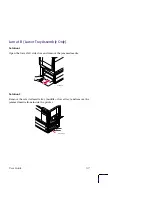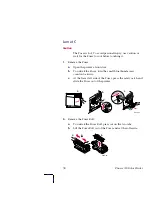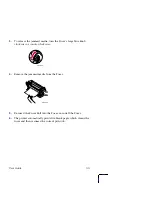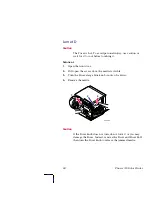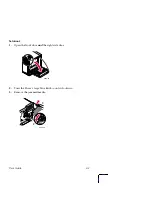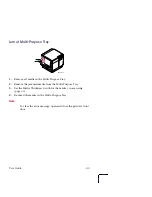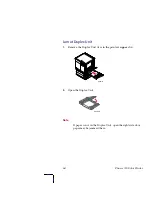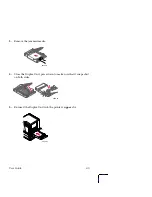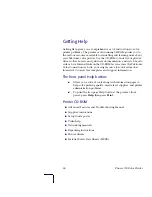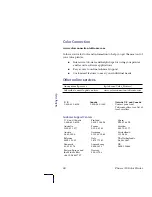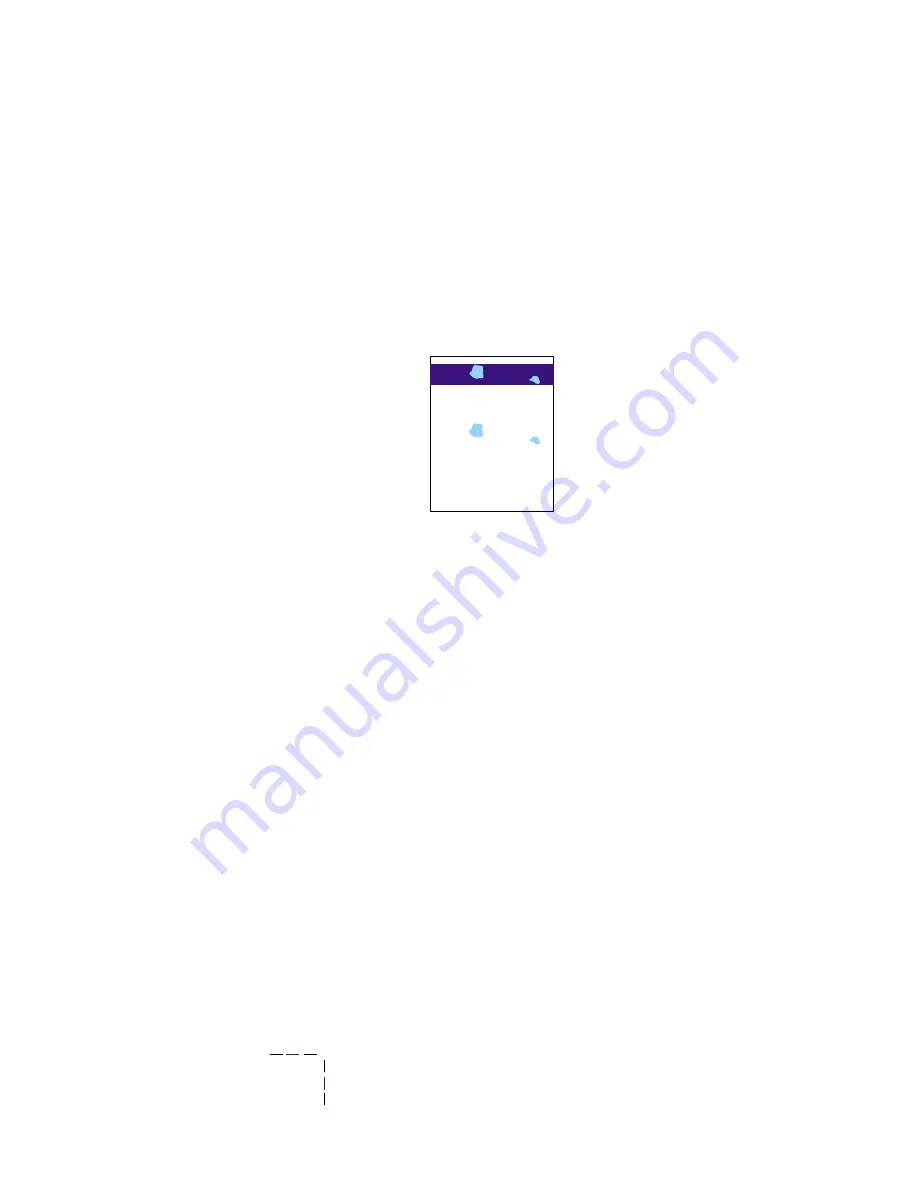
54
Phaser 750 Color Printer
Symptom: Pieces of print image missing all four
colors
1.
Pieces of the printed image are missing and reappear out of place,
approximately 129 mm (5 in.) down the page.
2.
Media frequently wraps around the Fuser
(Jam at C).
Solution:
1.
Choice of media; check the following:
■
Use appropriate media in the correct tray location; refer to
page 21
through
page 36
.
■
Print 10-20 blank pages of
plain
paper.
■
To avoid jams with
Tektronix Transparencies,
make sure
that the logo strip is loaded
face-down
for the Multi-Purpose
Tray and
face-up
for the Transparency tray.
2.
If
Jam at C,
clear the media jam and run the front panel’s Clean for
Smudges cleaning routine (5 blank pages will print to clean the
roller). Press
OK
and then press
Confirm.
3.
Replace Fuser.
33100-67
Содержание PHASER 750
Страница 70: ...70 Phaser 750 Color Printer Color Density ...