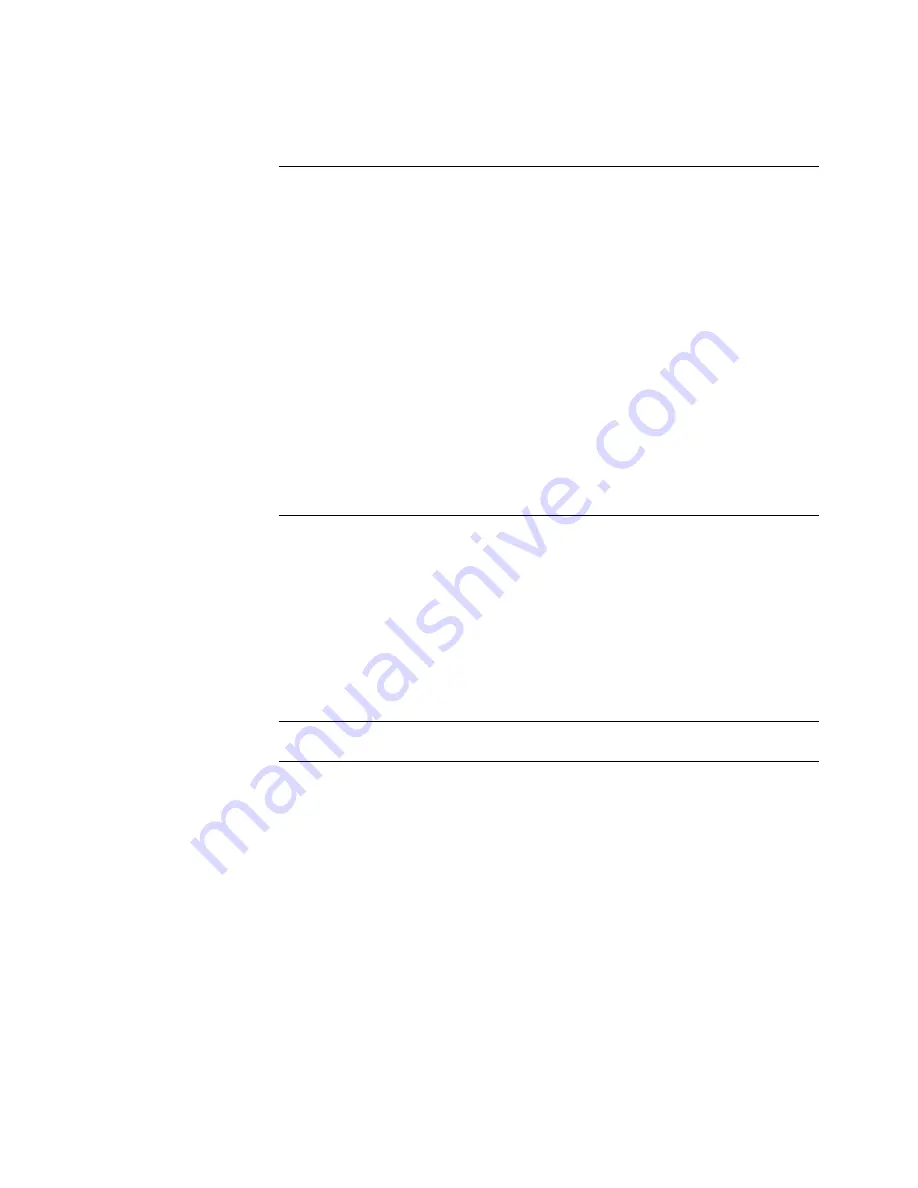
Service Manual
6-25
Troubleshooting
6
Macintosh printing problems
Table 6-6 Macintosh printing problems
Image never prints.
Printer READY light
flashes as if receiving
data, but nothing comes
out of printer or goes
back to “Ready” mode
without printing image.
Make sure that the correct Phaser 440 icon was selected in
the Chooser. Try printing the job again.
In the Chooser, switch background printing to
off. Try printing
the job again.
Download the Error Handler utility and try printing the job
again. (Refer to the Chapter 3 topic “Using the Error Handler
utility” on page 3-3). If an error page is printed after printing
the job again, call the Customer Support Hotline for further
assistance. Please have the error page in hand.
If available, try printing to a black-and-white PostScript printer
(such as an Apple LaserWriter). If the file does not print on the
black-and-white PostScript printer, this may mean that the
problem may be application- or network-related.
Ensure that the print engine can print by pressing and holding
the rear panel TEST switch to print an internal test print.
The printer may invoke head temperature waits if it detects
thermal head over- or under-temperature conditions. The
READY light blinks during these waits.
Image prints in
black-and-white.
In the print dialog box, make sure the Color/Grayscale option
has been selected.
Make sure that the Phaser 440 icon was selected in the
Chooser. Try printing the job again.
Check the version of your LaserWriter driver to ensure that it
is version 6.0.7 or higher. Earlier versions of the driver do not
support color PostScript.
The application may require special instructions to print.
Check in the
Phaser 440 Drivers and Utilities Printing
Reference.
Image is rotated 90
degrees.
In the application's Page Setup, make sure that
the image is
selected to print in portrait or landscape orientation.






























