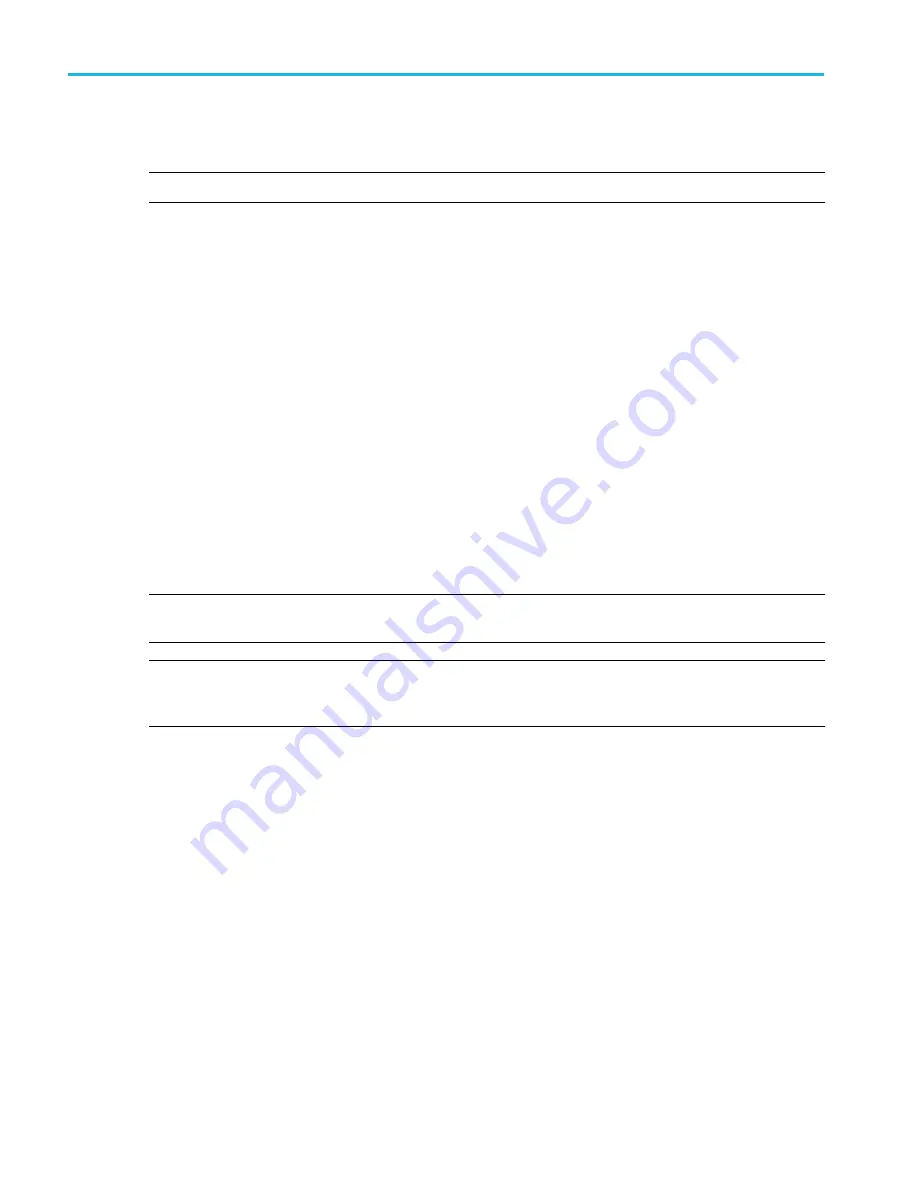
Connect the probe tip to the 1 kHz source and the ground clip to the ground. For best results, remove any probe tip
accessories and hold the probe tip directly onto the 1 kHz connector.
NOTE. Connect only one probe at a time to the PROBE COMP terminals.
3. Turn off all channels.
4. Turn on the channel to which the probe is connected.
5. Push the front-panel Autoset button. The screen displays a square wave.
6. Double-tap the badge of the channel that you want to compensate.
7. Tap the Probe Setup panel.
If the Probe Compensation Status says Pass, the probe is already compensated for this channel. You can move the probe
to another channel and start again from step 1 or connect a different probe to this channel and start from step 1.
If the Probe Compensation Status says Default, continue with this procedure.
8. Tap Compensate Probe to open the Probe Compensation dialog.
9. Tap Compensate Probe to run the probe compensation.
10. The probe compensation is finished when the Probe Compensation Status displays Pass. Disconnect the probe tip and
ground from the PROBE COMP terminals.
11. Repeat these steps for each supported passive probe that you want to compensate for this channel.
12. Repeat these steps to compensate supported probes on other channels of the oscilloscope.
NOTE. For most accurate measurements, open the Probe Setup panel and verify the Probe Compensation Status is Pass
whenever you attach a probe to a channel.
NOTE. A probe compensation failure is most likely due to intermittent connection of the probe tip or ground connection
during the probe compensation operation. If a failure occurs, the oscilloscope will re-use the old probe compensation values
if they existed prior to the failed probe compensation operation.
Connect to a network (LAN)
Connecting to a network allows you to remotely access the instrument.
Work with your network administrator to obtain the required information to connect to your network (IP address, Gateway IP
address, Subnet Mask, DNS IP address, and so on).
1. Connect a CAT5 cable from the oscilloscope LAN connector to your network.
2. Select Utility > I/O on the menu bar to open the I/O configuration menu.
3. Tap the LAN panel
Configure the instrument
34
MDO32, MDO34 Installation and Safety Manual
ООО "Техэнком" Контрольно-измерительные приборы и оборудование www.tehencom.com
Содержание MDO3 Series
Страница 18: ...Installing your instrument 8 MDO32 MDO34 Installation and Safety Manual www tehencom com...
Страница 40: ...Getting acquainted with your instrument 30 MDO32 MDO34 Installation and Safety Manual www tehencom com...
Страница 46: ...Configure the instrument 36 MDO32 MDO34 Installation and Safety Manual www tehencom com...
Страница 50: ...EMC safety and environmental compliance 40 MDO32 MDO34 Installation and Safety Manual www tehencom com...











































