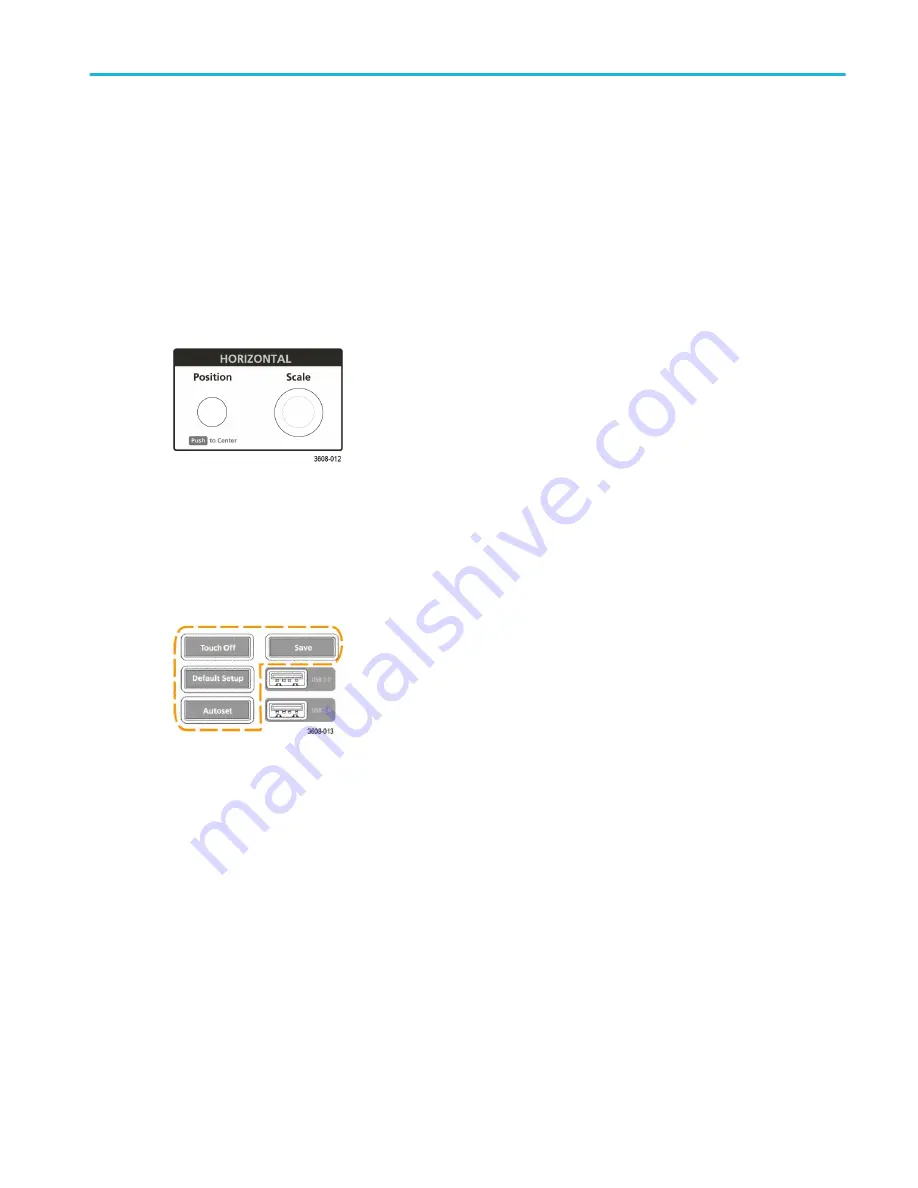
■
The RF button adds the RF waveform on the Waveform view and switches from the time domain to the frequency
domain. All time domain waveforms are turned off and the spectrum analyzer is turned on. When you switch back to
the time domain, the time domain waveforms are restored.
■
The Digital button adds or selects a digital waveform on the Waveform view
■
If the digital channels are not displayed, pushing a Digital button turns on the channels in the Waveform view.
■
If the digital channels are on the screen, but not selected, pushing the Digital button selects the digital channels.
■
If the digital channels are on the screen and are also selected, pushing the Digital button turns the digital
channels off (removes them from Waveform view).
5. Horizontal controls:
■
Position moves the waveform from side to side on the screen (changing the trigger point position in the waveform
record). Push the knob to center the trigger event to the center of the graticule.
■
Scale sets the time per major horizontal graticule division and samples/second parameters for the oscilloscope. Scale
applies to all waveforms.
6. Miscellaneous controls:
■
Touch Off turns touchscreen capability off. The Touch Off button is lighted when the touchscreen is turned off.
■
Save is a one-push save operation that uses the current File > Save As settings to save screen shots (including open
menus and dialog boxes), waveform files, instrument settings, and so on, as follows:
■
If a File > Save or File > Save As operation has occurred since the last instrument startup, pushing Save saves
the file types to the location last set in the Save As configuration menu.
■
If no file save operation has occurred since the last instrument startup, pushing Save opens the Save As
configuration menu. Select a tab to select the type of file to save (Screen Capture, Waveform, and so on), set any
associated parameters, and where to save it, and select OK. The specified file or files are saved. The next time
you push Save, the same type of files are saved.
■
Screen Captures capture the entire screen, including displayed configuration menus and dialog boxes.
■
Default Setup restores the oscilloscope settings (horizontal, vertical, scale, position, and so on) to the default settings.
Default Setup does not change items found in the User Preferences menu.
■
Autoset automatically displays a stable waveform.
Getting acquainted with your instrument
MDO32, MDO34 Installation and Safety Manual
13
ООО "Техэнком" Контрольно-измерительные приборы и оборудование www.tehencom.com
Содержание MDO3 Series
Страница 18: ...Installing your instrument 8 MDO32 MDO34 Installation and Safety Manual www tehencom com...
Страница 40: ...Getting acquainted with your instrument 30 MDO32 MDO34 Installation and Safety Manual www tehencom com...
Страница 46: ...Configure the instrument 36 MDO32 MDO34 Installation and Safety Manual www tehencom com...
Страница 50: ...EMC safety and environmental compliance 40 MDO32 MDO34 Installation and Safety Manual www tehencom com...






























