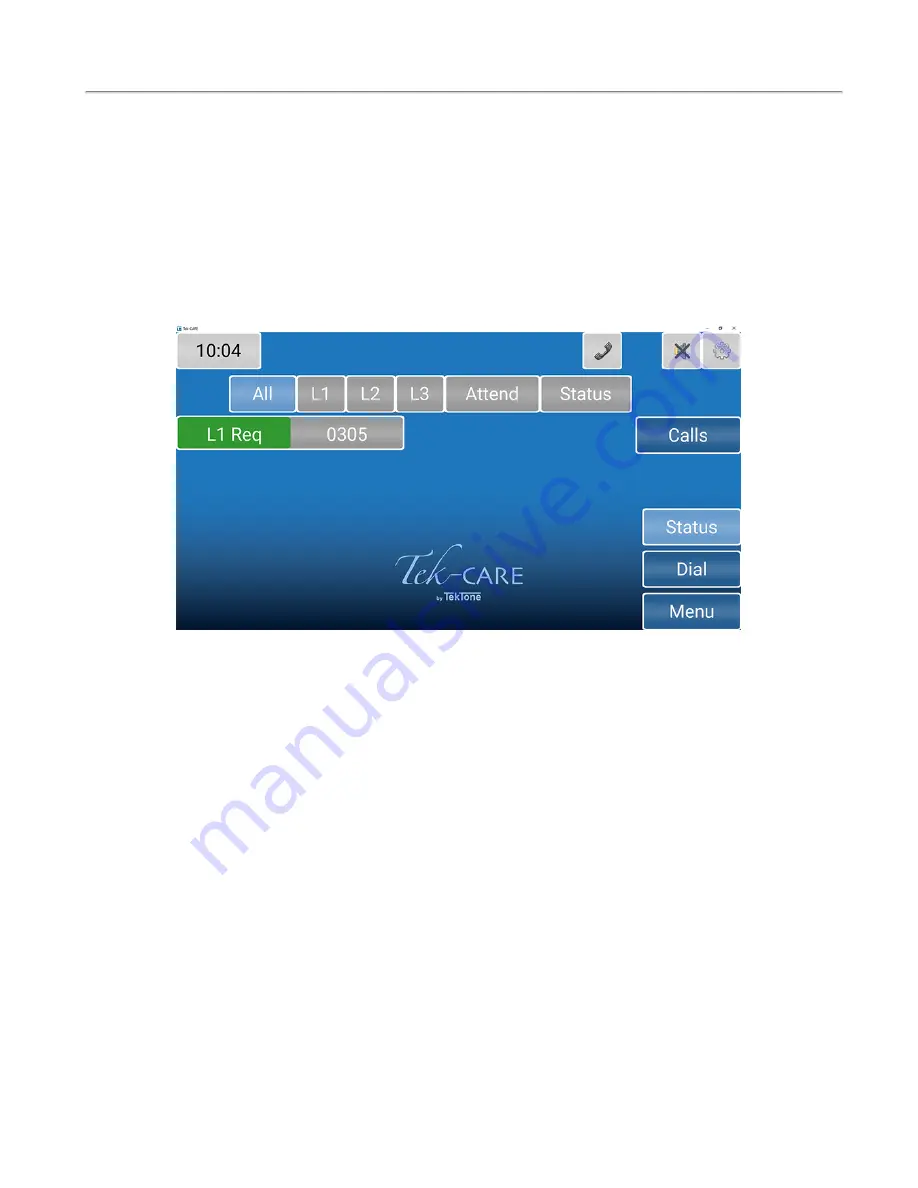
Status Screen
The
Status
screen shows a list of active calls with a status.
Once a status is selected, the button on the details screen changes color, and the status annunciates on the
system.
If a status is annunciating, the
Status
button on the right side of the screen turns red to notify staff. Active
statuses may be viewed by touching the
Status
button.
Touch the background or the
Calls
button to return to the home screen.
See
on how to set a status.
Copyright
©
TekTone Sound and Signal Mfg., Inc. All Rights Reserved
IL1068 Tek-CARE Master Station User Guide
|
13
Status Screen










































