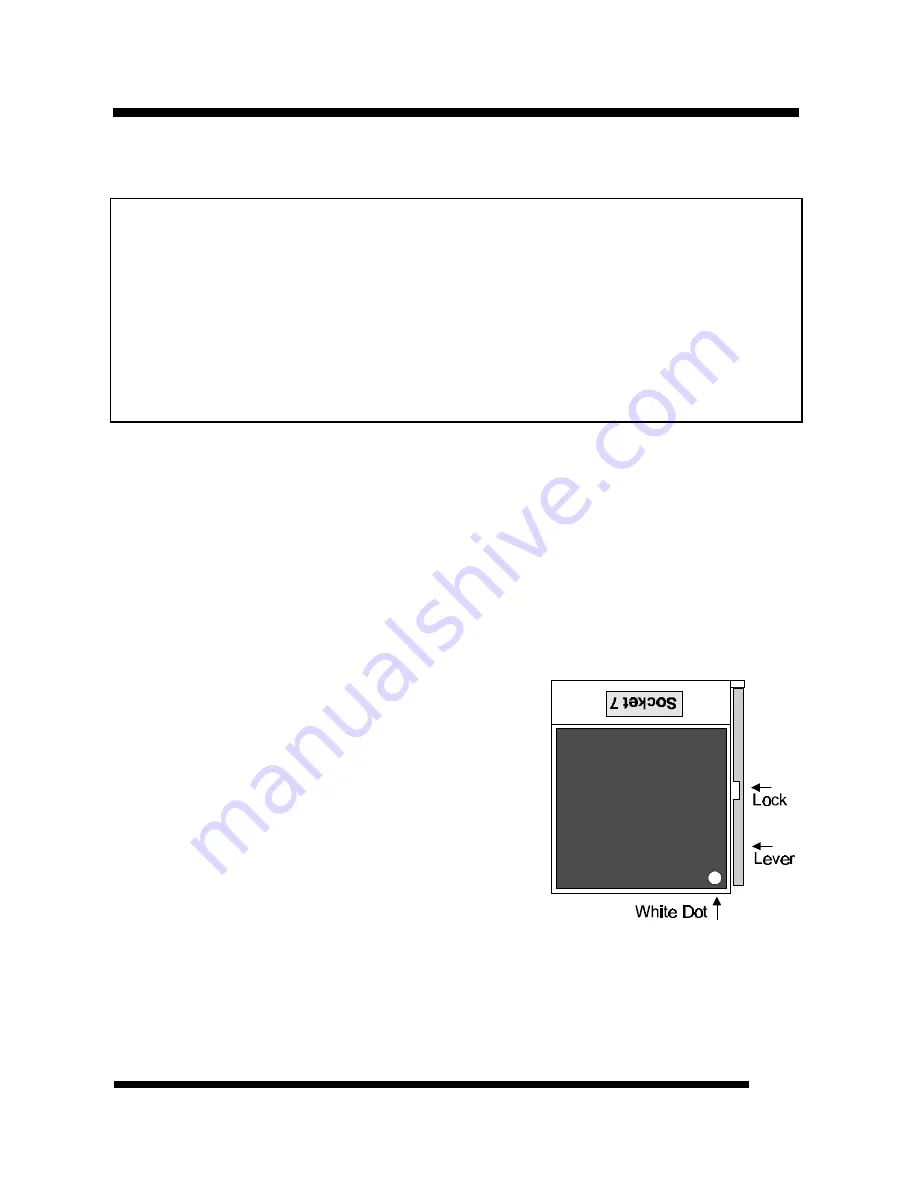
Installation Guide
9
INSTALLATION
Static Precautions
Static electricity can be a serious danger to the electronic components on this mainboard. To
avoid damage caused by electrostatic discharge, observe the following precautions:
ü
Don’t remove the mainboard from its anti-static packaging until you are ready to install
it into a computer case. Also, handle add-in cards and modules by the edges or mounting
bracket.
ü
Before you handle the mainboard in any way, touch a grounded, anti-static surface, such
as an unpainted portion of the system chassis, for a few seconds to discharge any built-
up static electricity.
Installing the CPU
ü
WARNING
: Use of a CPU Cooling Fan is required to prevent CPU from
overheating. The Fan should be installed first before inserting the CPU into its
socket.
1.
Locate the ZIF (Zero Insertion Force) Socket 7.
2.
First open the socket by pulling the lever sideways, then upwards. Notice how
the lever locks in place when pressed all the way down.
3.
The CPU must be inserted with the correct
orientation. One corner of the CPU has a
“Notch” and looks different that the other
three. This corner is also missing a pin unlike
the
other three and is marked with a white dot on
top of the CPU. Align this corner towards the
end of the lever as shown in the figure here.
Insert the CPU, press it down, and close the
lever until it locks into place.










































