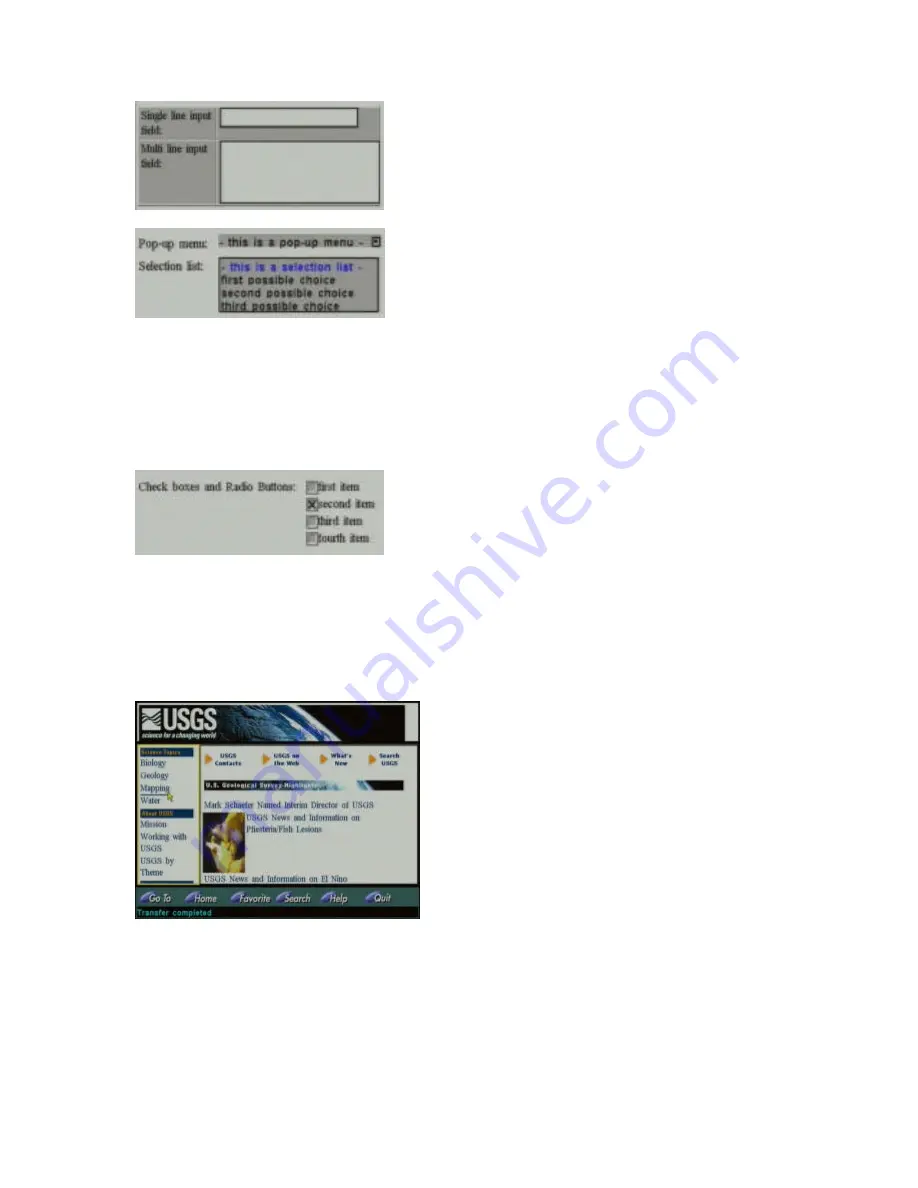
16
The Web Browser
Input fields
appear in white with a black outline; they can
contain one or more lines of characters. Click inside the
field and the yellow highlight will appear. A cursor will also
appear inside the field, allowing you to type the characters
using the on-screen or the infrared keyboard.
Pop-up menus
and
Selection lists
.
Pop-up menus
appear as a single gray box with some text in it, and a
small black square at its right end. Clicking inside the box
will make the pop-up menu appear, revealing all the
available choices. You can now either directly move the
pointer to your selection and press Enter or scroll through
the items with the Scroll keys. If you choose to scroll, the current selection is displayed in blue
and can be confirmed pressing the Enter key. Once the selection is done, the menu will close.
Selection lists
resemble a Pop-up menu that has been clicked on and therefore opened. They
appear as gray areas with several line items inside. Each line item is a different possible choice,
much like a pop-up menu. A selection list is activated by clicking on it. Once activated, a selection
can be made by directly moving the pointer onto an item and pressing Enter, or using the Scroll
keys to go through the available items and confirming with Enter.
Radio buttons
and
Check boxes
are small gray
squares, usually placed next to a text item that the page
prompts you to mark if the text represents a choice of
your interest. While selection in a set of radio buttons is
mutually exclusive (marking one will un-mark the others,
as in requests such as “yes/no”), check boxes can come alone or in sets that allow for multiple
selections. They are widely used in Web pages that, for example, poll users’ topics of interest.
Clicking on a radio button or check box will highlight it; you can then press the Enter
key to toggle
its status: mark it if it is currently empty, or clear it if marked.
Frames
Sometimes a Web page is made up of two or more
frames. You can think of frames as different and
independent areas of a page where actions can be
performed without affecting the rest of the page. For
example, you can scroll within one frame while the
content of the other frame(s) does not move. You
can also select a link within a frame that might
change the content of another frame or display a
completely different Web page.
Browsing through pages with frames is not much
different than browsing through pages without: each
frame behaves just like a “normal” page, and all you
have to do is select which frame you want to operate within, by positioning the on-screen pointer
anywhere within the frame and pressing the Enter key. The frame, made active in this way, will be
highlighted with a yellow bounding box and you can now scroll its content as always, select links
and so on.
Please refer to the section on “Using the keyboard with the Web Browser” to learn how to handle
frames and form items with the optional infrared keyboard.
Содержание Internet TV
Страница 1: ...Teknema Teknema Internet TV Internet TV Set Top Box Set Top Box User s Guide User s Guide Teknema Inc...
Страница 4: ...IV...
Страница 37: ......
Страница 38: ...Part 700000 Rev B...









































