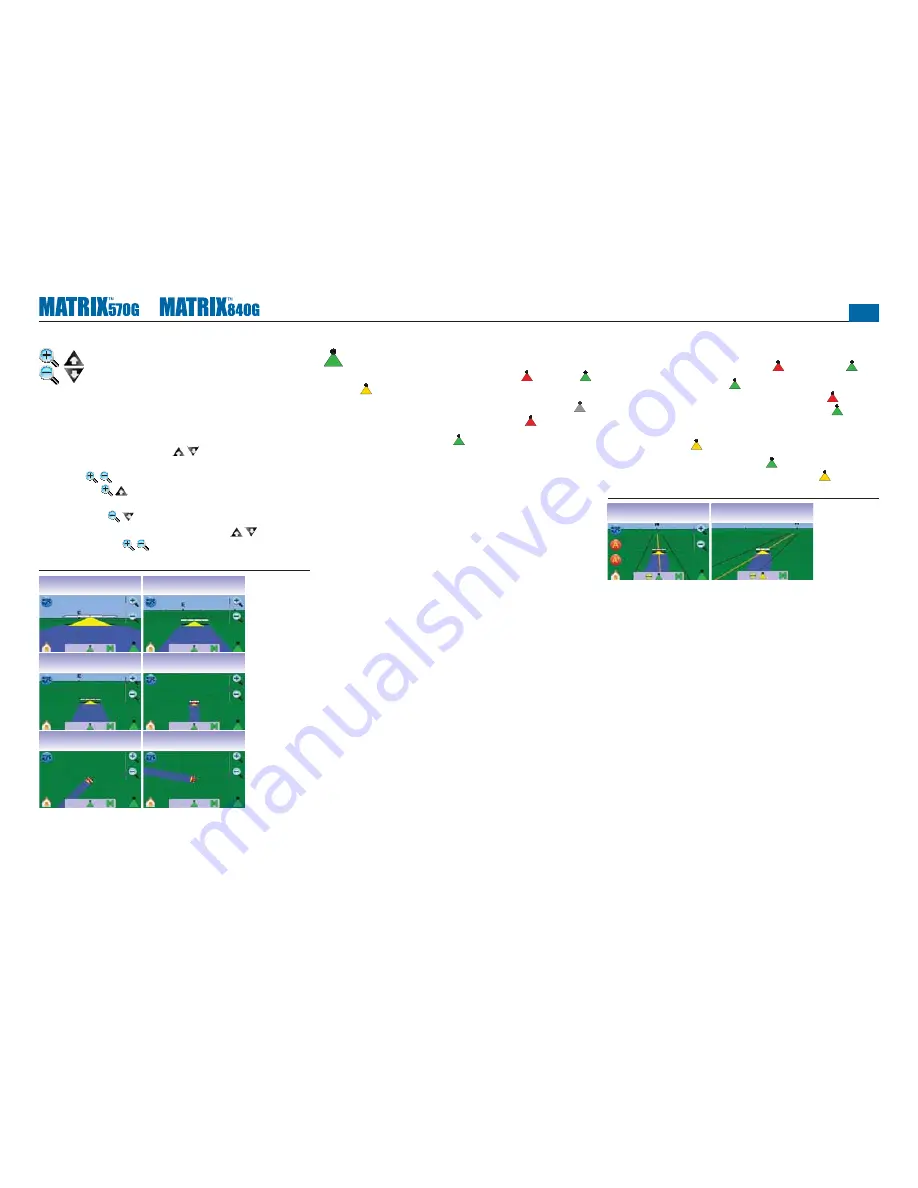
●
42
Zoom In/Out & Perspective
Zoom In/Out & Perspective is used to adjust the
vehicle’s view or perspective to the horizon from vehicle
view to bird’s eye view.
To adjust the view or perspective:
1. Press
►
ZOOM IN/OUT BUTTONS
►
the screen to activate the icons and select the ZOOM IN/OUT
ICONS .
◄
Zoom In will adjust view to vehicle view displaying a
compass on the horizon
◄
Zoom Out will adjust view to bird’s eye view
NOTE: Press & hold ZOOM IN/OUT BUTTONS or ZOOM IN/
OUT ICONS to quickly adjust settings.
Figure 3-31: Zoom In to Out
mph
acres
10.0
5
Swath
acres
10.1
23
mph
acres
10.2
5
Swath
acres
10.3
23
mph
acres
10.5
5
Swath
acres
10.6
23
BoomPilot
BoomPilot is used to set BoomPilot to Off/Manual , Automatic
or All On .
NOTE: GPS is unavailable when the BOOMPILOT ICON is gray .
BoomPilot status bar icon will be Off/Manual .
NOTE: The BOOMPILOT ICON
is unavailable if a SmartCable
or Section Driver Module (SDM) is not present. To activate
the boom, a status switch must be used. Only one Boom
Section width will be illustrated and the Status Bar will have
no icon.
Guidance with SmartCable or SDM
• Turn the controller master switch to the “On” position. The
individual boom section switches should remain in the “Off”
position.
• In areas where application is not desired, manually turn “off”
the rate controller master switch to shut off the booms. Turn the
master switch “on” to resume application.
NOTE: This does not apply unless a SmartCable or SDM is
installed on the
system.
Off/Manual & Automatic
To switch BoomPilot between Off/Manual and Automatic
1. Press BOOMPILOT ICON .
◄
Off/Manual – Status Bar Icon will change to Red
◄
Automatic – Status Bar Icon will change to Green .
All Booms On Mode
To turn all booms on
1. Press and hold BOOMPILOT ICON .
◄
All On – Status Bar Icon will change to Yellow .
Figure 3-32: Automatic to All Booms On Mode
mph
acres
10.2
5
mph
acres
10.2
5






























