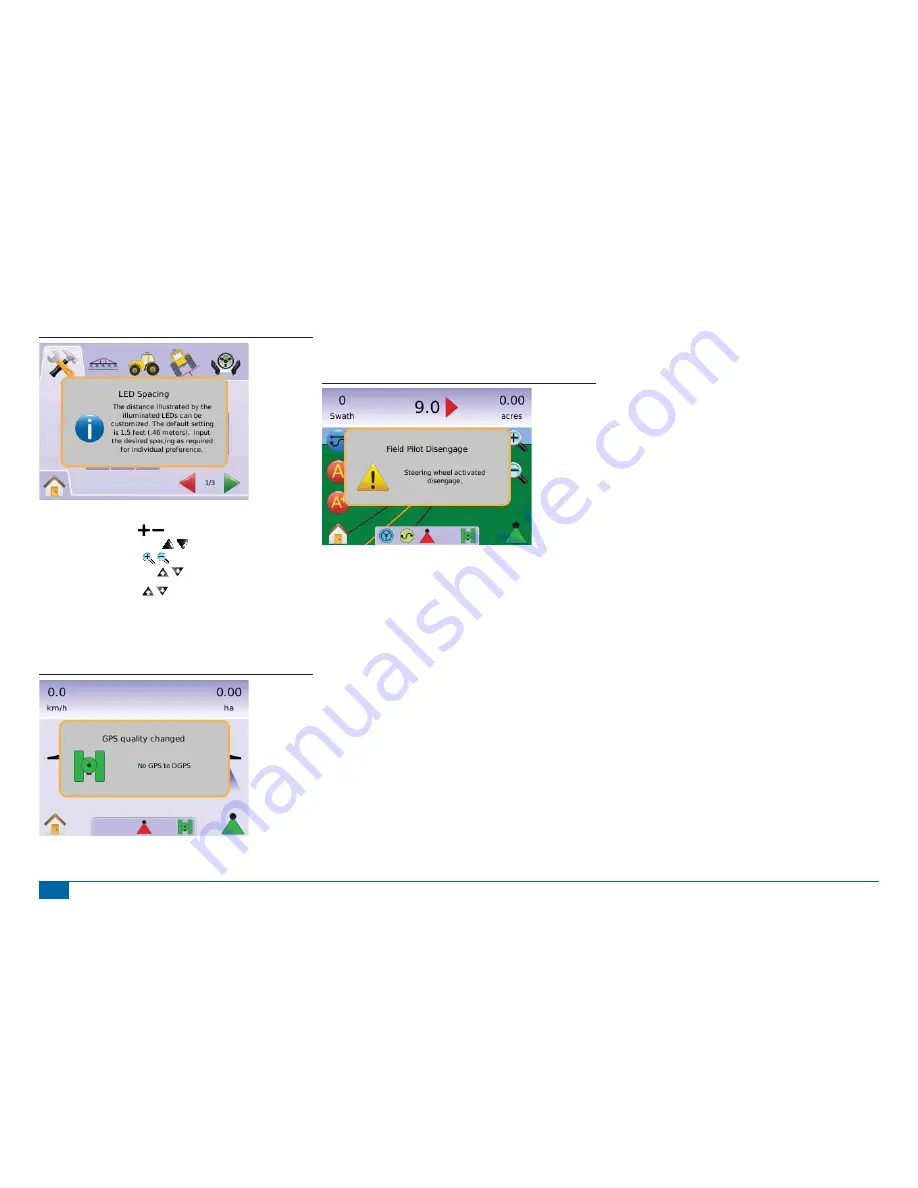
9
98-05141 R2
www.teejet.com
Figure 1-24: Example of Information Text Box
For rapid adjustment of a setting, press and hold the
►
PLUS/MINUS ICONS ,
►
UP/DOWN ARROW ICONS
►
ZOOM IN/OUT ICONS
►
ZOOM IN/OUT BUTTONS (Matrix 840G only).
The Zoom In/Out Buttons on the Matrix 840G will not adjust
Plus/Minus or Up/Down settings.
GPS Status Change – a pop-up warning will be displayed for
approximately 2.5 seconds. To remove a pop-up sooner, press
anywhere on the screen.
Figure 1-25: Example of GPS Status Change
FieldPilot Disengaged – a pop-up warning will be displayed for
approximately 2.5 seconds. To remove a pop-up sooner, press
anywhere on the screen.
Figure 1-26: FieldPilot Disengaged Screen
All changes are saved automatically.
The Matrix is a current job system. Previous jobs cannot be recalled.
The console needs to be cycled off and back on when changing or
attaching equipment to the Matrix system.
Cleaning suggestions – Matrix consoles should be cleaned with mild
cleaners, such as glass cleaner, and a soft cloth. Take care not to rub
dust or other abrasive materials into the touch screen surface.
• Use a soft lint-free cloth.
• The cloth may be used dry, or lightly dampened with a mild
cleaner or Ethanol.
• Be sure the cloth is only lightly dampened, not wet. Never apply
cleaner directly to touch panel surface; if cleaner is spilled onto
touch panel, soak it up immediately with absorbent cloth.
• Cleaner must be neither acid nor alkali (neutral pH).
• Wipe the surface gently; if there is a directional surface texture,
wipe in the same direction as the texture.
• Never use acidic or alkaline cleaners, or organic chemicals such
as: paint thinner, acetone, tolulene, xylene, propyl or isopropyl
alchohol, or kerosene.
• Suitable cleaning products are commercially available pre-
packaged for use; one example of such a product is Klear
Screen™, or commercially available off-the-shelf retail brands
such as Glass Plus® Glass and Surface Cleaner made by
Reckitt-Benckiser.
• Use of incorrect cleaners can result in optical impairment of
touch panel and/or damage to functionality.














































