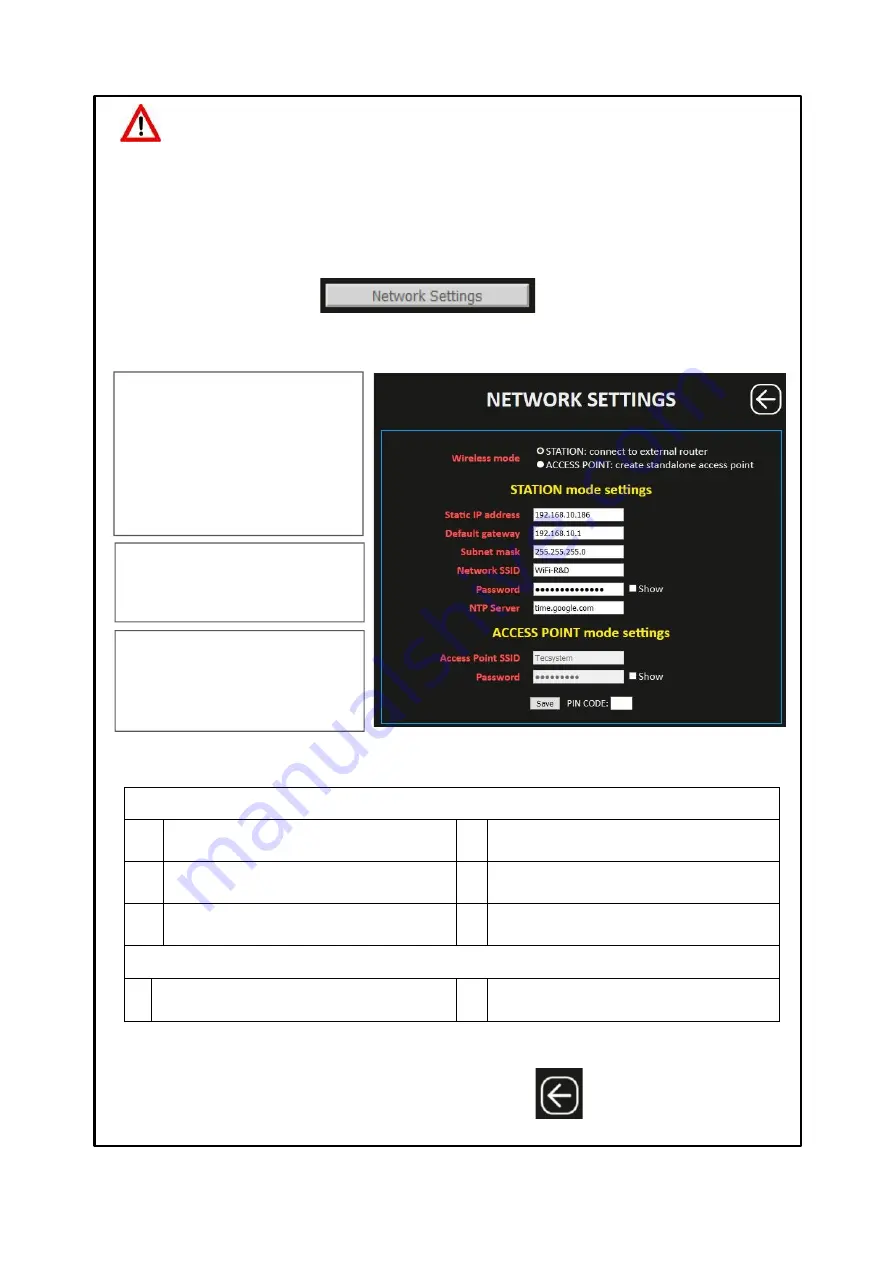
24
T154 WS
NETWORK SETTINGS key
Pressing the NETWORK SETTINGS button the user accesses the Wireless network setting screen. In this screen the user
can select the STATION or ACCESS POINT operating mode and set the network parameters.
ATTENTION:
We recommend you check the device's programming before starting the device.
The default parameters set by TECSYSTEM might not match your requirements.
Programming the device is the end user's responsibility, the settings of the alarm thresholds and the enabling of
the functions described in this manual must be checked (by a specialist engineer) according to the application and
features of the system the control unit is installed on.
1 Selection
STATION mode settings
2
Static IP address
5
Wi-Fi network name
(Wi-Fi network on which to connect the device)
3
Default gateway
6
Wi-Fi network password
(SHOW to view the password)
4
Subnet mask
7
Server NTP address
(automatic time and date update)
1 Selection
ACCESS POINT mode settings
8
Access Point SSID (default TECSYSTEM)
(network name modification)
9
SSID password (TECSYSTEM default)
(SHOW to view the password)
After entering the
PIN CODE
, default 00000, press
SAVE
to save the set values. A POP UP window will confirm correct
saving of data.
Note: PIN CODE settings and operation on page 28.
1
2
3
4
5
6
7
8
9
WIRELESS MODE
it allows the user to select the operating
mode.
STATION
: the web server is connected via
WI-FI to a pre-established network.
ACCESS POINT:
the device works in the
indicated mode, creating its own independent
Wi-Fi network.
STATION MODE SETTINGS
Setting of the defined network parameters to
which the control unit is connected.
ACCESS POINT MODE SETTINGS
Setting of network parameters:
SSID
(network name) and
Password
of the
network to which the control unit is
connected.
NOTE: For information/clarifications regarding the Wi-Fi
network connection, contact your IT
MANAGER.
Press
BACK
to return
to the previous screen





















