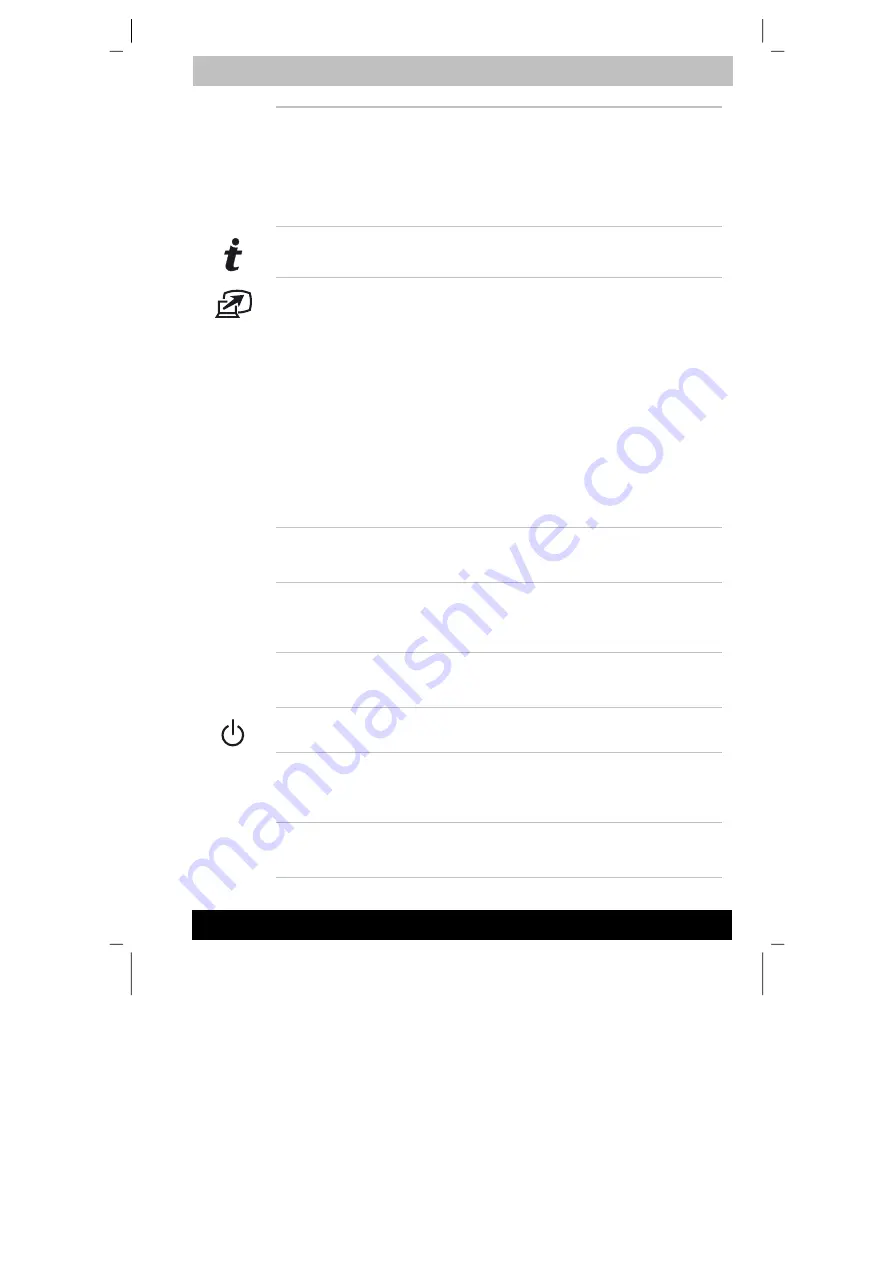
ENGLISH using TecraM1online.dot –– Printed on 24.02.2003 as 02_200UK
The Grand Tour
2-10
Tecra M1
Display screen
The LCD
displays
high-contrast text and graphics.
The
computer’s LCD consists of up to 1024 x 768 pixels or
1400 x 1050 pixels. Refer to
Appendix E
.
When the computer operates on the AC adaptor the
display screen’s image will be somewhat brighter than
when it operates on battery power. The lower
brightness level is intended to save battery power.
TOSHIBA
Console button
Press this button to launch an application
automatically. The default is TOSHIBA Console.
TOSHIBA
Presentation
button
Press this button to change internal display,
simultaneous
display, or multi-monitor display.
The default setting is the simultaneous display on LCD
and CRT with resolution of 1024 X 768. When you
press this button twice, the display mode returns to
single display on LCD only. Setting of multi-monitor
display in Windows XP, PC changes its display mode
to the multi-monitor display on LCD and CRT. You can
also return to single display by pressing this button
twice.
The setting of TOSHIBA Presentation button can be
changed through the property of TOSHIBA Console.
Display mode is changed to the multi-monitor display
by selecting "Different Image" (Windows XP only) or to
the simultaneous display on internal and external
display by selecting "Same Image".
Stereo
speakers
The speakers emit sound generated by your software
as well as audio alarms, such as low battery condition,
generated by the system.
AccuPoint
A pointer control device located in the centre of the
keyboard is used to control the on-screen pointer.
Refer to the
Using the AccuPoint
section in Chapter 4,
Operating Basics
.
AccuPoint
control buttons
Control buttons below the keyboard let you select
menu
items or manipulate text and graphics
designated by the on-screen pointer.
Power button
Press the power button to turn the computer’s power
on and off.
Touch Pad
A Touch Pad located in the centre of the palm rest is
used to control the on-screen pointer. Refer to the
Using the Touch Pad
section in Chapter 4,
Operating
Basics
.
Touch Pad
control buttons
Control buttons below the Touch Pad let you select
menu
terms or manipulate text and graphics
designated by the on-screen pointer.
Содержание M1
Страница 173: ...D Appendix D Keyboard Layouts Belgian Danish Tecra M1 Manual D 1 ...
Страница 174: ...ENGLISH using TecraM1online dot Printed on 24 02 2003 as 02_200UK Keyboard Layouts D 2 Tecra M1 French German Italian ...
Страница 177: ...ENGLISH using TecraM1online dot Printed on 24 02 2003 as 02_200UK Keyboard Layouts D 5 Tecra M1 UK English US English ...
















































