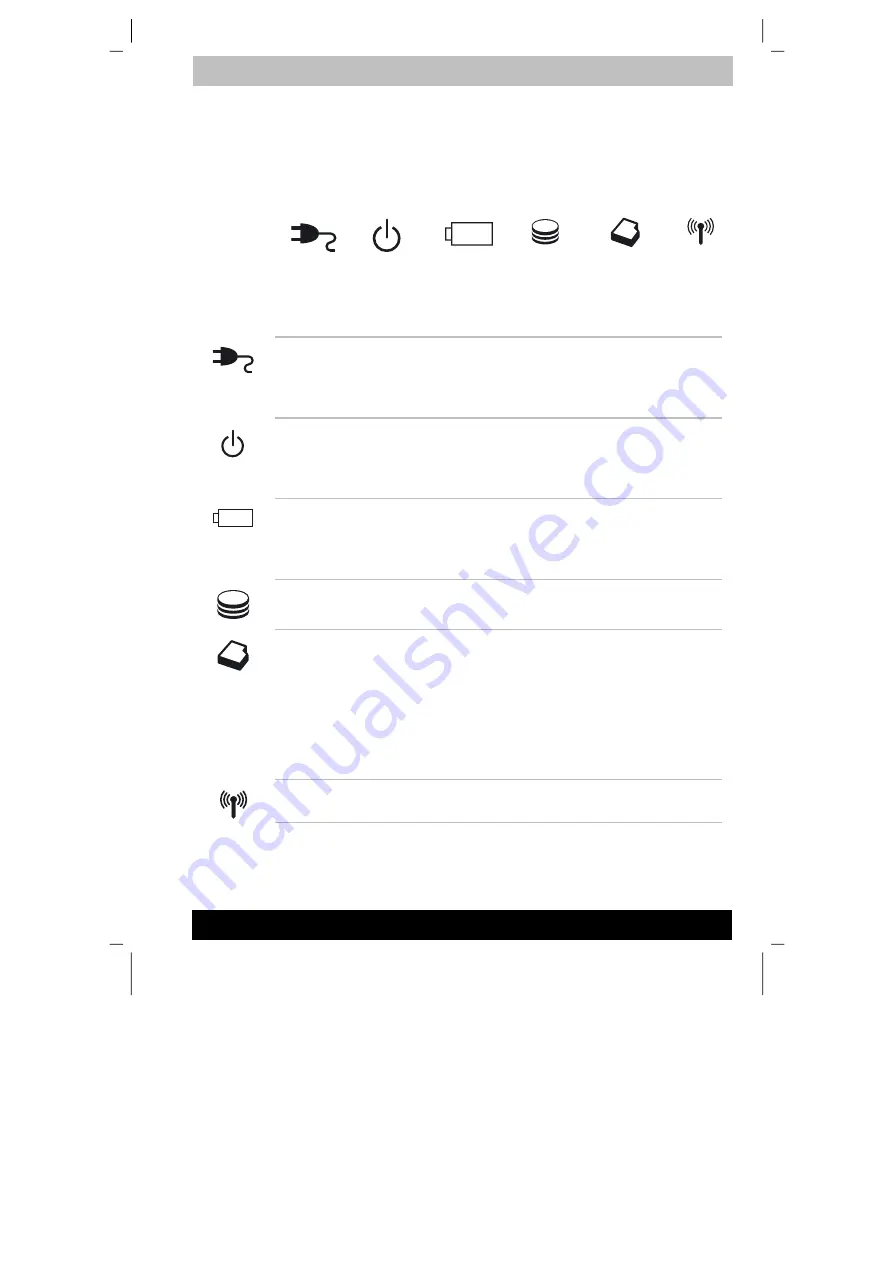
ENGLISH using TecraM1online.dot –– Printed on 24.02.2003 as 02_200UK
The Grand Tour
2-12
Tecra M1
System indicators
LEDs beneath icons, light when various computer operations are in
progress.
System indicators
DC IN 15V
The
DC IN 15V
indicator glows in green when
DC power is supplied from the AC power
adaptor. If the adaptor’s output voltage is
abnormal or if the power supply malfunctions,
this indicator flashes orange.
Power
The
Power
indicator glows in green when the
computer is on. If you select
Standby
from
Shut
Down Windows
, this indicator flashes orange
(one second on, two seconds off) while the
computer shuts down.
Battery
The
Battery
indicator shows the condition of the
battery’s charge: Green indicates full charge,
orange indicates battery charging and flashing
orange indicates a low battery charge. Refer to
Chapter 6,
Power and Power-Up Modes
.
Disk
The
Disk
indicator glows green when the
computer is accessing the built-in hard disk or
fixed optical media drive.
Slim Select Bay
The
Slim Select Bay
indicator glows in green
when the computer is accessing a CD-ROM
drive, DVD-ROM drive, CD-RW/DVD-ROM drive,
DVD Multi drive, or Slim Select Bay HDD adaptor
in the Slim Select Bay. When the secondary
battery is in the Slim Select Bay, the Slim Select
Bay indicator glows as follows:
green: fully charged
orange: charging the battery
Wireless
communication
This LED glows in orange when the Bluetooth
and wireless LAN functions are on.
DC IN 15V
P
OWER
B
ATTERY
D
ISK
S
LIM
S
ELECT BAY
W
IRELESS
COMMUNI
-
CATION
Содержание M1
Страница 173: ...D Appendix D Keyboard Layouts Belgian Danish Tecra M1 Manual D 1 ...
Страница 174: ...ENGLISH using TecraM1online dot Printed on 24 02 2003 as 02_200UK Keyboard Layouts D 2 Tecra M1 French German Italian ...
Страница 177: ...ENGLISH using TecraM1online dot Printed on 24 02 2003 as 02_200UK Keyboard Layouts D 5 Tecra M1 UK English US English ...
















































