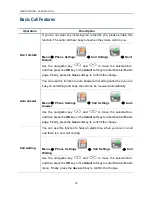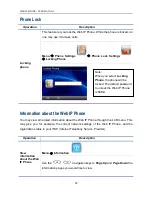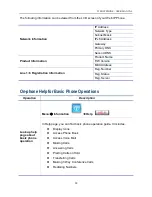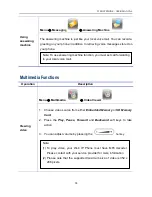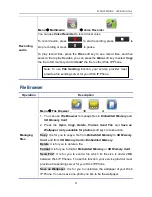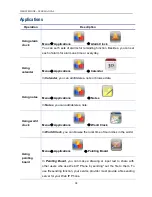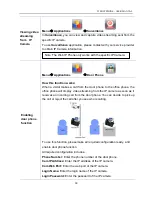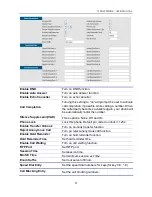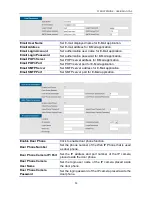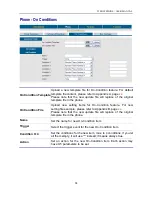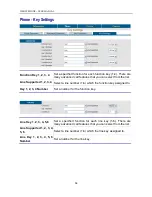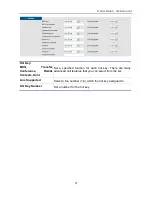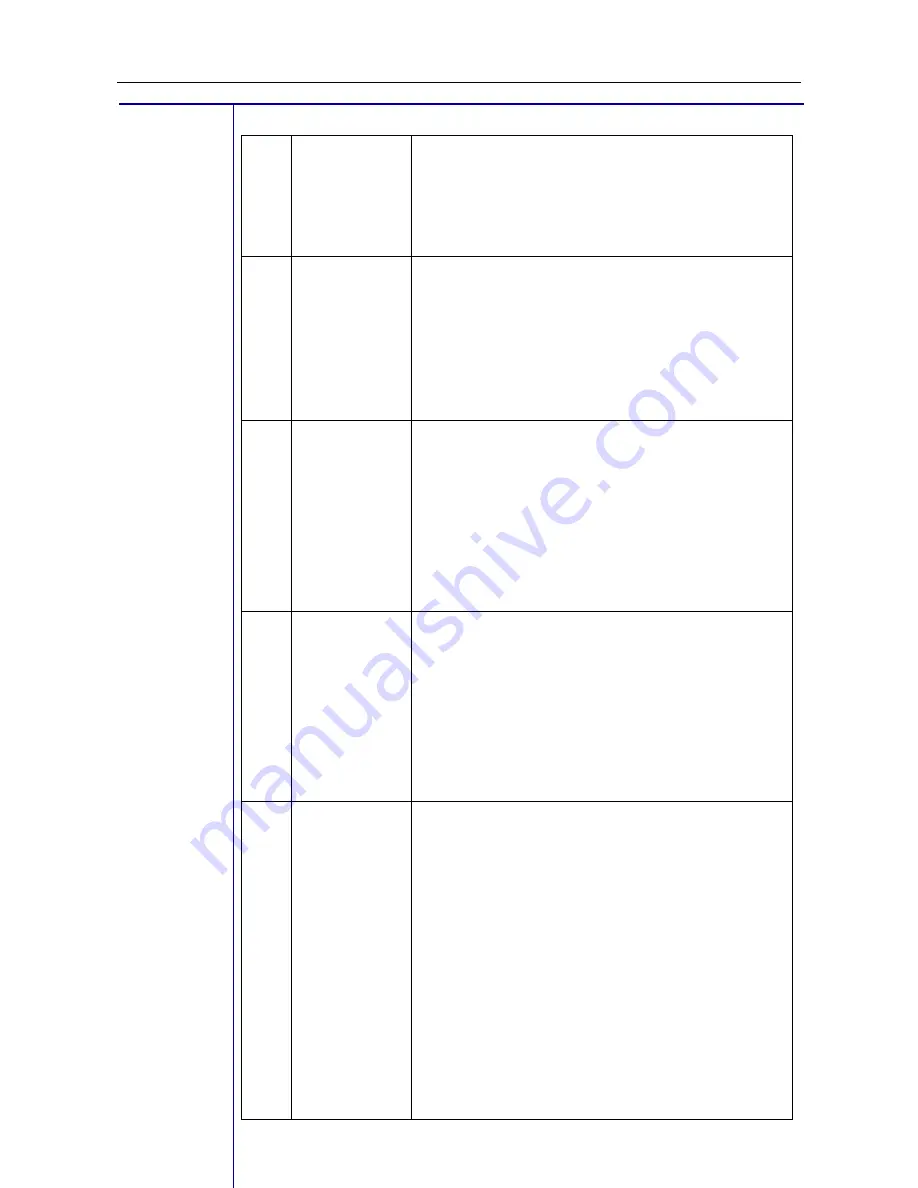
WEB IP PHONE - USER MANUAL
44
11
Transfer
Set the function key as
Transfer.
When you have
an incoming call, if you press the function key, the
incoming call will be ransferred to the phone
number as your setting.
12
Call Forward
Always
Set the function key to
Call
Forward Always
.
When pressing the function key, the
Call
Forward
Always
setting is enabled, and the LED of the
function key becomes green. Your Web IP Phone
will forward any incoming calls to the number as
your setting.
13
Call Forward
Busy
Set the function key to
Call Forward Busy
. When
pressing the function key, the
Call Forward Busy
setting is enabled, and the LED of the function key
becomes green. Your Web IP Phone will forward
any incoming calls to the number as your setting
when your Web IP Phone is off hook or during a
call.
14
Call Forward
No-Answer
Set the function key to
Call
Forward No-Answer
.
When pressing the function key, the
Call Forward
No-Answer
setting is enabled, and the LED of the
function key becomes green. Your Web IP Phone
will forward any incoming calls to the number as
your setting when the call does not be picked up in
time.
15
Voice Record
Set the function key to
Voice Record
. When the
"Record" key is pressed once during a call, the
phone sends a SIP INFO message with * Record:
on. Another key press stops the recording, makes
the phone send a SIP INFO message with *
Record: off.
Please be aware that the phone is only triggering
the start and end of the recording on a remote
location which has to perform the recording itself.
The phone does not record the voice streams at
all.