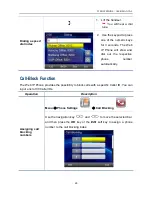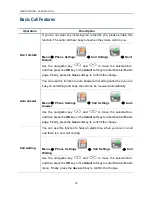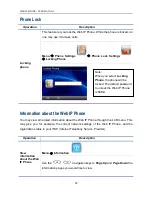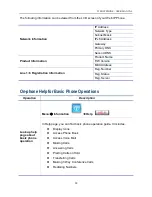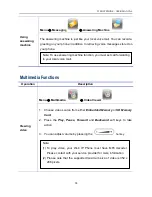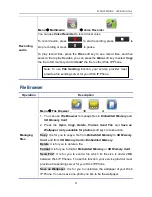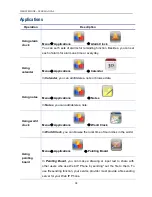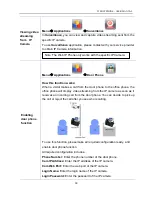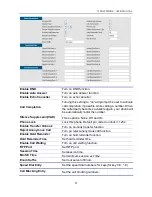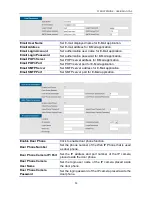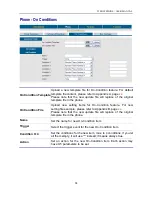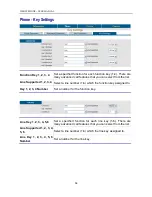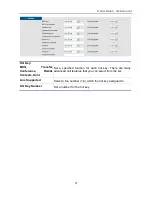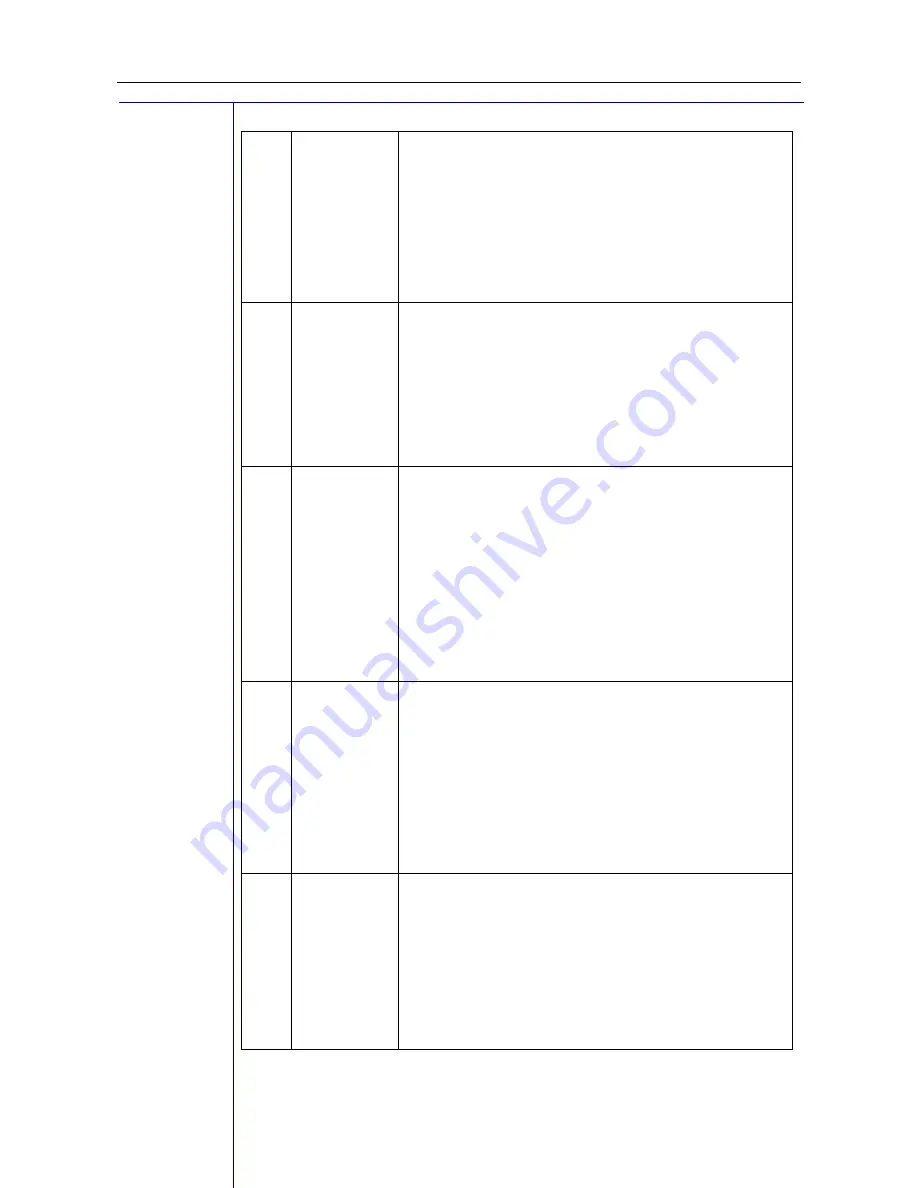
WEB IP PHONE - USER MANUAL
43
6
Call Blocking
Set the function key to
Call Blocking
. When
pressing the function key, the call blocking setting is
enabled, and the LED of the function key becomes
green. When the blocking number calls you, your
Web IP Phone will reject the call automatically, and
show a missed call icon on the standby screen.
7
Auto Answer
Set the function key to
Auto Answer
. When
pressing the function key, the
Auto Answer
setting
is enabled and the LED of the function key becomes
green as well as the Auto Answer icon displays on
the top line bar. No matter any number calls you,
your Web IP Phone will pick up calls automatically.
8
DND
Set the function key to
DND (Don’t Disturb)
. When
pressing the function key, the
DND
setting is
enabled and the LED of the function key becomes
green as well as the DND icon displays on the top
line bar. No matter any number calls you, your Web
IP Phone will not have any incoming call displayed,
and only show a missed call icon on the standby
screen.
9
Anonymous
Call Blocking
Set the function key to
Anonymous Call Blocking
.
When pressing the function key, the
Anonymous
Call Blocking
setting is enabled and the LED of the
function key becomes green. When any anonymous
call calls you, your Web IP Phone will reject the call
automatically, and show a missed call icon on the
standby screen.
10
Phone Lock
Set the function key to
Phone Lock
. When pressing
the function key, the
Phone Lock
setting is enabled
and the LED of the function key becomes green.
You will need to enter a password to unlock your
Web IP Phone.
The default password to unlock phone is 1234.